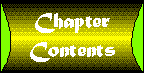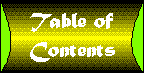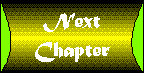Chapter 10
Code and Classes-Beyond the Manuals
-
Methods and Properties
- Get, Set, Let-Go!
- More on Properties
- Is It a Property or Is It a Method?
- Parameterized Properties
- Properties That Are Objects
- Overloaded Properties and Functions
- A Slightly Quirky Way of Overloading Properties
- Evil Type Coercion
- Option Explicit
- More about Variants
- Optional Parameters and Parameter Arrays
- Parameters That Handle Large Blocks of Data: Arrays and User-Defined Types
- Procedure Attributes
- Object Procedures: Public, Private, and Friend
- Selected Topics
You know about functions and subs. You've seen property procedures and methods. You're familiar with the techniques of building classes. You've taken the course or read the manual. In other words, you're not a beginner anymore.
I won't trouble you with the material any novice already knows, at least not with more than a quick introduction here and there. Instead, here you'll find commentary, illustration, and even an opinion or two. Consider this chapter an exploration of selected topics related to coding and constructing classes.
Methods and Properties
Let's start out by exploring some topics related to class methods and properties, or is that functions and subs?
Sample code for this section can be found in the Misc1.vbp sample in the Chapter 10 sample directory on your CD-ROM.
Get, Set, Let-Go!
A class module interface is made up of functions, subs, and properties.
But wait a minute. A function and a sub are really the same thing except for the fact that one returns a value and the other doesn't-not a great difference. In fact, both are commonly referred to by the term method.
And you already know from earlier in the book that a property is internally implemented by two methods, one to set the property and one to retrieve the property value.
So, really, when you come right down to it, functions, subs, methods, and properties are really all the same thing. They only differ in the language syntax used to call them and to implement them.
This is perhaps why it can be so tricky to figure out whether to implement a particular operation as a method or property. They are so similar. Even the syntax to define them is similar:
Public Sub mysubroutine(Parameter list) Public Function myfunction (Parameter list) As ReturnType Public Property Get T(Parameter list) As Variant Public Property Set T(Parameter list, ByVal vNewValue As Variant) Public Property Let T(Parameter list, ByVal vNewValue As Variant)
You may be wondering: what is a parameter list doing in property procedures? Visual Basic does support parameterized properties, though you don't see them very often. We'll get to that in a moment, but first…
More on Properties
A property can be implemented in two ways: by simply declaring a public variable in a form or by implementing separate property procedures. The Get property procedure returns the value of the property. The Let property procedure is used to assign a value to the property. The Set property procedure is used to set an object reference to the property.
In most cases you will want to use property procedures. This is because property procedures allow you to add data validation, error checking, and other functionality to the process of accessing a property. Even if you are sure that you will never need this additional functionality, it's a good idea to use property procedures just in case you change your mind in the future. Keep in mind that Visual Basic implements a property internally with property procedures, even if you declare it as a public variable.
You can make a property read-only by not writing a Property Set or Property Let method for the property. You can make it write-only by leaving out the Property Get method.
Is It a Property or Is It a Method?
The Microsoft documentation presents four arguments to help you decide whether to implement an interface item as a method or a property. In brief they are the following.
The Data versus Action Argument
Properties should be used to access data in an object, methods to perform an operation. For example: The Color or Caption attributes of an object are properties-they relate directly to the object data. The Move or Show operations are methods-they do something.
The Syntax Argument
The syntax of assigning the results of a function is identical. Take these two implementations for a method/property called ErrorResult.
Public Function ErrorResult() As Long
ErrorResult = 5
End Function
Property Get ErrorResult() As Long
ErrorResult = 5
End Function
Both can be assigned as follows:
Myresult = AnObject.ErrorResult
However, the reverse direction is not true. You can add a Property Let function for ErrorResult such as this:
Property Let ErrorResult(vNewValue As Long)
' some internal operation that is appropriate for this property
End Function
And now perform the assignment:
AnObject.ErrorResult = somenumber
You can't do this with a method. You would instead have to come up with a separate method, perhaps one called SetErrorResult, which accepted the "somenumber" value as a parameter.
The Property Window Argument
This one is directly applicable to ActiveX controls but can serve a useful tool for deciding between methods and properties on other components as well. Would you want this property to appear in the property sheet for the control? If so, it is definitely a property. If not-well, there are still many cases where you would want it to be a property. This argument can help resolve the issue for some properties, but is useless for others.
The Sensible Error Argument
Trying to assign a value to a read-only property produces the error: "Can't assign to read-only property."
Trying to assign a value to a function (assuming the function does not return a variant or object that can be a target for assignment) produces the error "Function call on left-hand side of assignment must return Variant or Object." Choosing between the two based on an error statement sounds almost like an act of desperation, but not as desperate as the next argument.
The Argument of Last Resort
Flip a coin.
The truth is, all of these arguments are good. There are many cases where it is extremely difficult to decide whether something should be a property or a method. Allow me, however, to add a few additional "rules" that might help.
The VBX Consistency Argument
The old VBX technology did not allow custom control designers to define their own methods. As a result, we were forced to sometimes use properties in creative ways. You can see this with the common dialog control that has an Action property. Assigning a value to this property brings up the requested common dialog box.
Based on the Data vs. Action argument, Action should clearly be a method. Better yet, there should be separate methods to bring up the different common dialog boxes.
Yet if you were rewriting this control using Visual Basic 5.0, I would recommend strongly that you keep the Action property simply because people are already familiar with it and preserving it would minimize the changes required to use this control in existing projects. Of course, you could also implement a new set of methods in addition to this property for use in new projects.
The Parameter List Argument
You saw earlier that properties do, in fact, support multiple parameters in addition to simple assignments. Except for very rare situations where an array effect is desired, if you find yourself wanting to use parameters, you should implement a method rather than a property.
Speaking of parameterized properties…
Parameterized Properties
Let's say, for example, that you want your object to expose a property as an array. You might want to declare it as follows:
Public T(8) As Variant
But if you do so, Visual Basic will report that it does not support public arrays. Fortunately, you can easily implement this functionality using a parameterized array as follows:
Private m_t(8) As Variant Public Property Get T(idx As Integer) As Variant T = m_t(idx) End Property Public Property Let T(idx As Integer, ByVal vNewValue As Variant) m_t(idx) = vNewValue End Property
The following code can be used to verify this property:
Dim tx As New clsMisc1 tx.T(1) = 5 tx.T(2) = 6 Debug.Print tx.T(1) Debug.Print tx.T(2)
It will print 5 and 6 in the Immediate window.
You could implement a two-dimensional array by including two index parameters and so on. This will work as long as the parameter lists for the Get and Let properties are identical. By the way, in a real application you might want to add some error checking to test for a valid idx parameter.
Now that you know about parameterized properties, try to forget about them. In most cases where parameters are required you should use a function or sub. More on this later.
Properties That Are Objects
Earlier in this book you saw that the Set operation differs from a normal assignment because it performs an object reference rather than a simple variable assignment. This applies to properties that are objects as well.
The Misc1.vbp project includes class clsMisc2 that contains the following property:
Public Property Get ClassName() As String ClassName = "clsMisc2" End Property
This is the default property for the class, so if you have object obj of type clsMisc2 and perform the operation
Debug.print obj
the word clsMisc2 will be printed to the Immediate window. An Object property in clsMisc1 that holds a clsMisc2 object can be defined as follows:
Private m_Object As clsMisc2 ' Example of object property Public Property Get O1() As clsMisc2 Set O1 = m_Object End Property Public Property Set O1(ByVal vNewValue As clsMisc2) Set m_Object = vNewValue End Property
The following code can be used to verify this property:
Dim tx As New clsMisc1 Dim tobj As New clsMisc2 Set tx.O1 = tobj Debug.Print tx.O1
This will print clsMisc2 to the Immediate window. Note that the tx.O1 property must be assigned using the Set operator.
Overloaded Properties and Functions
You are probably aware of variants, that super-duper amazing magical variable type that can hold just about any type of data. I'll have more to say about variants in a moment, but I thought that before I tell you how terrible they are, I should show you something good you can do with them.
There is a concept often used in C++ and other object-oriented languages that is rarely discussed in the context of Visual Basic. It's the ability of an object to have several different functions with the same name that are distinguished by the type of data.
For example: An object might have two Print functions, one that takes a string and the other that takes a bitmap object as a parameter. If your code calls Print("mystring"), the string printing function will be called and the string will be printed. If it calls Print(BitmapObjectHandle), the other function will be called and it will print a bitmap instead.
A C++ programmer actually implements two separate functions. The compiler determines at compile time which Print function to call depending on the type of parameter passed to the function.
Visual Basic does not support this functionality at design time, but it can handle a slightly limited form of overloading at runtime through the use of variants. Since a variant can hold almost any type of data and you can tell at runtime what type of data is contained in a variant, it is relatively easy to execute code based on the type of parameter.
But what if you decide to create a variant property that may contain either an object or another data type, such as the code below. Would this code work? No.
Public Property Get V1() As Variant V1 = m_Variant End Property Public Property Let V1(ByVal vNewValue As Variant) m_Variant = vNewValue End Property
Why not? Because while it will work fine for most variant types, it will fail with object types that require an assignment using the Set command. Instead, you need to base the operation on the type of variant. If the variant parameter contains an object, you need to use the Set command. The following code works:
' Example of variant property
Public Property Get V1() As Variant
If VarType(m_Variant) = vbObject Then
Set V1 = m_Variant
Else
V1 = m_Variant
End If
End Property
Public Property Let V1(ByVal vNewValue As Variant)
If VarType(vNewValue) = vbObject Then
Set m_Variant = vNewValue
Else
m_Variant = vNewValue
End If
End Property
You can test this property using the following code:
Dim tv As New clsMisc1 Dim obj As New clsMisc2 tv.V1 = 5 Debug.Print tv.V1 tv.V1 = obj Debug.Print tv.V1
This will print 5 and clsMisc2 into the Immediate window.
The principle shown here for handling object and other data types differently can be extended to any variant data types. For example: the Remove method of a collection can take a string or a number as a parameter. If it's a string, the parameter is interpreted as a key. If it is an integer, the parameter is interpreted as an index in the collection. While I obviously haven't seen Microsoft's source code for the collection object, I'll lay odds they use exactly this technique.
By the way, if you did try implementing a variant property in the first way shown here (without the overloading), this particular example would still seem to work correctly (go ahead and try it). But it really isn't doing what you might expect. What happens in this function when you actually try to assign the v1 property with the obj object?
Public Property Let V1(ByVal vNewValue As Variant) m_Variant = vNewValue End Property
During the m_Variant = vNewValue assignment, the object is not assigned to the m_Variant variable. Instead, the default property of the object is accessed (in this case, the ClassName property) and the m_Variant variable is loaded with a string containing the current value of that property. To verify this, try changing the test code to access a property on the object instead of relying on the default property. This kind of side effect is one of the reasons I tend to discourage use of default properties.
A Slightly Quirky Way of Overloading Properties
The clsMisc1 contains a second property, V2, which demonstrates yet another way to overload a property. But in this case the technique only applies to distinguishing between variable assignment and object assignment. The approach begins with the question: What happens if a Class property has both a Property Let and a Property Set method?
Public Property Get V2() As Variant End Property Public Property Let V2(ByVal vNewValue As Variant) MsgBox "I'm in Let V2" End Property Public Property Set V2(ByVal vNewValue As Variant) MsgBox "I'm in Set V2" End Property
Try the following test code:
Dim tv As New clsMisc1 Dim obj As New clsMisc2 tv.V2 = 5 tv.V2 = obj Set tv.V2 = obj
The first two assignments are identical to the prior case. In both situations, the value (5 or obj) is converted into a variant and passed to the Property Let procedure. In the third assignment, obj is still converted into a variant, but it is passed to the Property Set procedure instead.
One can't help but wonder if there isn't a way to avoid the variant conversion. It turns out there is:
Public Property Set V2(vNewValue As Object) MsgBox "I'm in Set V2" End Property
This is definitely more efficient than the variant approach. In fact, vNewValue can be defined to any object type as well (such as clsMisc2 in this case) and still work fine.
But doesn't this violate the rule that the type of data returned from a property must match the type while setting the property? It turns out that the Property Set function makes its own rules. The parameter to a Property Set function can be any object type regardless of the type of the property (the type returned by the Property Let). This makes the following property possible:
Public Property Get T() As Integer End Property Public Property Let T(ByVal vNewValue As Integer) End Property Public Property Set T(x As Object) End Property
Yes, you are reading this correctly. T is an integer property that can also be set to an object! Given an object containing this property, named myobj, the following are both valid:
obj.T = 5 Set obj.T = obj ' or any other object
Now that you know this is possible, don't do it. It serves no practical purpose (that I can see) and creates code guaranteed to confuse anyone else working with the code.
Another thing you might notice in these test programs is that assigning an object to a variant property does not require an explicit Set operation. This is because Visual Basic is smart enough to convert the object into a variant when passing it as a parameter. Of course, sometimes Visual Basic can be too smart for its own good.
Evil Type Coercion
What do you think will print with this code?
Dim s$ s$ = "1" s$ = s$ + 5 Debug.Print s$ Debug.Print s$ + 8 Debug.Print s$ + "8"
15, 158, 158 perhaps?
If you run this under Visual Basic 3.0 you'll get an error message indicating a type mismatch. That's right-VB3 will not let you add a string and a number. It says this operation doesn't make sense. You would first have to explicitly convert the number to a string, for example: s$ = s$ + str$(5).
In Visual Basic 4.0 and 5.0 this will print: 6, 14, 68. In other words, Visual Basic will attempt to coerce variables to different types if necessary to make an operation work.
Now there is a bit of a philosophical difference here. Personally, I was taught in school that strong type checking is a good thing. It's just barely possible that statement s$ = s$ + 5 is exactly what I want, but it is far more likely that this represents a bug in my code. True, Microsoft would suggest that I use the concatenation operator & to append strings, but that's just ducking the issue; it just makes it more likely that the above is a bug in my code. Visual Basic will happily convert other data types as well.
As a professional programmer, I want the compiler to detect as many bugs as possible. Take a look at the following code:
Dim I As Integer I = 55.5 Debug.Print I
This will print 56. From one perspective (Microsoft's), this is a good thing. Obviously the programmer who is assigning a floating point variable to an integer knows what he or she is doing and will be glad that the language automatically performs the necessary conversion.
Personally, if I want to assign a floating point value to an integer variable, I don't mind performing an explicit conversion by calling a conversion function such as CInt. If you saw this code in one of my applications, chances are very good that it represents a programming error on my part. Perhaps I intended it to be a floating point variable? If the compiler caught this as a type mismatch, I would have the opportunity to catch the problem and either perform my own conversion or fix the problem. As things stand, I risk having the bug remain uncaught until someone notices that I've lost some precision in my calculations, possibly long after the program ships.
This is a fundamental difference in philosophy. I've often heard the current situation called Evil Type Coercion. (If you know who coined this name, I'd love to hear about it.) Quite a few programmers along with myself have been pleading with Microsoft not to eliminate the current way of doing things but to add an option to the environment that enables a stricter form of type checking (much as they added the Option Explicit functionality after Visual Basic 1.0).
If you agree with this point of view, I would like to invite you at this point to contact Microsoft directly and send them the following message (or better yet, your own message): "I support adding a strict data type checking option to future versions of Visual Basic." Feel free to refer to this book in your message. Send the message via e-mail to [email protected], or via their Web site at http://www.microsoft.com/vbasic/vbinfo/vbfeed.htm.
Naturally, if you disagree with this point of view, I would encourage you to keep it to yourself.
Aside: I suppose some readers might feel this type of commentary is out of line. How dare I air a criticism about VB in such a public way in a book that, if anything, is supposed to be telling you how great Visual Basic is? How dare I proclaim what is so obviously a personal opinion in a serious technical book, which by its very nature should be objective? If you feel this way, then I am sorry, but not sympathetic. I warned you during the introduction that this book would take the form of a commentary to the documentation, not a replacement. This is a technical book, and it's a serious one (more or less), but I never promised objectivity, except, perhaps, when it comes to the facts.
Option Explicit
On the same theme: the very first thing you should do after installing Visual Basic is bring up the Options dialog box through the Tools menu, look at the Editor tab code settings, and make sure that Require Variable Declaration is checked. This ensures that if you mistype a variable name the compiler will at least warn you about it instead of automatically creating a new variable under the incorrect name.
More about Variants
You've just seen that variants can be useful for overloading functions and properties. They can also be useful when you need to hold a variable but are not certain at design time what the variable type will be or when a list of variables may need to contain different types of data. It's possible there are a few other situations where variants are useful.
Now here's the most important thing to know about variants. Except for those specific cases where you clearly must use a variant to accomplish a task that cannot be performed otherwise, you should never use them. Why?
- They are slow.
- They are slow and inefficient.
- They are slow and waste memory.
- They lead to extra data conversions, many of which are out of your control and slow down your application.
- They impose additional testing requirements when used as function parameters (the function must be able to handle any type as well as any value).
The Visual Basic documentation and environment does not really stress this enough, especially considering that:
- If you dimension a variable or parameter without specifying a type, Visual Basic defaults to using variants.
- If you forget to specify a return type for a function, Visual Basic defaults to using variants.
- When you use the Tools, Add Procedure command to add a new property procedure, VB defaults to a variant property.
So fight back for code efficiency! Remember to specify types for all of your variables and function parameters. Change properties to the actual type you need. At the very least, add a Def… command at the start of each module to change the default variable type from variant.
This is especially true now that Visual Basic supports native code compilation, since native code can handle some data types (like integers and longs) extremely efficiently.
The VarTest.vbp project in the Chapter 10 directory demonstrates a simple comparison between variant and native data type performance. It measures the time it takes to repeatedly execute the following two subroutines:
Public Sub LongTest()
Dim l As Long
Dim ctr As Long
l = 100
For ctr = 1 To 1000
l = l + 1
Next ctr
End Sub
Public Sub VariantTest()
Dim v As Variant
Dim ctr As Variant
v = 100
For ctr = 1 To 1000
v = v + 1
Next ctr
End Sub
Is this a fair test? Of course not. Who knows what data type the Variant test is using in its loop. It could well be a floating point type.
The results are telling. On my tests I found that within the Visual Basic environment, the VariantTest function was 2.2 times slower than the LongTest function. In a compile P-code executable, the factor rose to 2.7 times. And when compiled to native code, the VariantTest function took 45 times as long as the LongTest function.
This is not surprising. The variant functions are part of OLE and the VariantTest subroutine probably uses the Visual Basic runtime as well. Even when compiled to native code, those functions must be called, so there is little difference between native code and P-code in the functions' performance. (This is additional evidence for the suggestion made in the last chapter that in many cases native code compilation will buy you little if any benefit.) On the other hand, the LongTest function is precisely the kind of computationally intensive operation that native code compilation is best at. This is not an obscure example-loops are one of the most common constructs in any programmer's toolkit.
The conclusions:
- If you have counter loops in your application, always use long or integer variables if possible.
- If you have many of these loops or they are relatively long, your application may gain more than most from native code compilation. There is certainly no harm in trying.
- Unless you have an overriding clear need to use variants, don't.
Optional Parameters and Parameter Arrays
It's worthwhile to take a brief look at two other features supported by Visual Basic with regard to function parameters: optional parameters and parameter arrays. These features are demonstrated in the Misc2.vbg project group that consists of two projects: Misc2.vbp and Misc2tst.vbp.
You can make function parameters optional by preceding them with the keyword "optional." One or more optional parameters may be included in a function's parameter list. However, no non-optional parameter may follow an optional parameter. In other words, all optional parameters must appear at the end of the list.
Optional parameters may be of any data type. However, there is a difference between the way Visual Basic handles Variant data types and other data types. When an optional parameter has the variant data type, the IsMissing function can be used to determine whether the parameter was passed as a parameter. This is demonstrated in the Optional1 sample, where the clsMisc2 function Optional1 appears as follows:
Public Function Optional1(Optional vr As Variant) As Variant
If IsMissing(vr) Then
Debug.Print "Variable vr is missing"
Else
Debug.Print "Variable vr is present"
End If
End Function
It is tested using the cmdOptional1_Click command in the Misc2tst main form code:
Private Sub cmdOptional1_Click() Dim obj As New clsMisc2B Debug.Print "Calling with no parameter" obj.Optional1 Debug.Print "Calling with parameter" obj.Optional1 "Hello" End Sub
The situation changes when a different data type is used, as shown in the Optional2 and cmdOptional2_Click code shown here:
Public Function Optional2(Optional vr As String) As Variant
If IsMissing(vr) Then
Debug.Print "Variable vr is missing"
Else
Debug.Print "Variable vr is: " & vr
End If
End Function
' IsMissing doesn't work with non-variant types
Private Sub cmdOptional2_Click()
Dim obj As New clsMisc2B
Debug.Print "Calling with no parameter"
obj.Optional2
Debug.Print "Calling with parameter"
obj.Optional2 "Hello"
End Sub
In this case you will never get the "Calling with no parameter" message in the Immediate window. The optional parameter is instead initialized with the default value for the parameter type in question (for example: number 0 or an empty string).
Visual Basic 5.0 also introduced default parameter values as illustrated in the Optional3 and cmdOptional3_Click function shown here:
' With default values
Public Function Optional3(Optional vr As String = "A Default Value") As Variant
If IsMissing(vr) Then
Debug.Print "Variable vr is missing"
Else
Debug.Print "Variable vr is: " & vr
End If
End Function
' Demonstration of default parameter values
Private Sub cmdOptional3_Click()
Dim obj As New clsMisc2B
Debug.Print "Calling with no parameter"
obj.Optional3
Debug.Print "Calling with parameter"
obj.Optional3 "Hello"
End Sub
In this case, if you do not pass the string parameter to the function, the string will be initialized with the default value specified in the function declaration.
You may find it tempting to make extensive use of optional parameters. I discourage you from doing so. Optional parameters are most useful when you have a function that is typically called with certain parameters and only rarely with the optional parameters. Large numbers of optional parameters tend to make code harder to understand and support. You've already seen that variant parameters are best avoided if possible.
One place where you sometimes see large numbers of optional parameters is with public methods from applications such as Microsoft Word that expose the functionality of a complex dialog box. Each parameter corresponds to a field or control in the dialog box. In most cases a better approach would be to expose a new object that corresponds to the dialog box and expose properties that correspond to the dialog box fields. You can then have a few methods to actually invoke the dialog box functionality.
Visual Basic also supports parameter arrays, in which you may pass any number of parameters of any type to a function (ParamArray arguments must be variants). This is demonstrated in the ParamArrayDemo class method and cmdparamArray_Click function shown here:
Public Function ParamArrayDemo(ParamArray vr()) Debug.Print "Parameters range from: " & LBound(vr) & " to " & UBound(vr) End Function ' Demonstration of paramarray Private Sub cmdparamArray_Click() Dim obj As New clsMisc2B obj.ParamArrayDemo "Hello", 1, 2.5 End Sub
If optional parameters impair the readability of a function, parameter arrays are surely worse. At the very least, you should try to make sure that parameters are related. For example: if you are going to perform a database sort operation, you might allow the programmer to specify a list of zero or more keys as a parameter list.
Parameters That Handle Large Blocks of Data: Arrays and User-Defined Types
On occasion you may find yourself in a situation where you need fast access to large blocks of data that are encapsulated by an object. After all, the whole idea of an object is that it encapsulates data behind a clearly defined interface. The only way to access the object's internal data is through the methods and properties of the interface.
But what if the object contains a lot of data? Perhaps a large image or multimedia file? What if it has hundreds of different properties rather than a few dozen?
The simple case of an image or multimedia file that can be represented by an array of a standard data type (such as a Byte array) is relatively easy. You could expose a byte parameter that accepts an index value (parameterized array) and copy the data one byte at a time, but the overhead in calling the method for each byte is significant-disastrous if the object exists in another process space (as with an ActiveX EXE server). Fortunately, Visual Basic allows you to use arrays as function parameters and to transfer them to and from properties (the array can be held by a variant).
The Chapter 10 misc2.vbg group described earlier contains the following method in its clsMisc2 class:
Public Function ArrayParam(param() As Byte) Debug.Print "Param() range is: " & LBound(param) & " to " & UBound(param) End Function
The method is called using the following test code in the frmMisc2 form in the misc2tst.vbp project:
' Demonstration of array parameter Private Sub cmdArray_Click() Dim obj As New clsMisc2B Dim x(5) As Byte obj.ArrayParam x() End Sub
As you will see, the method correctly detects the lower and upper bound of the array, proving that it is passed correctly.
But what happens when the object's data is more complex? For example, let's say the object represents a piece of test equipment that has 250 settings that are all contained internally in a single user-defined structure that can be read by the equipment's driver. Or instead of an array of bytes, the object's data is contained in an array of user-defined structures? In these cases the need to access hundreds of properties or items may severely impact performance, especially if the object is in a different process. And Visual Basic does not allow you to use user-defined types as method parameters or properties in a public object.
Before rushing to use the technique I'm about to show you (which is somewhat advanced), be sure you consider the following possibilities:
- Is it possible to break up the object into multiple objects? Could you replace the array of user-defined structures with an array of objects (which can be passed both in an array and as part of a collection)?
- Do you really need to access the data? Perhaps the object itself can perform the desired operation. One classic example of this is loading or saving the data to a disk file, which is best implemented in the object's own code.
- Does access to the data have to be public? If you can remain with the context of a project, you can use a Friend function, which is able to handle user-defined types as parameters to properties and methods.
- Do you really need block access? In-process property calls are, after all, very fast.
In other words, the need to expose large blocks of data may be an indication of poor design.
But there are cases where accessing block data is critical. It can significantly improve the speed of copying an object. It may be necessary when a high performance driver requires fast access to an object using block data in a particular format. It can be useful when working with the larger Windows API data structures.
One approach is truly a hack. It involves obtaining the address of the data within the object and returning it as a long variable. You can obtain the address of a variable using the agGetAddressForObject function included in the apigid32.dll library included with this book. There are also other third-party tools that can do this. Once you have the address, you can copy the data to or from another variable (user-defined structure, array, or any other data type that corresponds to the data format within the object itself) using a memory copy function such as agCopyData, which is also included in apigid32.dll.
The one catch with this technique is that, with one exception, it only works when the object is in process. The exception is if you use a cross-process memory copy routine that supports cross-process memory allocation. Examples of these routines include ReadProcessMemory, WriteProcessMemory, and the cross process memory functions included in Desaware's SpyWorks package.
A more reliable approach is shown in the misc2 project. This example shows the assignment of block data to and from a property that has the variant data type. This mimics the way a user-defined type property might work. Both the DLL server and the test program have the following definitions:
Private Declare Sub agCopyData Lib "apigid32.dll" (source As Any, dest As Any, ByVal count As Long) Private Type usertype x(20) As Byte y As Integer End Type
The agCopyData function copies data from any source to any destination. You should call this function with great caution, because if you make any mistake (such as adding or forgetting a ByVal call as appropriate), you can cause a memory exception that will crash your program (and possibly the system if you are using Windows 95 instead of NT).
The object has a single internal variable defined to hold the data for this property:
Private m_UserType As usertype
The property Let and Set functions are shown here:
' This process converts a user defined type into an array
' and returns the array
Public Property Get UserTypeEquiv() As Variant
Dim TempArray() As Byte
ReDim TempArray(Len(m_UserType))
m_UserType.y = 77 ' New value for demo purposes
agCopyData m_UserType, TempArray(0), Len(m_UserType)
UserTypeEquiv = TempArray()
End Property
' This process receives an array, and
' converts it into the user type
Public Property Let UserTypeEquiv(ByVal vNewValue As Variant)
Dim TempArray() As Byte
If VarType(vNewValue) <> vbArray + vbByte Then
MsgBox "Invalid data type"
Exit Property
End If
TempArray() = vNewValue 'Must do this - see text
agCopyData TempArray(0), m_UserType, Len(m_UserType)
Debug.Print "UserTypeEquiv set: Y = " & m_UserType.y
End Property
The trick on the Get side is to copy the private user-defined structure into a byte array and return that array as the property value. This is possible because variants can hold arrays. On the Let side, after you verify that the parameter is, in fact, a byte array, you must still copy the data into a temporary array. This is because a variant does not necessarily copy all of the array data into a buffer when you pass the first byte of the data as a ByRef parameter. It can make a temporary copy of the byte value, pass the temporary variable to the DLL function, then copy the data back on return. The DLL function cannot assume that the byte it receives is, in fact, the first byte of the actual array.
The following code in the Misc2tst.vbp project demonstrates how to access the UserTypeEquiv property.
' Faking it with user defined types Private Sub cmdUserType_Click() Dim obj As New clsMisc2B Dim TempArray() As Byte Dim TempUserType As usertype TempUserType.y = 55 ' Test value ReDim TempArray(Len(TempUserType)) agCopyData TempUserType, TempArray(0), Len(TempUserType) obj.UserTypeEquiv = TempArray() TempArray() = obj.UserTypeEquiv agCopyData TempArray(0), TempUserType, Len(TempUserType) Debug.Print "User Type Y value is " & TempUserType.y End Sub
There are some limitations to watch with this approach:
- The structure cannot hold dynamically allocated strings or arrays.
- Any fixed length strings will be converted from Unicode into ANSI.
- You may run into problems with string conversions of string variables within structures that are themselves in arrays.
- The Len function may not return the correct length if the fields within the structure do not fall on their natural alignment points (integers on 16-bit boundaries, longs on 32-bit boundaries). In these cases you should calculate for yourself the array size needed or use one of the User Defined Type (UDT) packing and unpacking functions that are included in Desaware's SpyWorks package or other third-party tools.
- You must be absolutely certain that the layout of the data within the array is identical for every client that uses this object. Visual Basic packs structures and performs string conversions when the user-defined type is passed to the agCopyData function, as it does any time a user-defined structure is passed to a DLL function. All applications that use these properties must expect the data in that format. This is trivial with Visual Basic, since it will simply reverse the process when copying in the other direction, but it may be more complex with other applications. It is especially critical when going between operating systems, where even the byte order may be reversed.
The good news is that these limitations apply relatively infrequently. The better news is that since the data is actually being transferred as a byte array, you need not worry about whether the object is in process or out of process. OLE knows how to marshal byte arrays between processes.
There clearly is overhead in this approach. The need to copy the data into temporary byte buffers may be prohibitive in some cases. Keep in mind, however, that the copying is taking place in the process that contains the data. In many cases where objects are implemented in EXE servers, the overhead will be minimal compared to the overhead involved in multiple cross-process calls.
The subjects of data organization within arrays and user-defined types, as well as how Visual Basic manages structures during DLL calls, string conversions, and data alignment within structures are somewhat complex and beyond the scope of this book. For more detailed information refer to Dan Appleman's Visual Basic 5.0 Programmer's Guide to the Win32 API, ZD Press, 1997, Chapters 3 and 15.
Procedure Attributes
Visual Basic 5.0 allows you to set a variety of attributes for methods and properties in a class, form, or ActiveX control or document. Actually it allows you to set them for functions in modules as well, but since these attributes mean nothing to methods outside of modules that support COM objects, it's rather pointless to do so other than for documentation purposes. These attributes are set using the Procedure Attributes dialog box shown in Figure 10.1. It is found through the Tools, Procedure Attributes command. Figure 10.1 shows the advanced attributes.
Figure 10.1 : Procedure Attributes dialog box.
Many of the attributes (especially the advanced attributes) only apply to ActiveX controls. Those will be covered in Part 3 of this book.
Description
You should set a description for every public method and procedure. It's not a bad idea to set the descriptions for private methods and procedures as well, especially for very large classes. The description appears in the object browser and the Properties window (for ActiveX controls).
Help Context ID
Set this to the context identifier for this method or property in the component's help file, if one exists. This help context ID will be used by the object browser and the Properties window (for ActiveX controls).
Procedure ID
In Chapter 4we discussed the way that dispatch interfaces work. You may recall that each method or property in a dispatch interface has an identifier called a Dispatch ID, Dispatch identifier, or Procedure ID. This Dispatch ID is used by the Invoke method of the interface to determine which method or property to call. Keep in mind that while the numbers must be unique within an interface, there is no rule that says the numbers must be sequential or have any particular values.
OLE defines a number of standard dispatch interface numbers that have special meanings. Use of these numbers does not affect the way you access methods and properties in an object. However, object containers do have the ability to take special action for these standard dispatch interfaces if they so choose.
One example of this is the dispatch identifier number zero. Whichever method or property has this identifier will be considered by Visual Basic (and many other containers) to be the default method or property of the object. This means that if you try to access the object without specifying a method or property name, the language will use the default.
If you have object OBJ that has property Myprop, you would normally access this by:
MyVariable = OBJ.Myprop.
If Myprop is the default property you can just use:
MyVariable = OBJ
Many developers, including the Microsoft documents, stress the importance of choosing a default property that is logical. For example: the default property for a text control is the Text property. The default property for the Label control is the Caption property.
While I cannot in good conscience tell you not to choose a default property for your objects, I generally recommend against using default properties in your applications. The reason is purely one of readability and support.
When you see a line of code that takes the form MyVariable = MyObject, it requires extra effort on your part to understand which property is being read. You need to either know it by heart or look it up. In either case, this requires extra thought.
On the other hand, for the code MyVariable = MyObject.SpecificProperty, no extra thought is required. You know exactly which property is being accessed. The slight additional time it takes to add the property name (and it is slight indeed with VB5's new Quick-Info feature in the editor) is more than justified by the improved readability of the resulting code.
Additional procedure IDs will be covered in Part 3 in the context of their use with ActiveX controls.
Hide This Member
This option sets a special flag in the type library for an object that causes the member or property to be hidden. This means that the method or property will not be shown in the object browser and, in the case of ActiveX controls, will not appear in the Property window. However, your code can access the method or property.
This option is generally used to provide some security for an object. Only people who have documentation for hidden properties and methods can write programs that use them. It is also sometimes used for private methods and properties that your applications use but that you do not want available to the rest of the world.
The remaining advanced options will be covered in Part 3 in the context of their use with ActiveX controls.
Object Procedures: Public, Private, and Friend
The word public is almost as much fun in Visual Basic as is the word object. Its meaning depends a great deal on the context. Are you talking about a DLL declaration? A variable declaration? A class module? In this section we'll take a look at how the Visual Basic language handles issues relating to the visibility of object methods and properties, along with some of the scoping rules relating to variables within an application.
Public Is As Public Does
In Chapter 8 you found out about the difference between private objects and public objects. The type of object is set using the Instancing property of the class module that implements the class.
The use of the terms public and private in this context controls the visibility of the methods and properties of the class module to clients that are not part of the component project itself. In other words: If a class module has its Instancing property set to any of the public types, the object implemented by the class may be used by other applications. One or more of the properties of that object may be usable by other applications as well. If a class module has its Instancing property set to private, the object implemented by the class may not be used by other applications.
The Instancing property can be thought of as an overriding setting that determines whether the object is useable outside of the project. It has nothing to do with using the object within a project. A project may create and use any objects implemented by classes that are part of the project, regardless of the setting of the Instancing property.
Methods and Properties
The keywords Public or Private may be used with a method or property declaration in a module. (This includes class modules, standard modules, and form modules.). These functions control the visibility of the method or property through the application.
The rule is simple: If the method/property/function is public, it can be accessed by other modules in your application. If private, it can be accessed only within the same module.
This fairly simple rule has one side effect that some Visual Basic programmers, especially those who have been using Visual Basic for a long time, are not aware of. Because this rule applies to forms as well, it is possible for a form to expose public methods and properties. This allows one form to load a second form and set custom properties for the form (or call methods on the form) before it is shown. Public methods and properties for forms were not supported on earlier versions of Visual Basic, and some programmers never noticed when they were added. An example of this feature can be seen in the Misc3.vbp project that can be found in the Chapter 10 directory on the CD-ROM.
This simple rule defines the visibility of functions within a project, but what about outside of the project? If the method or property is in a class module and the Instancing property of the class is any of the public types, the method or property is also visible to the outside world-those clients using the component.
This poses an interesting problem with regard to public classes: What if you want a class method or property to be visible within the project but hidden by clients using the object? In other words: how do you make a method or property of a class private to the component itself accessible to any module within the component but unavailable to other applications?
This is accomplished using a function type new to Visual Basic 5.0: the Friend type. Figure 10.2 illustrates the visibility of Public, Private, and Friend methods and properties in public and private classes.
Figure 10.2 : Visibility control for methods and properties.
One interesting technique you can use with properties is to make the Property Let or Property Set function a Friend function while making the Property Get function public. This allows you to create properties that can be read by other applications but can be set only within your component.
There is one catch to defining methods and properties as Friends: Access to these functions must be early bound. This means, for example, that you cannot access a Friend function through a variable declared As Object. You must use a variable declared as the object type you are referencing.
Variables
The visibility rules for variables are very similar to those of methods and properties. Public variables are visible throughout the project. Private variables are visible only within the module in which they exist. Public variables within a public class are exposed to other applications (Visual Basic automatically creates hidden Property Get and Property Let/Set methods for the variable). There is no such thing as a Friend variable, however.
Privacy Is Golden
A key part of the design of any object model is to determine which method and properties should be public. Generally speaking, you should maintain as much privacy as possible.
Consider a class which has function MyFunction that takes several parameters.
Let's say the function is private and is called several times within the class. In this case you can base the implementation of the function and your testing program on the way the function is used. If you only call the function with certain parameter values, you don't have to waste time and code with error handling for other parameter values. You can get away with just documenting any parameter restrictions or requirements for those who will be supporting the code in the future.
If the function is public within a project (public in a private class or a friend within a public class), the same situation applies, but on a slightly larger scale. You still maintain full code over how the function is called, so as long as you can eliminate bugs in your design and the way the function is called, you can be sure the function will always work and do not need to implement extensive error checking in the function code.
But when the function is a public method of a class, all bets are off. Any application using your component can call it with any type supported by the function and any value available to that type. This means that variant properties need to be tested both for type and value. Other properties need to be tested for any possible value. Your function must be able to correctly handle anything the calling application can throw at it.
Reduce the visibility of the variables, functions, and properties in your application as much as you can. It will make your code more modular, more reliable, and more supportable.
Scoping Rules
Visibility is one of the attributes of a function or variable that fall under the label scope. Visibility defines from where the function or variable can be accessed. If it is accessible, it is visible. The scope of a variable or function refers to both its visibility and its lifetime, which is the time during which the variable exists.
You've already seen that visibility is at least in part determined by the use of the Public or Private keyword in the variable declaration. Visibility for variables is also determined by the location of the variable declaration. Variable declarations within functions or function parameters override variables of the same name declared at the module level. To see this, consider the following trivial program:
Option Explicit Private x As Integer Private Sub Command1_Click() Dim x As Integer x = 6 ' This has no effect on the module level variable Debug.Print x End Sub Private Sub Command2_Click() Debug.Print x End Sub Private Sub Form_Load() x = 5 End Sub
Is the value of variable x 5 or 6? In the Command1_Click function, it is 6. This is because within this function, the variable defined by the Dim statement within the function is visible. Because it has the same name as the module level x variable, it hides that variable, making it invisible within the subroutine. The variable may be set to 6, but this has no effect on the value of the module variable. The Command2_Click function does not have another x variable defined, so there is nothing to hide the module variable; it remains visible.
You've also seen that the visibility affects object methods and properties as well and is primarily determined by the Public, Private, and Friend keywords, and the Instancing property of the class module containing the method. Visibility of object methods and some application level (or Global) commands and constants can also be determined by the order of type library references in use by the application. This subject was covered in Chapter 9.
Lifetime
The lifetime of a variable determines how long a variable exists. Lifetime is not the same as visibility, though they are related. For example, it is obvious that an object that no longer exists cannot be visible. Lifetime is also determined by the use of the Visual Basic static keyword. C and C++ programmers take note: While the Visual Basic static keyword does exhibit some of the behaviors of the C/C++ static keyword, it has major differences.
Normally, variables declared within procedures exist for the duration of a single procedure call. The variable is allocated on the stack, and when the function exits, the memory is reclaimed by the system.
When a variable is declared as static within a procedure, it is allocated in the data segment for the application instead of on the stack. The value of the variable is thus preserved from one call of the function to the next. When a procedure is declared as static, all local variables within the procedure are declared as static variables.
Table 10.1 summarizes the lifetimes of variables based on where
they are declared and the use of the static keyword in either
a variable or function declaration.
| Declaration | Location of the Declaration | Lifetime | Creation |
| Module Level-No static keyword | Standard module | Life of the application or thread* | One per application* |
| Form module | Life of the form | One per form | |
| Class module | Life of the class object | One per class object | |
| Module Level-Static keyword | Not allowed | N/A | |
| Within non-static procedure-No static keyword. Includes procedure parameters. | Any module type | Single procedure call | One per procedure call |
| Within non-static procedure using static keyword, or within static procedure | Standard module | Life of the application or thread* | One per application* |
| Form module | Life of the form | One per form | |
| Class module | Life of the class object | One per class object | |
| *Special circumstances apply when implementing a multithreading server. See Chapter 14. | |||
The lifetime of global variables is typically the life of the application. However, special rules apply when implementing a multithreading server. (These cases are indicated in the table with an asterisk.) These are discussed in Chapter 14 during the discussion of multithreading.
When you define a procedure as static, all of the local variables within the procedure are defined as static. The problem with this is that you are no longer able to create dynamic variables in that procedure. Worse (static procedures are so uncommon that other people supporting your code later are likely to become confused), programmers are so used to procedure declared variables being dynamic.
In over five years of Visual Basic programming, I don't think I have ever created a static procedure. I have, however, often used static variables within procedures. Static variables provide a mechanism to create a variable that is effectively private to a particular procedure. It is much better than using a global variable in this case because it eliminates the possibility that some other function in the project might accidentally change the value of the variable. You see, while the static keyword does promote the lifetime of the variable to the level of a module variable, the visibility of the variable remains limited to the procedure in which it is defined.
The lifetime of an object also suggests when the specified variable is created. A variable declared in a non-multithreading standard module is created when the application loads and exists for the life of the application.
When declared in a form module, a new instance of the variable is created with each form object. Each form object has a unique instance of the variable. But both variables may be visible! Let's say a form has a public variable named ThisFormName and you have two global form objects in a standard module that reference the same type of form: MyForm1 and MyForm2. This can be accomplished using the following code from the Misc4.bas module in the Misc4.vbp application:
' Guide to Perplexed - Misc4 sample ' Copyright (c) 1997 by Desaware Inc. All Rights Reserved Option Explicit Public MyForm1 As frmMisc4 Public MyForm2 As frmMisc4 Sub Main() ' Set initial object variables Set MyForm1 = New frmMisc4 Set MyForm2 = New frmMisc4 MyForm1.ThisFormName = "MyForm1" MyForm2.ThisFormName = "MyForm2" ' Now show both forms MyForm1.Show MyForm2.Show End Sub
The project is set to run SubMain first. ThisFormName is a public module level variable of the form. The public keyword makes the visibility of the variable application wide. Declaring the variable at the module level of the form (the declaration section) makes its lifetime the life of the form, with a new variable created for each form object (as shown in Table 10.1).
The form has a single command button and the following code:
' Guide to Perplexed - Misc4 sample ' Copyright (c) 1997 by Desaware Inc. All Rights Reserved Option Explicit Public ThisFormName As String Private Sub Command1_Click() Debug.Print "Clicked" & ThisFormName Debug.Print MyForm1.ThisFormName Debug.Print MyForm2.ThisFormName End Sub Private Sub Form_Load() Caption = ThisFormName End Sub ' Clean up the global variables when the forms ' are closed Private Sub Form_Unload(Cancel As Integer) If MyForm1 Is Me Then Set MyForm1 = Nothing If MyForm2 Is Me Then Set MyForm2 = Nothing End Sub
When you click on the command button, the ThisFormName variable by default refers to the one in the current form. Each form has a hidden object reference called Me referring to the form on which the code is acting. Specifying ThisFormName without an object reference results in an implied call to Me.ThisFormName. But because ThisFormName is public, it is possible to reference the variable for any form object as you can see in this example. The lifetime of the variable is per form, and the visibility is project wide.
You can duplicate the identical effect with class objects. Just create a public variable in a class, and create class objects instead of form objects. Next, try accessing the object variables both from within the standard module and within methods of the class module. You will achieve the same results.
What if you want a variable that is private to a class, but public to all instances of a class? In other words, one whose visibility is limited to a specific class, but which is created once and whose lifetime is the life of the application. With this type of variable, data can easily be shared among any objects belonging to a class. This can be accomplished in C or C++ by using the static keyword at the module level (class declaration level), but it is not possible directly in Visual Basic. Instead, you simply create a public global variable in a standard module and be careful not to use it anywhere except within the class module. It's not an ideal solution because it remains possible for code elsewhere in your project to modify the variable, but if you are careful to use a unique variable name, you can minimize the chances of this happening.
Keep in mind that a variable declared in a non-static procedure is created each time a procedure is called and exists until the procedure exits. This also applies to parameters to the procedure, which are treated as if they were allocated locally and initialized by the calling routine. This applies also to ByRef parameters-they may refer to a variable in the calling function but the reference variable itself is passed on the stack and is thus local to the procedure. In either case, if a function calls itself (a technique called recursion), you may find yourself creating a large number of variables.
A classic demonstration of recursion is shown in the listing that follows. The Debug.Print statement lets you track the creation and deletion of the procedure level variable (the function parameter).
' Guide to Perplexed - Recursion example
' Copyright (c) 1997 by Desaware Inc. All Rights Reserved
Option Explicit
Private Sub cmdCalculate_Click()
Dim N As Integer
Dim result As Double
N = Val(txtValue.Text)
result = Factorial(N)
lblResult.Caption = "Factorial of " & N & " is " & Str$(result)
End Sub
' Factorial N is N * (N-1) * (N-2), etc.
' i.e. Factorial 5 is 5 * 4 * 3 * 2 * 1
Public Function Factorial(ByVal N As Integer) As Double
Debug.Print "N is created with value " & N
If N <= 1 Then
Factorial = 1
Else
Factorial = CDbl(N) * Factorial(N - 1)
End If
Debug.Print "N with value " & N & " is about to be destroyed "
End Function
Selected Topics
"Selected Topics" is a nice way of describing something that I want to write about but isn't big enough to deserve its own chapter and doesn't seem to fit anywhere else.
Enums
This is the first place in the book where I will mention Enums, a new feature to Visual Basic 5.0. You'll see more about Enums in Part 3, where they will be discussed in relation to ActiveX control properties.
Enums are in some ways a very cool technology, and in other ways are totally useless. You see, they don't really do anything when used in code components. And while they do have a practical use with ActiveX controls, they suffer from some serious limitations, as you will see later. First some background.
You've seen that ActiveX components can publish information about objects so they can be used by other applications. This information includes the methods and properties of the object, as well as such items as the object's programmatic name and GUID. You've also learned that the way that this information is published is by writing information about the component into your system registry (which occurs when a component is registered). Part of the information in the registry is the location of the type library for the component, which is the resource that defines all of the properties and methods for the component. This resource is automatically added by Visual Basic to your component's executable file (EXE, DLL or OCX, depending on component type).
It turns out, however, that a type library is not limited to describing just methods and properties. It can expose constants as well. For example, if you create the following Enum:
Public Enum TestEnum
Test1 = 1
Test2 = 2
End Enum
Any application that has referenced your component can use Test1 and Test2 to represent the values 1 and 2. More important, you can create properties that have the Enum type, for example:
Public Property Get TestEnumProp() As TestEnum End Property Public Property Let TestEnumProp(ByVal vNewValue As TestEnum) End Property
You might be thinking this is very cool-a property that automatically restricts itself to the values in an enumeration. But you would be wrong.
You see, enumerations allow you to define constants. That's all. Each Enum value is a 32-bit-long value, so the TestEnumProp property has effectively been defined as a long property. Visual Basic does no range checking. Given an object called myObject, where the object contains the above code, both of the following lines will work:
myObject.TestEnumProp = Test1 myObject.TestEnumProp = 528249
So why are Enums useful? They are useful because if you have the VB environment's Auto List Members feature enabled (Look for it in the Tools-Options dialog box under the Editor tab), when you type the code "myObject.TestEnumProp=", VB will automatically display all of the elements in the enumeration so that you can easily select one without looking it up.
In other words, when it comes to ActiveX components, Enums are useful to improve code readability and programming efficiency. But they don't really do anything.
So use them, but don't forget to implement range error checking on your public properties that have an enumeration type.
Here are a few other things that you should know about Enums.
- In ActiveX components you can precede an Enum name with an underscore to make it hidden. I see no practical use for this, however. Example: [_Test1] = 1.
- Use brackets to create enumerations that violate variable naming rules (have illegal characters or spaces). Example: [My Enumerated Value]= 5.
- Enumerations do not have to be consecutive values. This makes enumerations useful for exposing constants of all types.
- Different elements in an enumeration do not have to have unique values. For example: Test1=1: Test2=1 is legal.
- Beware of creating Enum constant names that are used by other components or by Visual Basic itself. In case of such conflict, Visual Basic will use the one that is in the type library that is first on the reference list. Microsoft recommends preceding each Enum name with a consistent prefix to help differentiate constants. Thus most constants used by VB or VBA have the prefix vb, as in vbArrow.
To Wiz or Not To Wiz
Visual Basic 5.0 comes with a number of wizards including a Class Builder Wizard. Whether you choose to use wizards or not is really a matter of personal preference. I've found that the Class Builder Wizard has some value in making in possible to get an overview of the methods, properties, and events in my object, but that it is generally more hassle than it's worth. Classes are straightforward enough so that code generated by the wizard is not substantial, and much of the time I find I end up deleting the wizard-generated code because it doesn't perform the task that I'm looking for it to perform. I'd rather build from scratch than have to go back and clean up after a wizard. But let me stress that this is a personal preference and not a recommendation. Try it both ways and see what you like.
The ActiveX Control Wizard, which is used to help create ActiveX controls, is far more useful. It is especially handy for implementing standard properties, and it's a great way to see how certain common techniques can be implemented. You'll read more about this in Part 3.