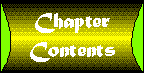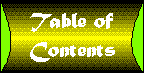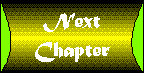Chapter 8
The Project
So you're ready to create a code component. You have a task in mind-one you can envision encapsulated into an object with a clearly defined interface. Perhaps you expect this object to be used by multiple programs simultaneously, or perhaps you expect it to be reusable in some future project. Perhaps you expect that the implementation of this particular object may need to be updated frequently, and you don't want to have to redistribute the entire application with every update. Perhaps you need to take advantage of some of the unique capabilities of objects implemented within an executable.
There are many options. What counts first is that you ask the questions. You must understand what you want to accomplish before you can take that critical first step of creating your project.
Project Overview
Your project, in an ActiveX code component, is made up of four elements: The project, the class modules, the standard modules, and the forms.
The project defines some key characteristics about the code component, including whether it runs in process or out of process, whether it is single or multithreaded (more on this later), and how your component is made accessible to the outside world. A project may expose multiple objects or none at all.
The class modules, if present, are used to define your component's objects. Those objects that are visible to the outside world make up the object model of your project. Objects that are private to the project may also prove valuable for implementation purposes.
Standard modules, if present, are never exposed to the outside world. They are often useful for providing global functions and variables to your project. However, the meaning of "global" can depend on the type of component you are creating.
Forms are the primary user interface objects for Visual Basic. Many code components do not have a user interface-in fact, it is possible to create code components in which all user interface elements are disabled. Other code components, such as those that belong to stand-alone applications that expose an object model, rely extensively on forms. Some code components use forms only as holders for controls. Keep in mind that forms are also objects; they can have methods, properties, and events.
Every project ultimately demands that you take the following steps (though you may not take them in the order shown):
- Define what you are trying to accomplish.
- Design an object model to suit.
- Configure the project settings according to the needs of the component.
- Define the classes and forms that you will use to implement the component. These will become the objects that the component will use, though not all of them may be exposed to the outside world.
- Define the global variables and functions that will be used by the component.
Designing the Object Model
It's difficult to design a component if you do not yet fully understand the capabilities of the language you are using. It is difficult to understand and demonstrate the capabilities of a language if you do not understand how to define an application's requirements and create an object model for it. So where do you start?
Microsoft's documentation takes the approach of leading you through a step-by-step example that demonstrates many language features, while ducking (or only briefly mentioning) the trade-offs and choices implied by the sample. The documentation then goes into a more in-depth, feature-by-feature review of the language.
Theirs is really not a bad approach. And since this book is intended to supplement the Microsoft documentation rather than rehash it, it seemed appropriate that I take a different tack. Given that I've just recommended a sequence for creating a component, it seems reasonable that I follow through with a demonstration. But instead of a simple step-by-step description of building a sample component, I'll go into as much depth as possible so you can see some of the choices and trade-offs that are possible.
The first step is to define a task.
We had a recent investment craze at work. You know how fads sometimes appear in the workplace? Everyone got excited about a particular stock. You see, the company's stock had dropped suddenly due to some very public bad news, and it seems that our crew really liked their products and believed the stock would quickly recover. People were frequently interrupting their work to check the progress of the stock.
Now, I like to think I'm a very enlightened employer, and I must confess that I, too, was interrupting my work to check out the latest market figures. But things were getting out of hand. Clearly what was needed was a program that would just sit in the background and check the stock value, notifying us whenever it changed beyond a certain threshold. But it had to be a simple program-one that could be thrown together in 10 or 15 minutes-because spending any longer would defeat its purpose, which was to save time. Spending several days coding a stock monitor program in order to save a few minutes here and there would be a complete waste of time.
Logically, the program is fairly simple. You can imagine a form with a text box in which you can enter a stock symbol. It would have a variable to hold the current stock price. Every few minutes the application would retrieve the stock price and check it against the previous value. If the price changed, it would beep or otherwise notify the person to take a look. You could even set a threshold so the program would warn you only if the price changed by a substantial amount. An advanced version of the program could verify a list of stocks. Why, you could even tie it into a database and check an entire list-but I'm getting ahead of myself.
Now, to an intermediate level Visual Basic programmer, almost everything in the above project should sound absolutely trivial. You already know about forms, timers, and text boxes. The idea of a program that compares a stored value with a new value during a timer event should be clear and obvious.
But in fact, the chances are good that you'll see the catch in the project. Visual Basic does not provide a function that lets you retrieve a stock quote.
So in looking at the design of this stock monitor program, you have one critical decision to make. Do you figure out how to obtain a stock quote and add that functionality to the monitor program? Or do you create a component of some sort that has the ability to obtain stock quotes?
To answer this question, let's look at a pseudo-code description of this program. Pseudo code, for those of you who are unfamiliar with it, in this context is code for a language that doesn't exist. This is different from P-code (pseudo code), which is an intermediate compiled language used by interpreted VB programs. When you use pseudo code to document a program, you simply write a plain English-language description of what the program will do. The stock monitor program in pseudo code might look something like this:
Get the current price of the stock and store it.
On each timer event
Get the current price of the stock
If the current price does not match the stored value then
Notify the user
End If
End timer event
See what I mean? No compiler (that I know of) can run this program, but it clearly describes what the program does and could form a starting point for the actual implementation.
The only thing you cannot do using Visual Basic functions is the operation "Get the current price of the stock." Notice that this operation is performed twice in the program. Note also that while the program depends on this operation, the operation itself does not depend on any other part of the program. This means the operation can stand alone as an independent function.
Another way of looking at it is this: if you changed the "Get the current price of the stock" function, it would require that you change the rest of the program. But if you changed the rest of the program, it would have no impact on the stock pricing function. The dependency is one way only.
The question you need to ask now is this: Is the operation of getting a current price of a stock unique to this application? Or is it likely to be useful at other times by other applications?
This is a critical question. You see, if you think you will want to reuse the code that implements this functionality, you will certainly want to isolate it in some way. There are a number of ways of isolating code for reuse:
- Place the code in its own function and cut-and-paste the code to other applications as needed.
- Place the code in its own module and add the module to applications that need it.
- Place the code in an ActiveX component and let any applications that need the functionality access it through the component.
Let's look at the trade-offs for this particular example.
Placing the code in a function within one of the application's forms or modules has several disadvantages. Cutting-and-pasting code from one application to another is awkward; you have to remember which module contained the function each time you need it. Of course, there are some third-party tools that support code libraries that can alleviate this problem. However, if the function is one you'll use often, in no time at all your system will have multiple copies of the function scattered among many different applications. Now, if a bug turned up in the code, you would not only have to recompile each of those programs, you would have to correct the function in each and every one of the modules that contain it. Not that you would ever have a bug in one of your functions, but…
Another major disadvantage is that this approach is very poorly suited to tasks that cannot be implemented in a single function. Complex tasks may need to be implemented with multiple functions, objects, or custom controls. Using cut-and-paste techniques to share code in these cases borders on the ridiculous, if not the impractical.
Surely there must be some advantage to keeping the function within the application? Well, yes-you can be fairly certain that no changes in another application or another application's code modules will affect your program. This approach provides the best control over the code associated with your application.
Is this approach applicable to the stock quote problem?
It is not. The operation of getting a stock quote is clearly defined. If you had a bug in your implementation, you would certainly want it to be fixed on recompilation at least, without having to search through the application's modules. The chances of having changes to a common module cause problems with the monitor program are slim. Finally, what you may not know (because I have not yet even hinted at how the stock quote operation is actually implemented) is that obtaining a stock quote is a somewhat complex task that (as far as I know) cannot be implemented in a single Visual Basic language function.
So let's look at the next option.
Placing the code in a shared module solves most of the disadvantages of the previous approach. A single module can be added to many applications. Changes to the module will be incorporated into each application that uses it as soon as the application is recompiled. Because the code is kept in a single shared module, the problem of multiplying versions is eliminated. You may still run into trouble with complex tasks that require objects or custom controls. In those cases you may actually need a set of modules, forms, and classes to implement the functionality but, depending on your situation, this may not be a significant problem.
The big issue with this approach is the fact that changes to the module do not take place until the program is recompiled. You can consider this either an advantage or a disadvantage. If the functionality is in an ActiveX component and you need to fix a bug in the code, you need only redistribute the component. Your application and any other application using the component is instantly updated. However, any new bugs planted into the ActiveX component immediately appear in those applications as well! The shared module approach places the code in your executable (leading to a larger EXE size), but it eliminates the need to distribute a separate component and handle versioning of that component as well.
Is this approach applicable to the stock quote problem? It's possible, but there are numerous factors that suggest that the ActiveX component approach might be better. For example:
- An ActiveX component effectively adds an easy-to-use stock quote capability to your system, accessible not only from Visual Basic but from any application that supports ActiveX automation (Excel, for example).
- Thinking ahead, anyone who wants a stock quote would probably also want other statistics on the stock, the daily high and low, the prior closing price and other statistics as well. This sentence should raise all sorts of warning bells in your mind. Think about it: Many different data values. Functionality associated with those values (in this case, obtaining the values and perhaps performing calculations based on them). By now Data + Associated functionality should positively scream the word "object" to you. ActiveX components work by exposing objects. Bingo!!!
- Let's say the technique you are using to obtain stock quotes involves connecting to a quotation service via a dial-up account or the Internet. What happens when the technique suddenly fails because the quote provider has gone out of business? You need to implement a new technique-fast! The last thing you want to do is recompile and redistribute dozens of different applications that might be using the quotation component. Instead you'll want to update the quotation component to handle the new quote provider and distribute the component. All of the applications that use it will immediately work with the new provider.
So the choice is now clear. If you are not interested in reusing the stock quoting code, you can place it in the application itself. But if you are going to reuse it, the task should definitely be implemented as an ActiveX component-and as an object no less.
Now since I am basically a lazy person (in the sense that I don't like to repeat work I've already done), code reuse is a high priority. If I'm already going to go to the trouble of writing code to obtain a stock quote, once is enough. So an ActiveX component it will be.
But what type of component? Should it be a DLL or an EXE? Good question, so hold that thought. We're not quite ready to answer it.
Let's first conclude this section by following up on one key thought that came up regarding the "object" nature of the task. While the current price of a stock might be enough at first, clearly a stock quote program will want to retrieve other information associated with a stock. You can thus imagine an object related to a particular stock quotation that has the following properties:
- Symbol-The ticker symbol for the stock
- LastPrice-The current, or most recently traded, price
- High-Today's high
- Low-Today's low
- PriorClose-The closing price at the end of the previous trading day
- QuoteTime-The time of the most recent quote
- CompanyName-The full company name
You can imagine this object having a method to load the current information for the stock. It could be called GetQuote, for example. From here on we'll call this the StockQuote object.
You can imagine an ActiveX component that simply allows you to create StockQuote objects. This is a very simple object model. We'll be looking at building more complex object models later in this chapter and throughout the remainder of this book.
Choosing the Project Type: EXE or DLL
Should the stock quote server be implemented as an in-process DLL, or out-of-process EXE? Based on the discussion in Part I of this book, the choice might seem obvious. In-process code runs substantially faster than out-of-process code, so of course it should be implemented as a DLL.
Or should it?
If the choice was this obvious, there would never be a need for EXE servers at all. Clearly out-of-process servers must have some advantages. There are a number of areas to consider:
- Performance
- Background operations
- Ability to share resources among multiple processes
- Multithreading issues
Before beginning, let's remove multithreading-threading issues from the equation. But only temporarily, because this subject will receive an entire chapter later on.
Performance
We'll also give short shrift to performance, since that subject has already been covered in Part I. The important point to keep in mind here is that you cannot simply describe the relative performance of the two approaches by saying that "EXE servers are slower than DLL servers." It is more correct to say that accessing properties and methods on components implemented by EXE servers is slower than accessing properties and methods on components implemented by DLL servers. The code within the component itself runs as quickly. We've already seen that a short operation, such as a property read, can take substantially longer on an EXE server. But what if what you are doing is calling a function that takes several minutes to execute (for example, executing a large database query or generating a report)? In this case the difference between a few microseconds or milliseconds is a negligible part of the total time spent in the function.
The StockQuote object is a good example in this respect. You would expect the property accesses to the object, such as obtaining the last price or quote time, to be fast operations. Thus, the marshaling overhead would be significant. But you can expect the GetQuote operation to be relatively slow, since it will involve communication with an outside quote provider.
You should also consider how often your application will be accessing the object when estimating the performance impact. An object that your program will be accessing continuously may best be implemented in a DLL because the marshaling process does impose a load on the system. However, the impact of marshaling on your overall system performance becomes negligible with an object that your program accesses infrequently. In the case of the StockQuote object, the time to retrieve a quote will probably be measured in hundreds of milliseconds if not seconds, which is quite infrequent by the performance standards of today's machines.
Does this mean that the StockQuote object should be implemented as an ActiveX EXE component? Not necessarily. It only means that for this particular object, the performance issues are relatively unimportant. We must look at the other two issues to make the decision.
Background Operations
If you've been reading closely, you may have noticed that I mentioned the term multithreading in several places, along with a caveat that it was either unimportant at the moment or would be covered later. Both of these caveats still apply. However, to understand one of the key differences between DLL and ActiveX servers, you must know something about threads and the way Windows 32-bit operating systems multitask. Those of you who have a thorough understanding of multithreading and multitasking may want to skip what follows. For everyone else, let's start with the fundamentals.
You know that Windows allows you to run multiple applications at once. You probably also realize that this involves more than just switching quickly between applications. The Counter.vbp example demonstrates this. It contains a label control and a timer. The timer has an interval of 200 ms. The code is shown below:
Option Explicit Dim countval& Private Sub Timer1_Timer() countval = countval + 1 lblCounter.Caption = countval End Sub
Run two instances of the counter.exe executable. Both of them will count simultaneously. How is it possible for a single processor to run two different applications at once? (We'll duck the issue of computers with more than one processor, since the principle is the same.) It is possible because the operating system can rapidly switch between the applications. In fact, at any given time your system may have many processes running, some of them that are launched and managed by the operating system itself.
Figure 8.1 illustrates multitasking between two applications. The first application runs for a while, then the operating system interrupts the flow of execution and starts running the other application. This happens very rapidly, giving the perception that both applications are running at once. This perception does not apply just at the user interface level.
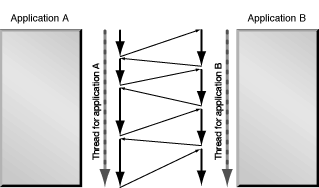
Figure 8.1 : Impact of multitasking on program flow.
As a programmer, you generally need not worry about the fact that your application has been interrupted. You can rely on Windows to continue running your code from the point of interruption. From your perspective as a programmer, your application runs as a continuous sequence of instructions. This sequence is called an execution thread. The operating system sees two different processes, each with its own thread. It can switch between the threads, but from your point of view, the thread is unbroken, as illustrated by the vertical lines.
Whereas Figure 8.1 shows multitasking from the operating system viewpoint, Figure 8.2 illustrates a system timeline from the programmer's perspective. Application A and Application B each run in their own thread, and those threads run simultaneously (as far as you can tell).
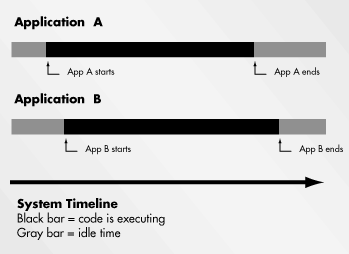
Figure 8.2 : Applications run in their own thread.
A thread can exist in three possible states. It can be running. It can be idle, meaning it is ready to run, but the CPU is currently running a different thread. Or it can be blocked, meaning that the thread is waiting for either a system resource or a system event. The operating system will not schedule the thread to run until the resource is available or the event occurs.
Each application runs as its own process. Each process has a main thread. It is possible for processes to have more than one thread, but Visual Basic 5.0 does not allow you to create multithreaded applications. (VB does allow you to create a limited type of multithreaded component server, which will be covered later.)
The nature of Windows multithreading does impact the choice between EXE and DLL servers because they work differently. Let's first look at the DLL server case. Figure 8.3 shows the program flow for two applications and a DLL server. Application B runs in its own thread and has no impact on either Application A or the DLL server. But, as you can see, whenever Application A executes code in the DLL server, it is not executing its own code. In other words, DLL code runs in the same thread as the calling process.
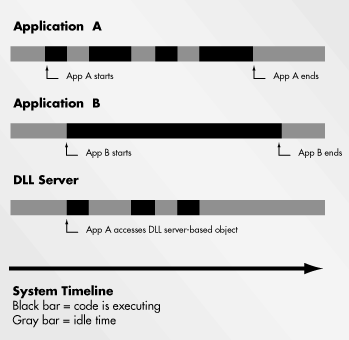
Figure 8.3 : Execution sequence with a DLL server.
An EXE server runs as a separate process. We've already discussed the impact this has on performance due to the fact that it has its own memory space. With this introduction to multitasking you can probably see what follows next: An EXE server also runs in its own thread!
This has two major ramifications. First, when one application is executing a function in an EXE server, other applications that try to access that server are blocked by default (multithreading servers will be discussed later). The server will wait until one method/property call is complete before the next is allowed to run, regardless of which application is calling the method.
Next, it is possible for an application to launch a background operation that will be run by the EXE server while the application continues to run its own code. This can be seen in Figure 8.4, where EXE server code is shown running simultaneously with the Application A code.
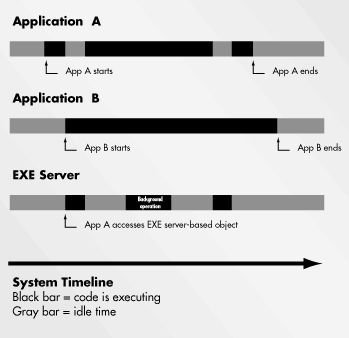
Figure 8.4 : Execution sequence with an EXE server.
Let's take a look at this again from a different perspective.
An object implemented by a DLL server runs in the thread of the calling application. If 50 different applications each create an object using the same DLL server, each of the 50 objects will exist in the process space of the calling application and run in the thread of the calling application. Even though they are using the same server, there will be no communication between the objects, and they will not interfere with each other in any way.
An object implemented by an EXE server runs in the thread of the server application. If 50 different applications each create an object using the same instance of an EXE server, each of the 50 objects will exist in the process space of the server and will run in the server's thread. While the server is executing a method or property call from one application, it cannot execute a method or property call from another-the thread is already running code based on the first application's request. Requests will thus be queued and executed in an order determined by the operating system.
Is there any way to prevent this blocking effect? Yes. One solution is to specify that a new instance of the EXE server be run for each object created. That way each object will be run by its own process; it will have its own process space and thus its own thread. While this is appropriate for some situations, especially when the one object acts as the top level for a complex object model that can all be run by a single instance of the server, it does involve quite a bit of overhead. Taking this approach for our 50-object example would effectively run 50 copies of the server, which is sure to impact your system's performance.
The other solution involves turning on multithreading for the server. I know I keep putting this subject off by saying that it is covered in a later chapter. The reason for this is that Visual Basic 5.0's implementation of multithreading is only appropriate for a certain class of problems and also has major impacts on global variable scoping. It's also a more advanced technique that has potential side effects. The dilemma is that I can't really talk about side effects until after the "normal" effects are discussed. If you really want to find out more now, you can skip ahead to Chapter 14.
The Chapter 8sample directory on the CD-ROM contains several programs that demonstrate this situation. First, there are two server applications. Both servers implement a public object called TestObject1, which has the following class code:
Option Explicit Public Sub SlowOperation() Dim counter& For counter = 1 To 10000000 Next counter End Sub Public Sub FastOperation() End Sub
The MTTstSv1.vbp project implements this object as an ActiveX EXE server with the project name MTTestServer1. The MTTstS1D.vbp project implements this object as an ActiveX DLL server with the project name MTTestServer1DLL.
The TestObject1 class exposes two functions. The SlowOperation method performs a very long loop, which demonstrates a time-consuming operation. The FastOperation method returns immediately, demonstrating a very fast operation.
A test program called MTTest1.vbp tests the behavior of these objects. The following listing shows the code for the frmMTTest1 form. This form contains a label control and four buttons. Each button calls a method in one of the TestObject1 objects and upon return increments a counter and displays the count in the label control. The project creates two objects. Both are named TestObject1, so you can distinguish between the objects by qualifying them with the project name. Figure 8.5 shows the layout of the form.
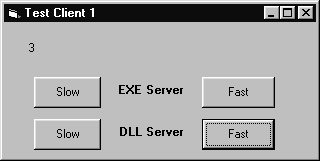
Figure 8.5 : The MTTest1 project in action.
' Threading demonstration program #1 ' Guide to the Perplexed ' Copyright (c) 1997, by Desaware Inc. All Rights Reserved Option Explicit Dim counter& ' We can reference two different test objects Dim mtserve As New MTTestServer1.TestObject1 Dim mtserveDLL As New MTTestServer1DLL.TestObject1 Private Sub cmdFast_Click() mtserve.FastOperation counter = counter + 1 lblCount.Caption = counter End Sub Private Sub cmdFastDLL_Click() mtserveDLL.FastOperation counter = counter + 1 lblCount.Caption = counter End Sub Private Sub cmdSlow_Click() mtserve.SlowOperation counter = counter + 1 lblCount.Caption = counter End Sub Private Sub cmdSlowDLL_Click() mtserveDLL.SlowOperation counter = counter + 1 lblCount.Caption = counter End Sub
Now, try the following:
- Be sure the MTTstS1D.DLL and MTTstSv1.EXE servers are registered. (Use regsvr32.exe to register the DLL and simply run the executable.)
- Launch two copies of the MTTest1.exe program and set them side by side on the screen.
- Click on the Slow (EXE) button for one of the applications to preload the EXE server. Now click it again to get a sense for how long it takes to execute. If it is faster than a few seconds, recompile the servers using a longer loop count. It is important that you not only be able to tell the difference, but that you have time to perform other operations while one is in progress.
- Click the Slow and Fast (DLL) buttons to get a sense of their performance as well. As you can see, the performance will seem to be identical to the EXE server version. This is to be expected, since you will not be able to perceive the marshaling overhead.
- Now click on the Slow (EXE) button in one instance of the program and immediately click a few times on the Fast (EXE) button in the other instance. You will see that the other instance's counter is not updated until after the first instance's slow operation is complete. This is because its access to the server is blocked. Even though each instance has its own TestObject1 object, both objects are serviced by the same EXE server, and it can only execute code for one at a time.
Now click on the Slow (DLL) button in one instance of the program and immediately click a few times on the Fast (DLL) button in the other instance. You will see that the other instance's counter is updated right away. This is because each application's object runs in the application's thread.
I've mentioned that an EXE server's ability to run in its own thread implies that it is possible to have an object run code as background operation, but I haven't yet really demonstrated how this is done. In principle the idea is this:
- Call a method in the EXE-based object method that initializes another object that will later trigger an event (a Timer object, for example).
- The method returns. The application thread continues to run.
- At some time thereafter, the event is triggered in the Server object. This event runs in the server thread at the same time as the other application continues to run in its own thread.
We'll be going into much more detail on this subject in the next chapter. In fact, the StockQuote example uses this technique, which is a strong factor to consider towards implementing it in an EXE server instead of a DLL server.
Ability to Share Resources among Multiple Processes
An EXE server that supports multiple objects can also be useful for sharing a limited system resource or one that can only be used by a single object at a time.
Consider again the problem of retrieving a stock quotation. We still haven't discussed exactly how to accomplish this, but let's assume for the moment that it will require use of an ActiveX control, a form, and a communications resource of some type.
Now, these are not exactly lightweight resources. You would not notice any significant impact on the system with a single server containing these elements. But imagine you were running 20 different applications that could perform stock quotes simultaneously. Even if you used a DLL server, that is 20 different controls on 20 different forms, all trying to access quotes through a single communications link. Assuming that the link and the quote server has enough throughput to support a single control at a time, the other 19 controls and forms represent wasted memory and resources.
However, if you use an EXE server that can support multiple StockQuote objects, all of the objects could share a single control and form. The server could queue up requests from the various objects and report to the object once the quote has been retrieved. Since the EXE server runs in its own thread, it can retrieve quotes in the background without interfering with the performance of the applications using the objects. Because the limiting factor in performance is the relatively slow communications link and server, the overhead in marshaling caused by using an out-of-process server is insignificant.
The verdict: The StockQuote object should be implemented as an EXE server. This way, a single server implements all of the StockQuote objects.
Instancing
Every class module has two properties, the class name and the Instancing property. Instancing is not technically a project option (which is, after all, the subject of this chapter). But it has an enormous impact on the behavior of objects in a project. It is also one of the most confusing properties to understand, though I think you'll find it quite easy to understand with the background you have gained in this book so far.
The Instancing property can have the following values:
- Private
- PublicNotCreatable
- SingleUse
- GlobalSingleUse
- MultiUse
- GlobalMultiUse
Let's look at these one by one, though not in this order, for reasons that will soon become apparent.
Private
Private objects are accessible only within a component or application. It is theoretically possible to create a private object and pass it outside of the component, but this is generally a very bad idea, since Visual Basic will not guarantee proper referencing of private objects that are used externally. Other applications cannot create private objects of a component.
Any object that you use within an application or component should be private by default.
Private objects are supported by every type of ActiveX component and standard executables.
PublicNotCreatable
These objects are exposed in the component's type library and are accessible by applications using the component, but only if the object is created and provided by the component itself. In other words, no outside application can create an object of this type. However, if an outside application has access to a different object in the component, that object can create a PublicNotCreatable object and pass it to the outside application through a function call or property.
This is demonstrated in the PubTest.vbg project group, which contains two projects. The first project is an ActiveX DLL server project called PubTest.vbp. It contains two classes. This demonstration can be run entirely within the Visual Basic environment.
The first class is called PublicTest and has its instancing property set to 5-Multiuse, meaning that it can be created publicly. It contains the following code:
Public Function GetOtherClass() As PublicNotCreatable Dim obj As New PublicNotCreatable Set GetOtherClass = obj End Function
The other class is named PublicNotCreatable and has its instancing property set to 2-PublicNotCreatable. It contains the following code:
Public Sub Message() MsgBox "Public Not Creatable Object" End Sub
The other project is called PubTest1.vbp and is a standard executable. The project contains a single form with a command button which triggers the following code:
' Obtain a public not creatable object by way of ' a public object Private Sub cmdPublic_Click() Dim pubobj As PublicClass Dim pubNCobj As PublicNotCreatable ' Create an instance of the public class Set pubobj = New PublicClass ' Now use it to obtain an instance of the public not creatable class Set pubNCobj = pubobj.GetOtherClass() ' Show that it worked pubNCobj.Message ' The following line won't even compile! ' Set pubNCobj As New PublicNotCreatable End Sub
The GetOtherClass method of the public object creates and retrieves the PublicNotCreatable object.
This type of class is extremely common. It allows you to create a hierarchy of objects in which the only way to access the object model is through a limited number of externally creatable objects that act as gatekeepers to the other objects in the hierarchy. PublicNotCreatable objects are supported by all types of ActiveX components but are not supported by standard Visual Basic 5.0 executables.
SingleUse
Earlier in this chapter you saw that there are two ways for an EXE server to support objects. You can have a single server support multiple objects, in which case all of the objects run in the same execution thread. Or you can have each object launch its own instance of the server, in which case each object runs in its own process, implying that it runs in its own thread. The class instancing property determines which approach your server takes.
When SingleUse instancing is chosen, each time you create an object of this type, a new instance of the EXE server is run. This is a rather inefficient way of implementing objects and is typically used only for the top-level object in a complex object model that consists of PublicNotCreatable objects. Because of the high overhead involved, you are unlikely to want too many of these types of objects running on your system at any given time.
SingleUse objects can be created by applications using the New operator or the CreateObject function. This type of object can only be used with an ActiveX EXE server.
MultiUse
This instancing option allows a single server to support any number of objects of a given class. The objects can be created by applications using the New operator or the CreateObject function.
In the case of an EXE server, all instances of the object run in the process space of a single instance of the server. In the case of a DLL server, each object runs in the process space of the calling application, as described earlier.
MultiUse objects can be used with ActiveX EXE servers or ActiveX DLL servers.
GlobalMultiUse
If you've been using Visual Basic for a while, you are probably familiar with something called a global object, though you may not know it under that name. For example, when you add a form named Form1 to your application, you can refer to it in your code by simply typing in: Form1.method. For example, the command: Form1.Show, shows the form.
In the same way, you can refer to the global Printer object. In each case you can reference the object without actually creating an instance of the object. You don't actually have to create a Printer object or Form1 object in order to use it.
Visual Basic 5.0 allows you to create your own global objects.
The GlblTest.vbg group contains two projects that demonstrate creation and use of global objects. This demonstration can be run entirely within the Visual Basic environment. The GlobalTest project (GlblTst.vbp) contains class MyGlobalClass, which is set to GlobalMultiUse instancing. It contains the following method:
Public Sub Message() MsgBox "I've been accessed" End Sub Private Sub Class_Initialize() Debug.Print "MyGlobalClassObject created" End Sub Private Sub Class_Terminate() Debug.Print "MyGlobalClassObject deleted" End Sub
The object's Initialize and Terminate events are used to keep track of when instances of the object are created and deleted.
The GlobalTestClient project contains a form with two command buttons. The form code is shown below:
' Demonstration of global instancing Private Sub cmdGlobal_Click() Message ' This works GlobalTest.Message ' Fully qualified - also works End Sub ' The other way works as well Private Sub cmdObject_Click() Dim gbtest As New MyGlobalClass gbtest.Message End Sub
As you can see, you can access the object with either the fully qualified project.method name (GlobalTest.Message) or by simply typing in the method name. In either case Visual Basic automatically creates an instance of the object when you access the method. This instance seems to remain for the life of the application (I have yet to see one destroyed) and is used for all global access from the application.
Objects that are marked as GlobalMultiUse have the same characteristics as InSameProcess instanced objects except that they can be accessed globally. This type of object is supported by ActiveX EXE servers and ActiveX DLL servers.
GlobalSingleUse
This one is easy. It is exactly like the SingleUse option except that the object is global (See GlobalMultiUse).
This type of object is supported by ActiveX EXE servers and ActiveX DLL servers.
We can now move on to look at some interesting implications related to these Instancing options.
Variations on Instancing
One important point to consider is that the Instancing properties only affect how an object is exposed and used externally. The component itself can create as many instances of objects as it wishes without restriction. This opens the door to some interesting possibilities.
The EXESingle project (EXESgle.vbp) contains a single class called EXESingleUse, which has its instancing property set to SingleUse. Be sure to register the executable EXESgle.exe before running the test program. (Don't try to demonstrate this functionality within the Visual Basic environment, because it cannot provide more than one SingleUse object.) The EXESingleUse class contains the following code:
' Guide to the Perplexed ' Single use executable example ' Copyright (c) 1997 by Desaware Inc. All Rights Reserved Option Explicit Private Declare Function GetCurrentProcessId Lib "Kernel32" () As Long Public Sub Message() MsgBox "Accessed EXESingle use in process " &_ Hex$(GetCurrentProcessId()) End Sub ' Create a new instance of the object and return it Public Function GetNewObject() As EXESingleUse Dim newobj As New EXESingleUse Set GetNewObject = newobj End Function
The Message function in this example displays the unique process identifier in which the Object method is running. This makes it easy to see if two objects are being implemented by the same server or not.
The ExeSingleTest project EXESgTst.vbp has a single form with two command buttons. These command buttons trigger the following event code:
' Guide to the Perplexed ' SingleUse instance test program ' Copyright (c) 1997 by Desaware Inc. All Rights Reserved Option Explicit Private Sub cmdTest1_Click() Dim newobj1 As New EXESingleUse Dim newobj2 As New EXESingleUse ' These objects are in different processes newobj1.Message newobj2.Message End Sub Private Sub cmdTest2_Click() Dim newobj1 As New EXESingleUse Dim newobj2 As EXESingleUse Set newobj2 = newobj1.GetNewObject() ' Both of these objects are in the same process! newobj1.Message newobj2.Message End Sub
When you click on the Test1 button, two different objects are created. As you will see, each of these objects runs in its own instance of the server-they will have different process identifiers.
However, when you click on the Test2 button, you will see that the two objects that are created will run in the same process. Why is this? Because when the newobj1 object creates a second instance of the object in its GetNewObject method, it creates it in the same process space (just as if it were an ordinary class). Since this object is public, it can be returned as a result to the calling application.
This technique provides you with additional control over the Instancing of objects in your object model when using SingleUse objects in ActiveX EXE servers.
Impact of Instancing on Sharing Class Modules Between Projects
The Instancing property has an impact on your ability to share a class between projects. Earlier in this chapter we explored several possible mechanisms for sharing code, including cut-and-paste, sharing classes between projects, and creating components.
Let's say you've created an ActiveX DLL that contains a really cool Text Validation object. This object is exposed by the DLL. Thus, it has its Instancing property set to something other than Private.
Later you're working on a standard executable project. You realize you could really use that Text Validation object in your application, but it is the only object in the ActiveX DLL you need, and you would rather not distribute the component with the application. You might think that an easy solution is to simply add that particular class to your project.
But when you do so, Visual Basic will change the Instancing property of the class to Private (posting a highly informative warning message in the process). The class will work fine in the application, but when you save the project, its Instancing property will be Private. Next time you try to rebuild your ActiveX DLL that uses the class, the build operation will almost certainly fail (typically with a compatibility warning-more on this later).
So how can you share a class that has a particular Instancing property with a project type that does not support that Instancing property value?
You can't. You'll have to create a second copy of the class module to do this. Or implement the component in a server and have your project access the object in that manner.
What if you see this problem ahead of time (which you might, if you've turned some attention towards designing your object model). In that case, you can head the problem off at the pass. Create a private class that implements the functionality you need. Then, in your ActiveX component, use aggregation to create a new public class that acts as a wrapper for the private class.
Project Properties
Once you've determined the type of project to use for your component and given some thought to the object model, you can actually go ahead and create the project. To be fair, you don't really need to go through the design process first. You can almost always change the Visual Basic project type (though doing so later in a project may cause Visual Basic to change the Instancing properties on your project's classes).
Which brings us to the properties of a project. You will want to give some attention to these properties on all but the most trivial projects.
Project settings are accessed through the VB5 Properties menu command under the Project menu, or by right-clicking on the project in the Project window and selecting the Properties option. Be sure you've selected the right project in the Project window if you are using a project group; it's frustrating to complete the property settings and find that you've just completed the work for the wrong project.
General Property Settings
Figure 8.6 shows the general Project Properties page for a project. Let's consider these settings in turn.
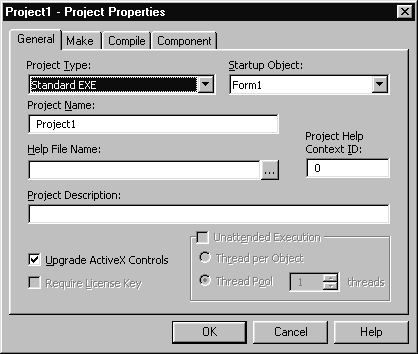
Figure 8.6 : General property settings.
Project Type
Choosing the project type has been one of the main focuses of this chapter. Anything here would be superfluous.
Startup Object
You have a choice of startup objects depending on the type of component you are building and the modules in your project. This option gives you some control over what will happen when your component is launched.
Standard EXE projects require a startup object. It can be any form in the project or in Sub Main. If you choose a form, the form will be loaded and its Initialization and Load events triggered when the application starts. If you choose Sub Main, the Main subroutine in a standard module within the project will run. This subroutine can then create additional forms as needed.
ActiveX servers do not require a startup object. You can just specify (none). In this case the first code in the component that runs will be code-executed during the initialization of one of the component's objects, or during an object method or property call if no initialization code is present.
ActiveX servers may also specify Sub Main as the startup object. The Sub Main procedure will run before any object's initialization code. Note, however, that the Sub Main procedure will not be executed until creation of the first object by the server. Once the server is loaded, Sub Main will not be run again until the server is unloaded and reloaded again. This occurrence may not be predictable, as VB5 does not necessarily unload servers immediately after their last object is destroyed.
ActiveX EXE servers under Visual Basic 5.0 may not specify a form as the startup object. If you wish to display a form on startup, you should select Sub Main as the startup object. During this subroutine you should show the form you wish to use as a startup form. You can check the StartMode property of the App object to determine if the component was started as a stand-alone object or as a server.
You can set the value of this property for test purposes for projects run within the Visual Basic environment by selecting the appropriate StartMode within the Components tab of the Project Properties dialog box. Remember that when you choose the ActiveX component server start mode, the Sub Main routine will not be executed until the first component is created by the server.
Project Name
This is one of the most important properties you will choose, and you should always set it for your project. This property becomes the component name in the type library. For example: If you name your project MyProject and it contains objects MyObject1 and MyObject2, these objects will be referred to programmatically as MyProject.MyObject1 and MyProject.MyObject2, respectively. If the objects are publicly creatable, you will be able to pass this program ID to the CreateObject function to create instances of those objects, as in the example:
Set newobj = CreateObject("MyProject.MyObject1").
I don't have any great advice on choosing project names other than to try to make them somewhat descriptive and definitely unique. For example: the Stock Quote engine server that will be described in the next chapter has the project name StockMonitor.
Project Description
At first glance you might think that this field exists just for documentation purposes, but it is actually quite important. This is the field used by object browsers to describe a component. Any time you use the object browser or try to add a reference or control to your project, this is the name that you see.
The Visual Basic object browser and component/reference dialog box sorts components in alphabetical order by description, using the project name only in cases where a description is not present. (It does not use strict alphabetical order; referenced components appear first.) This means that your choice of description has the side effect of determining your component's relative position in the list.
Does this mean you should produce components with descriptions like "AAAA-Alpha my cool control" in order to appear first in the list? Only if you think programmers blindly choose the first component they see in a list. (Personally, any control I see with a name like that is going to be removed from my system without a second thought.)
One useful convention that has developed is to precede the description with the company name. Thus the first word in the description for almost all of Microsoft's objects and controls is Microsoft, and these controls appear together in the browser and reference/components lists. All of the projects and controls in this book have one of two prefixes. If the description begins with gtp (for Guide to the Perplexed) you are dealing with a trivial project developed specifically for this book to illustrate some technique. It's unlikely you'll find it useful. If the description begins with Desaware, you are dealing with a component or control that was wholly or in part borrowed from Desaware's ActiveX Gallimaufry, which is a separate product.
Help File Name and Project Help Context ID
The Help File Name is the name of the help file for the project. None of the projects included with this book include help files. Any commercial-quality component should have a help file, but the whole subject of developing help files is beyond the scope of this particular book.
The Project Help Context ID represents the help context that is called when you request help on the component from the object browser.
Upgrade ActiveX Controls
Tells Visual Basic to upgrade obsolete ActiveX controls when loaded for this project.
Require License Key
Licensing applies to ActiveX Controls and is discussed in Chapter 26, "Licensing and Distribution."
Unattended Execution
Unattended execution applies to multithreading and is discussed in Chapter 14, "Multithreading."
Make Property Settings
Figure 8.7 shows the Make property settings dialog box. The information placed here is used when Visual Basic compiles the component. Let's consider these settings in turn.
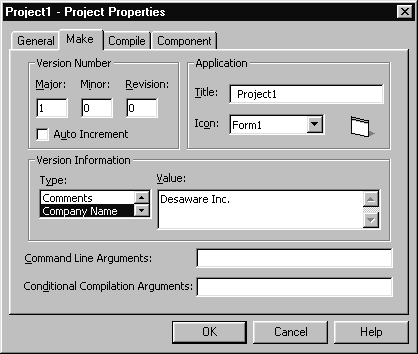
Figure 8.7 : The Make property settings dialog box.
Version Number and Auto Increment
The first thing you should do when you're ready to build your control for the first time is activate the Auto Increment checkbox. This will automatically increment the revision number (or build number) each time you compile your project. The Version Number is used by installation programs to determine that a component that is about to be installed is, in fact, newer than the one already on a system. As far as I'm concerned, Microsoft should have set this checkbox on by default.
Application Title
The title of an application is different from the project name, which becomes the programmatic name of the component's objects. This title is the name by which the operating system knows the application. It is the name that appears in the system task list. You will typically set it to either the project name or the component file name. Intended for use with stand-alone applications or EXE servers.
Application Icon
This is the icon representing the application in the taskbar, desktop icon, or explorer (depending on your operating system). It is intended for use with stand-alone applications or EXE servers.
Version Information
The Type list box allows you to select from among a number of strings. You can then use the Value text box to set the contents of each string. You are highly encouraged to do so, but be aware that these strings have absolutely no impact on the behavior of your component. The version information you enter here can, however, be read by the Windows Explorer or File Manager when examining the properties of the server executable file.
Command Line Arguments
This only applies when running an executable within the Visual Basic environment. It simulates running the program with the specified set of command line arguments.
Conditional Compilation
This allows you to specify constants for use during conditional compilation. This is a fantastic tool for debugging (debug code can be enabled by these constants and removed for release).
It used to be even more important with Visual Basic 4.0, since it allowed you to create both 16- and 32-bit applications from a single code base. However, Visual Basic 5.0 does not support 16-bit compilation, so this particular usage has become obsolete.
Compile Property Settings
Figure 8.8 illustrates the Compile property settings dialog box. This information is used by Visual Basic when it compiles the component. Let's consider these settings in order of importance.
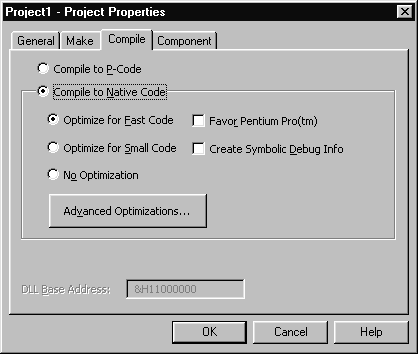
Figure 8.8 : The Compile property settings dialog box.
Before you release a DLL-based component (including ActiveX controls), be sure to reset this number to something over &H10000000 (and under &H80000000). Choose any 64K boundary-this means that the rightmost four digits of the address will always be 0000. Microsoft suggests you choose a random base address in that range as the base for all of your controls, then allocate addresses from that point onward. Not a bad idea.
The reason for this is as follows: When Windows loads a DLL, it tries to load it at the specified DLL base address. If the memory space is available within the process space of the application that is loading the DLL, the DLL loads extremely quickly. If, however, another DLL component is already using that space, Windows must relocate the DLL data and code to a new location. This is a time-consuming operation and one that is wasteful because it may prevent Windows from sharing the DLL code with other applications.
Since many Visual Basic programmers will never read either the part of the documentation where this is mentioned or this book, you can expect a vast number of Visual Basic-created components to appear at the default base address of &H11000000. Thus, the chance of a conflict at that address is frustratingly high.
Compile to P-Code or Compile to Native Code
Your first reaction to the appearance of native code in Visual Basic might have been a cheer (or sigh of relief, depending on your situation). Your reaction once you test it might verge on depression.
You see, if your application makes heavy use of Visual Basic native functions, API calls, other custom controls, or database access, you might be shocked to discover that the benefit gained from native code is not even noticeable. In fact, the only result you may see is a larger executable size.
Many applications spend very little time actually running P-code (the intermediate level that Visual Basic interprets), so improving the performance of that code has little effect. Microsoft claims that their people profiled many sample applications and found that typically only 5 percent of the time was spent running P-code. The rest was spent in support code. This does not surprise me.
However, if your code is computationally intensive, go right ahead and choose native code-the benefits can be enormous. This is especially the case with in-process components such as ActiveX DLL servers and ActiveX controls that are more likely to have extensive internal processing.
My suggestion is to try compiling your component both ways. If you don't notice a difference, choose the one that gives you the smaller executable size.
Some Visual Basic 5.0 programmers were disappointed to find that you still have to distribute a large run-time file with your VB 5 components and applications. Before giving up Visual Basic in frustration, allow me to point out two facts:
- If the VB5 runtime was not included, even the smallest Visual Basic executable would be hundreds of kilobytes, as with statically linked Microsoft Foundation Class (MFC)-based Visual C++ programs.
- Most Visual C++ components require both a C++ runtime and an MFC runtime. VB may not give you as many options as VC++ in this regard, but its approach is not unreasonable.
Regarding Individual Native Code Compiler Options
If you have an external debugger (such as Visual C++) and want to compile debugging information into your executable, choose the Create Symbolic Debug Info checkbox and select No Optimizations. One common reason for doing this is when you are debugging a VB-created component that is being used by a Visual C++ application. Otherwise, choose the Fast code or Small code option as you prefer.
I'm inclined to avoid the Favor Pentium Pro option for now. Maybe next year.
Regarding Advanced Native Code Compiler Options
Refer to the online help for details of each of these options.
I recommend avoiding any of these optimizations until after you are confident that your component has been thoroughly tested and debugged. Be sure to do so with Break On All Errors enabled in your environment settings (you don't want an overflow error to be masked by an error handler).
After you are confident that your component has no overflow or array bounds errors, feel free to turn on the Remove Array Bounds Checks, Remove Integer Overflow Checks, and Remove Floating Point Error Checks options.
I would never recommend using any of the other options. The benefits you gain will be negligible in almost every case, and you risk adding bugs to your application that can be incredibly difficult to track down, including intermittent errors, incorrect results, and errors that are highly data dependent.
Component Property Settings
This dialog box contains some of the most important project settings with regards to developing and testing ActiveX components. So it only make sense that they be covered in the chapter that discusses problems relating to creating, testing, and versioning of components, which is Chapter 9
Moving On
We've looked at many different aspects of developing an ActiveX component in this chapter, ranging from the trade-offs involved in key design choices to the actual project settings. Along the way you've also learned a great deal about the different types of components and how they work.
One thing has been scarce, though. Other than a few trivial projects, there hasn't been much code. What happened to that stock quoting component that I've been promising?
Fear not, it's on its way. All of the examples in this chapter use the simplest possible code constructs: commands that any beginning Visual Basic programmer should be well acquainted with before reading this book. The stock quoting component takes advantage of more advanced language capabilities, including some that are new to Visual Basic 5.0.
But first, let's take a closer look at the process of creating and testing ActiveX components.