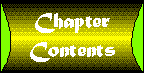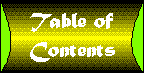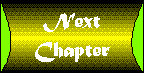Chapter 21
ActiveX Controls and the Internet
- The HyperLink Object
- ActiveX Controls on Web Pages
- Downloading, Security, and Signing
- The dwBanner Control
In Chapter 1 I began by trying to disassociate ActiveX controls from the Internet. And for the past 20 chapters, almost the only mention of the Internet with regard to ActiveX controls has been the discussion of control limitations in Chapter 16 and the discussion of asynchronous property downloads in Chapter 19. I think that, more than anything, should prove my original point. The value of ActiveX components and controls has little to do with the Internet.
But we can't hide from the Internet features of ActiveX controls forever. Microsoft is heavily promoting Visual Basic for creating controls for use on the Internet and on intranets. And the truth is, if you are willing to accept the fact that not everyone will be able to use your controls, Visual Basic is an outstanding tool for creating these controls. You get excellent performance, short development times, small executables and, with the occasional aid of third-party tools, as much capability as with controls that are developed using other languages such as Visual C++. In fact, in some areas, VB controls are far superior to those created in Visual C++. For example, it is significantly easier to build a control using constituent controls with VB.
This chapter will focus on those aspects of ActiveX controls that relate specifically to the Internet:
- Their navigation ability when placed on browsers
- The mechanics of actually placing a control on a Web page
- Issues relating to downloading controls from Web sites
And perhaps along the way, I can dispel a few myths relating to the security of ActiveX controls.
The HyperLink Object
The HyperLink object is accessible via the HyperLink property of the UserControl object. It has three methods: GoBack, GoForward, and NavigateTo. These methods only have an effect if the control is sited on a container that acts as a Web browser. They are ignored on all other containers.
The GoBack and GoForward methods are the equivalent of clicking on the Back and Forward buttons on the browser. The NavigateTo method is much more powerful. It takes three parameters: a target, a location, and a frame.
The target is the URL to jump to. This can be any location supported by the container, either local or on the network. The location parameter is optional and specifies the name of the file to load. If it is not specified, the default file for the site will be loaded. The frame parameter is also optional and specifies a frame to load at the specified target location.
This is demonstrated in the dwBanner control, which detects the Click event to jump to Desaware's Web site using the following code:
Private Sub UserControl_Click() On Error GoTo NoHyper UserControl.Hyperlink.NavigateTo "http://www.desaware.com" NoHyper: RaiseEvent Click End Sub
You should always have error trapping enabled when using the Hyperlink object, since an error may be raised if the container does not support Internet navigation.
Considering the emphasis Microsoft has placed on using ActiveX controls for the Internet, it is perhaps astonishing that between this short section and asynchronous properties, you now know everything you need to know about implementing Internet features in your control. Now let's look at what you need to do to actually place a control on a Web page.
ActiveX Controls on Web Pages
Chapter 15 included a quick introduction to HTML. You saw that HTML consists of tags and text. The tags, which are contained within triangular brackets, represent commands to the browser that affect its operation or text display. ActiveX controls are placed on a Web page using the OBJECT tag as shown below:
<HTML>
<HEAD>
<TITLE>New Page</TITLE>
</HEAD>
<BODY>
<OBJECT ID="dwBanner1" WIDTH=347 HEIGHT=39
CLASSID="CLSID: 63B8AFC0-8E9A-11D0-91BB-00AA0036005A">
<PARAM NAME="_ExtentX" VALUE="9181">
<PARAM NAME="_ExtentY" VALUE="1005">
<PARAM NAME="BackColor" VALUE="16777088">
<PARAM NAME="FontSize" VALUE="8.25">
<PARAM NAME="FontBold" VALUE="-1">
<PARAM NAME="FontItalic" VALUE="-1">
<PARAM NAME="BorderStyle" VALUE="1">
<PARAM NAME="ScrollText" VALUE="Visit Desaware's Web site at
www.desaware.com for the coolest tools for VB developers. ">
<PARAM NAME="XMargin" VALUE="20">
<PARAM NAME="YMargin" VALUE="6">
</OBJECT>
</BODY>
</HTML>
The CLASSID field represents the unique control identifier (CLSID) that is created when your control is compiled. ActiveX controls, like all ActiveX objects, have this unique identifier (also referred to as GUID). Note that the identifier shown in the above listing will not match the one for the actual dwBanner.ocx control, as the control was recompiled into its final version after this book went to press.
The browser expects all of the information from the OBJECT tag to the /OBJECT tag to be information defining the object. The PARAM NAME tags define the initial settings for the control's properties. These are the values that will be retrieved by the control during its ReadProperties event.
If this looks somewhat cryptic, I have good news for you. You will probably never actually write this kind of HTML code. Microsoft already provides several tools that automatically create this HTML text. Perhaps the easiest one to use is the ActiveX control pad, which can be downloaded from the Microsoft Web site (currently for free). This tool allows you to insert a control into an HTML file and edit the design-time properties interactively. FrontPage 97™ and Microsoft Internet Studio™ both allow you to easily add ActiveX controls into Web pages and never worry about the HTML code that results.
If you do want your control to run on a Web page you must test it using a browser that supports it. I know this may seem like an odd statement, but I can't stress it enough. It is very easy to create controls that will run perfectly well in Visual Basic and other application containers, yet fail miserably on a Web browser. This is especially true if you use the Extender object.
Downloading, Security, and Signing
The most important issue with regard to using ActiveX controls on the Internet and on corporate intranets relates to the process of downloading controls from a Web site to your system. It is the subject that has perhaps raised the most controversy. To understand the nature of the controversy and Microsoft's approach to resolving it for ActiveX controls, let us begin with the issue of security.
ActiveX Controls and Security
As long as Web pages consisted of simple text and graphics, security was not really a concern. Displaying a text file or image is unlikely to cause harm to anyone's system. That's one of the reasons that e-mail is so safe and popular. When you receive an e-mail message from someone, you don't think of it as something that can corrupt your hard drive or erase your valuable data. But Web pages that contain nothing but simple text and graphics are boring.
Or at least that is what some people say. Personally, when I use the Web to retrieve information, I would much rather have Web pages that contain plain text and some graphics. While I do have a T1 line at work, I still access the Web using a 28.8k modem at home. The large bitmaps, cluttered backgrounds, and animations some developers place on their sites is a complete waste of time. But I digress…
The point is that people did want more sophisticated content on Web pages. They wanted pages that can interact with the user, be programmed to display scrolling text or flashy animation, have complex display capabilities, or perform other operations on the user's system. Many of these capabilities require that the page be able to actually execute code on the system being used to view the page. The term active content is used to describe these types of elements.
The key phrase here is "execute code on the system that is being used to view the page." What does it mean? It means that the system accessing the page downloads software and runs it.
Now, chances are that if you are a serious software developer or power user, you know that downloading software is potentially the most dangerous thing that you can do. It's not the downloading that is dangerous, but the fact that you may not know who wrote the software and what's in it. It could contain viruses or harmful side effects. That's one reason why most developers tend to stick with software from reputable companies (including shareware and freeware companies) and avoid the thousands of "free" programs that tend to be worth exactly what you pay for them. The other reason that serious developers avoid free programs, for those who are wondering, is that they tend to be unsupported. And unsupported software has a nasty tendency to end up costing far more in the long run than even the most expensive commercial software.
If you want Web pages to support active content, you are effectively talking about placing code on the page itself that can be run on the end-user's system. But unless your end user is a blithering idiot, he or she would never even consider allowing a Web browser to automatically download software from a page and run it on his or her system. How can you give users a guarantee that the software on a Web page is safe to run on a system? There are two philosophical approaches to solving this problem.
The SandBox Approach
One answer is to look at the software itself. What if you created a language that was fundamentally safe to run? Such a language might have the following characteristics:
- It must not be able to make direct calls to operating system functions, since operating system functions have the potential to cause harm to a system.
- It must not be able to write to disk, or be allowed to do so only under tightly controlled circumstances.
- It may not access memory arbitrarily. This means it should not directly manipulate memory pointers, because doing so could allow it to interfere with other applications or with the operating system.
The language would probably not compile directly to the native code of the target machine. Instead, it would be interpreted (perhaps in much the same way as Visual Basic compiled to pseudocode, or P-Code, is interpreted by the VB runtime). This also means that software written in the language could run on any system that supported the P-Code interpreter. It would not be restricted to any one operating system or CPU type.
A program written in this language would obviously be seriously limited as compared to a typical application that has full access to the capabilities of its target system. But it would also be safe to run, since any ability to interfere with the system on which it is running has been eliminated. You can think of the program as running in a sandbox on the system-a safe area in which it can do anything it wants to without interfering with the rest of the system.
The Java scripting language is one such language. When a Java applet appears on a Web page, it is detected by the Web browser and sent to a Java virtual machine, which interprets and executes the Java code. The code is platform independent in that Java virtual machines exist for almost every operating system and platform. The Java language does not support pointers, so it is fundamentally unable to corrupt your system's memory. The virtual machine does not permit any unsafe operations or direct access to the operating system.
So, when you see a Java applet in a Web page, you basically don't have to worry about downloading it.
Now, keep in mind that I am not an Internet security expert. I'm sure someone out there will be glad to point out security holes in this approach. But, in a way, that is exactly the point. Any security breaches in this approach are holes that probably can and should be fixed. The fundamental approach is sound and works quite well. Most people don't think twice about allowing their browser to run Java applets on their Web browser.
The "Trust Me" Approach
Microsoft took a completely different approach with ActiveX controls. They decided that active content should have full access to all of the capabilities of the underlying system.
If the interpretation of Microsoft's actions that I proposed in Chapter 2is correct, they really didn't have any choice. They made the decision to extend OLE controls for the Internet and rename the technology ActiveX. But COM and ActiveX technology was never designed to be sandboxed, and existing OLE controls were written in Visual C++, which is anything but a safe language. OLE control implementation relied on extensive access to underlying system calls. In fact, OLE itself had become part of the operating system.
You must always keep in mind that every ActiveX control is a true executable. It has full access to all of the resources and functionality of a system, limited only by the security settings on the system itself.
This gives an ActiveX control enormous flexibility and power. You can do virtually anything in a control that an application can do. But it also poses extreme danger. You could write an ActiveX control that, when downloaded, erased the user's disk or registry settings, making the system unusable and unbootable. I half expect any day now to hear about the first ActiveX control-based computer viruses, which use downloaded controls as a means for the virus to spread. Microsoft knew this, so they took another approach.
It is true that smart computer users would never allow arbitrary software to be downloaded and executed on their systems. But computer users obtain software all the time. They buy it in stores and they download it from reputable firms or other sources that are known to produce safe and reliable code. Since ActiveX controls are not designed to be safe, two things become essential:
- There must be a way for control authors to tell users if their control is safe to download.
- There must be a way for users to verify that a control is authored by a reputable, known, and otherwise trustworthy company or individual.
Safety ¹ Signing
There is a great deal of information available about distributing ActiveX controls on the Internet. There is the information included with Visual Basic that discusses how to use the setup wizard. There is the ActiveX Software Development Kit (SDK), which is available from Microsoft's Web site. There are numerous articles in magazines and other books. The subject can get very complex very quickly, especially when you start dealing with all of the variations available for installing and downloading controls.
I spent days wading through the information trying to understand it. I understood most of the ideas being presented (or at least, I thought I did), but somehow I couldn't quite figure out how to actually do the things that they were talking about. In other words, an article would describe at length how important it was to mark a control as "safe for scripting" or "safe for initialization," but it wouldn't actually explain how to do it. Authors would talk about the advantages of code signing without explaining how to actually sign a control.
After extensive experimentation, I finally figured out what they were talking about. My intent here is not to cover every aspect of control downloading and security but to offer, in as clear a manner as possible, a concise and accurate explanation of the things you actually need to know as a VB programmer to create safe downloadable controls for Web pages.
To start out, you must understand there are three completely separate issues that need to be discussed:
- Making your control safe
- Marking your control as safe
- Identifying (signing) your control
Make Your Control Safe
Making your control safe is the process you go through as a control author to make sure your control cannot harm an end user's system. There are two types of safety to consider:
- Is it safe to load your control onto a container no matter what initial property settings are specified?
- Is it safe to use your control in an application regardless of the control methods that are called and property settings that are assigned?
The first of these is called "Safe for initialization." Your control is safe for initialization if it can accept any property settings during the ReadProperties event and not harm the system. For example, if your control has a property value that can change registry settings or manipulate the file system based on a property set during initialization, that control is not safe. Remember that a Web author can write anything they want as a PARAM field in HTML, so you can't assume that the property settings being read were written by your own control. Your control must be able to handle anything that comes its way.
The second type of control safety is called "Safe for scripting." In addition to ActiveX control objects, Web pages can contain other content in the form of Java applets or VBScript applets (two different Web scripting languages). These applets are able to call control methods and set control properties. If your control can handle any possible method call and property setting safely, then it is safe for scripting. Be sure to test your control carefully. Let's say you have a method that can save information from the control in a specified path. This is not necessarily unsafe, but what will your control do if the path name is that of a system device? The wrong method parameter could interfere with the operation of that device. Or what if you had a property that let you set a registry key. If the registry key is hard coded into the control, this might be safe. But if it is a parameter to a control property, a mischievous Web script author could wreak havoc using your control.
Keep in mind that safety, in the context of an Internet control, is different from making a control safe for application developers. There are many situations where you will want your ActiveX controls to offer functionality that would not be safe on a Web page.
For example, Desaware's StorageTools product includes a registry manipulation ActiveX control that makes it as easy for VB developers to manipulate the registry as it is to manipulate their disk file system. The control is safe in the sense that it works properly, but since it gives developers full access to the system registry, it goes without saying that the developers could use the control to write illegal information to the registry if they so chose. But when they ship their application that uses the registry control, they will be assuring their customers that their program is safe to run, so there is no problem. The registry control is unsafe in that it is possible to use it in ways that can harm a system. Thus the control, while useful to application developers, is not marked as safe for scripting.
You will see later in this chapter that it is possible for a control to support two modes: A safe mode for use on Web pages and an unsafe mode for use by application developers.
Marking Your Control
Once you have made your control safe for initialization and/or safe for scripting, the next step is to tell the end user which level of safety is supported by your control. This will be covered in depth later in this chapter. For now you need to be aware that there are two ways to mark a control as safe. One is to add information into the system registry that indicates the control is safe. The other is to add functionality to the control itself that lets the browser software request safe operation and determine if the control is safe.
When the browser downloads the control, it will try both of these methods to see if the control is safe. What it does with this information depends on the browser configuration. More on this later.
Signing Your Control
Virtually every article that discusses ActiveX control safety also talks about code signing. It is easy to come away with the impression that code signing has something to do with code safety. In fact, they are completely different things.
Earlier in this chapter I made the point that there are two requirements for ActiveX controls to become a viable component for Internet download.
- There must be a way for control authors to tell users if their control is safe to download.
- There must be a way for users to verify that a control is authored by a reputable, known, and otherwise trustworthy company or individual.
You've already read that there is a way for authors to mark a control as safe, though I have not yet shown you how to do so. But the truth is that this is not a solution. You see, anybody can mark a control as safe. There is nothing in the process of marking a control as safe that actually verifies that the control is, in fact, safe. This raises an interesting question: How do you know that a control marked safe is actually safe to install and run? The answer is, you don't. You have to trust that the control's author is telling you the truth and is competent to create a safe control.
Your first reaction to this might be to say, "Oh boy, are we in trouble now!" But when you think about it, isn't this the situation you face any time you install software on your system? How do you know the application you purchased from Lotus or Borland or IBM won't harm your system? (I don't mention Microsoft here because, after all, they are your system.) You know it because by and large you trust them and their programmers. You know if you do have a problem you'll be able to contact someone there to help you resolve it.
The software industry is founded on trust and accountability. Let me stress that this trust can also be extended correctly to many shareware and freeware software vendors. There are many small companies, individual software authors, and consultants who write software that is just as good or better than the large commercial applications. But the key fact remains: before you use their software you should know who they are, either individually or by reputation. It's still a matter of trust.
As long as you only load controls from sites you trust, you have no problem. You can choose to trust the Web authors of that site that they will not use a downloaded control in a way that can harm your system. It doesn't even matter if the control is marked as safe, because for a control to cause harm it must not only permit harmful operations, but the Web author must also program a harmful operation for the control using property settings or scripts.
However, the very nature of the Web makes it easy to almost unintentionally end up in places you do not know and thus should not trust. As a site author you should always assume your site will fall into that category for at least some of your visitors. As a user, you can still safely see the pages and download controls from untrusted sites if you know the control is marked as safe and comes from a source that you can trust.
Whom you choose to trust is up to you. What code signing does is provide a mechanism that ensures you that the source of the control is exactly who it says. For example, if you obtain a control that says in its version information that it was developed by Desaware, it probably is. It could be a counterfeit-someone may have modified the control's resource information. But if the control uses code signing to specify that it is from Desaware, an encrypted digital certificate embedded in the control proves to you without any doubt that it was, in fact, developed and distributed by Desaware. This certificate is issued by one of a number of companies that specialize in providing software developers with encrypted certificates (discussed more later in this chapter). Whether you choose to trust Desaware's controls or not is, of course, your decision.
Distributing and Downloading ActiveX Controls
So far you have found out about the existence of two separate technologies: one for marking controls as safe for initialization or scripting, the other for identifying that controls were authored by the person or company who claims to be the author. Later, we'll get to the subject of exactly how to mark controls as safe and sign them. For now, let's look at how these two technologies fit in to the downloading process from the perspectives of the end user, the site developer, and the control author.
End User Security
Any browser that can act as a container for ActiveX controls has a number of security settings available. Microsoft Internet Explorer, which at this time provides the most thorough support for ActiveX controls, has three security settings that can be configured by the user:
- High-At this setting, the only controls that can be run are those marked as safe, signed with a certificate from a certificate-issuing authority that is acceptable by the user, and developed by a company acceptable by the user. There is a separate dialog box in Microsoft Explorer that lets you specify which certificate-issuing companies are acceptable. When the control is downloaded, the certificate is displayed. You can choose whether to accept the control and whether you would like to add the company that developed the control to your list of trusted control authors.
- Medium-At this setting, unsafe and unsigned controls can be downloaded. Explorer will display a certificate showing the author of the control and whether the control is safe for initialization and scripting. You then have the option of running the control or not.
- None-At this setting controls are downloaded and run automatically. One could conceivably use this setting in a corporate intranet situation that provided no access to outside sites. Otherwise, don't use this setting.
The digital certificate includes a hypertext link to the company that issued the certificate. It allows you to verify if the certificate is still valid. Explorer also allows you to disable future warnings for components from specific vendors or those who have digital certificates from specific authorizing companies.
The Site Developer and/or Control Author
Adding automatic downloading to a Web page is trivial. All you need to do is add the CODEBASE option to the OBJECT tag.
<OBJECT ID="dwBanner1" WIDTH=324 HEIGHT=49
CLASSID="CLSID: 63B8AFC0-8E9A-11D0-91BB-00AA0036005A"
CODEBASE="dwBanner.CAB#version=1,0,0,13">
<PARAM NAME="_ExtentX" VALUE="8573">
<PARAM NAME="_ExtentY" VALUE="1296">
<PARAM NAME="BackColor" VALUE="16777088">
<PARAM NAME="BorderStyle" VALUE="1">
<PARAM NAME="ScrollIncrement" VALUE="3">
<PARAM NAME="ScrollText" VALUE="Visit Desaware's Web site at
http://www.desaware.com - The coolest tools for VB/VBA developers. ">
<PARAM NAME="XMargin" VALUE="20">
<PARAM NAME="YMargin" VALUE="6">
</OBJECT>
The CODEBASE option tells the browser the name of the file to retrieve that contains the object and the version of the object it contains. The nice thing about this is, if the system already has an object with the specified CLSID with the current version or later, the browser will automatically use the existing object instead of downloading a new copy.
The .CAB file is a compressed cabinet file in a format specified by Microsoft. It is important that you realize you can download other types of files as well. You could, for example, place the .OCX file name directly on the line. The problem is that this does not take into account the possibility of dependencies. Most controls (and all VB-authored controls) depend on additional .DLLs in order to run correctly. The .CAB file contains an install information file with the extension .INF, which describes the list of dependencies and where the additional files can be located. You could have the CODEBASE line reference in the .INF file directly, but you cannot sign an .INF file, so the user would not be able to verify the source of the file.
The .CAB file can be created by a site developer but will typically be created by the control author. A .CAB file can (and should) have its own digital signature indicating whether it is safe to download. You should sign your controls as well. What counts is that the file specified in the CODEBASE line is signed.
Most VB programmers will use the Visual Basic setup wizard or third-party installation tool to create the .CAB files for their controls. They will also create a template for the OBJECT tag for the control, which can be added to HTML pages.
I won't go into any detail here on using the Visual Basic setup wizard. The Visual Basic documentation is adequate and the wizard is easy to use. But there are a number of issues you should consider when using the wizard. They relate to both control safety and control signing and will be covered as we continue.
The .CAB Choice
The .INF file within a .CAB file can list additional files your control requires to run. If you are creating a control for Internet download, you will usually specify that the control be downloaded from Microsoft's Web site or your own. I would tend to recommend that you use Microsoft's. Why tie up your server's bandwidth downloading the large VB run-time support files?
You can include additional files in the .CAB file if you wish, but this increases the download time for the file. This approach is more common in intranets, where download times are less important.
The ActiveX SDK, available directly from Microsoft (check their Web site for current availability), includes tools to customize sites and a more detailed explanation of the .INF file format. It is possible to create .CAB files that support multiple operating systems. The initial .INF file contains a list of .CAB and operating system dependencies. The browser then loads the .CAB file needed for the target system. This does, however, result in two digital certificates being displayed (one for each .CAB file).
Marking Controls As Safe
There are two approaches to marking a control as safe.
The Registry Approach
This consists of adding entries in the registry that indicate that a particular control is safe. Back in Chapter 6(an eternity ago), you saw how an ActiveX DLL is registered. Since an ActiveX control is just a specialized type of an ActiveX DLL, it should be no surprise that it is registered exactly the same way. Under your control's class ID, there is a key called Implemented Categories, which contains additional information about the control. Two new subkeys have been defined for this key to indicate the safety state of a control. If the control can be safely initialized, the subkey is
HKEY_LOCAL_MACHINE\SOFTWARE\Classes\CLSID\your control's CLSID\
Implemented Categories\{7DD95802-9882-11CF-9FA9-00AA006C42C4}"
If the control can be safely scripted (programmed), the subkey is
HKEY_LOCAL_MACHINE\SOFTWARE\Classes\CLSID\your control's CLSID\
Implemented Categories\{7DD95801-9882-11CF-9FA9-00AA006C42C4}"
The Visual Basic setup wizard allows you to specify that your control is safe. It includes entries in the .INF file for the control that add the specified safety settings into the registry. It goes without saying that you should never add these registry entries to any control you do not know is safe.
The IObjectSafety Approach
The registry approach has two disadvantages.
- It requires an extra registry lookup any time the control is loaded to verify its safety.
- Controls using this approach must always be safe. You do not have the option of supporting unsafe operations without violating the trust expected of any control author who marks his or her code as safe.
IObjectSafety is a standard interface that allows any control to tell the system that it is safe. It also allows a control to support both safe and unsafe modes of operation, depending on the preference of the container.
Now, before going on, I must take a moment and stray from the subject. Because, you see, you cannot use the IObjectSafety technique using Visual Basic alone.
You've probably noticed that every now and then I discuss some aspect of creating controls or components that demonstrates a limitation in Visual Basic. This is not surprising. This book is intended, in part, to push the limits of what is possible using ActiveX technology, and every development environment has limits. In several places where this has occurred, I've also mentioned that you can overcome the limit using Desaware's SpyWorks package. In fact, it might seem an almost amazing coincidence that there just happens to be a SpyWorks solution for limitations that are described in this book.
It is obviously not a coincidence, but it is not a cheap advertising gimmick either. The way I see it, my responsibility in all of my Visual Basic-related books has always been to show you what can be done using Visual Basic. SpyWorks and Desaware's other tools have always been my way of extending Visual Basic so that VB programmers can go a step beyond to accomplish almost anything they could do using VC++ and other development tools.
The fact that limitations mentioned in the text often have an answer in SpyWorks is mostly due to the way they were both created. SpyWorks 5 is being written simultaneously with this book (and yes, for those who are wondering, for the five months of this project I have done virtually nothing but write, code, eat, and sleep-and precious little of the latter). Here's how it works.
Each chapter begins with research. I review the documentation and then start experimenting. Some of the experiments turn into code samples, others into text. I try to push the limits, to do things that differ from the samples provided with Visual Basic. And when I run into a fundamental limitation, I look to see whether I can solve the problem by adding a new feature to SpyWorks. In fact, the majority of the new features for SpyWorks 5 are direct results of issues or limitations I discovered while working on this book.
Once I understood the issues relating to control marking, I decided that IObjectSafety is too important to just ignore. And despite the fact that it requires SpyWorks, I decided to document it briefly here.
The work is done by a SpyWorks component called dwAXExt.dll, the Desaware ActiveX extension component. This component defines an object called DWCONTROLHOOK, which is used to add new interfaces to controls. You may ask, why not use the Implements statement to do so? Because the Implements statement works with IDispatch-compatible interfaces, and IObjectSafety is not compatible with ActiveX automation. The SpyWorks component also defines a new IDispatch interface called IdwObjectSafety, which is used to communicate with your control.
The following listing shows the steps needed to implement the interface:
Implements IdwObjectSafety
Dim dwActiveX As DwAXExt.DWCONTROLHOOK
Private Sub UserControl_Initialize()
Set dwActiveX = New DWCONTROLHOOK
Call dwActiveX.Initialize(Me)
End Sub
Private Sub IdwObjectSafety_GetInterfaceSafetyOptions(pIID As Long, _
SupportedOptions As Long, EnabledOptions As Long)
EnabledOptions = dwSafeToInitialize Or dwSafeToProgram
End Sub
Private Function IdwObjectSafety_SetInterfaceSafetyOptions(pIID As _
Long, ByVal OptionMask As Long, ByVal EnabledOptions As Long) _
As Long
IdwObjectSafety_SetInterfaceSafetyOptions = True
End Function
The dwActiveX.Initialize method tells the SpyWorks component to hook into the control. If it sees that the control implements the IdwObjectSafety interface, it exposes the standard IObjectSafety interface to the outside world.
A container that requires safe operation, such as an Internet browser, will call the SetInterfaceSafetyOptions function to request that the control enter safe mode. This occurs right after the control is initialized and well before the ReadProperties event. The OptionMask parameter contains bits that define what type of safety is being requested (safe for initialization or safe for scripting). The EnabledOption parameter indicates the desired safety value for each type. For example: a container might request that your control only be safe for initialization, in which case it will not request safe for scripting.
The GetInterfaceSafetyOptions function allows the container to determine the current setting of the control. The pIID parameter will not typically be used by VB programmers but is supported for future situations where you may wish to control safety for individual interfaces. A more detailed explanation of these functions and possible parameter values is included in the SpyWorks documentation.
The important thing from a control author's view point is that you can detect the safety state requested by the container and store the current safety state in a module-level variable. You can then disable dangerous operations if the control has been requested to be safe. This is ideal for adapting existing controls for the Internet and saves you from having one Internet-safe version, and another for use in applications.
As a side effect, this approach eliminates an extra registry access. The container loads the control. If it sees that the control is safe, it proceeds to initialize it and site it on the Web page. Otherwise, it terminates the control.
Signing Controls
The intent of a code signature is to prove that a control comes from a particular source. To understand how this works, you need to know just a little bit about a technology called public key encryption.
Encryption works by scrambling text using an encoding algorithm and a key. With regular encryption, both the sender and the receiver need the same key. The sender encodes the message using his or her copy of the key. The message can then be read only by someone who has the same key.
Public key encryption uses two different keys, a private key and a public key. When a person encodes a message with his private key, anyone who has the public key can then read the message. But messages encoded with the public key can only be read by someone who has the private key. How does this work? I haven't the faintest idea. With the overwhelming rate of technology change all software developers face, it is necessary now and then to do some filtering. It is enough for me to know at this time that public key encryption works as advertised. Verisign's Web site (www.verisign.com) has additional information on the subject.
How does public key encryption work in this case? Well, if you create a document using a private key that can only be decoded using a public key, a successful decoding with the public key proves that the document was created by a specific private key. If you use Desaware's public key to decode a document that claims to be from Desaware, and it decodes successfully, you know that it was, in fact, created by Desaware. This assumes, of course, that Desaware has kept its private key secret.
Let's follow the complete sequence you and your end users go through to implement ActiveX control signing.
Obtain the Certificate
First go to a company that issues digital certificates. As a VB control author you will probably go to Verisign Inc. (www.verisign.com) because they issue certificates designed specifically to work with ActiveX controls. By the time you read this Microsoft may have arrangements with other companies as well, so you should check Microsoft's Web site first and read the latest about ActiveX control signing.
Whichever issuing authority you deal with will provide a way to apply for your digital certificate online. You'll be asked for basic identification information. Verisign provides two types of certificates, one for individual software developers and one for companies. The individual one cost $20 per year at the time this book went to press. The business certificate cost $400. Verisign's Web site defines the steps they go through to verify who you are. For example, they check the Dunn & Bradstreet number for businesses. The intent is that when an end user sees a business certificate he has a level of confidence that the issuing company has, in fact, verified it was issued to a real business.
You will also provide the issuing authority with a private password to be used, along with the information you provided to create a private and public key. The private key will be saved in a file with the extension .PVK. You must keep the private key secret. The public key will be sent to the issuing authority.
The issuing authority then checks your application and performs certain steps to make sure you are who you say you are. They then create a digital certificate and send it to you via e-mail. This certificate contains your public key and is, in turn, encrypted using their private key. This means anyone can use the issuing authority's public key to obtain your company's public key.
Consider the example of the dwBanner control, which you will see shortly. Let's say Verisign is the issuing authority and you have their public key. (Microsoft Explorer does have this key to use in verifying ActiveX controls.) When you successfully decode a certificate they have created, you know that it is, in fact, from them. When you pull Desaware's public key from the certificate, you have their assurance the key is from Desaware, because they obtained it from Desaware and went to the trouble of verifying that the company is who they say they are. Not only do you know you have a valid key from Desaware, but you have certain assurances from Verisign about the legitimacy of the corporation. If you believe that any company who passes their screening is trustworthy for software downloads, you could tell Explorer that you will automatically accept any control signed with one of their certificates.
Sign a Control
As an author, you receive from Verisign a digital certificate, which has the extension .SPC. To sign a control you use a program called SignCode.exe, which is available from Microsoft and is part of the ActiveX SDK. This program takes both your private key and the certificate. The SignCode program first runs a cryptographic algorithm to come up with a digest of the file you are signing. This is a large number similar to a checksum, except that the odds of two files producing the same value are extremely small. This value is encrypted with your private key. This value and the certificate information is then added to the file. You can sign .OCX files and .CAB files.
Let's continue with the dwBanner example to see what happens with a signed control once the browser has downloaded it. The browser extracts the certificate and sees that it is issued by Verisign. It uses Verisign's public key to decode the certificate and extract Desaware's public key. It then runs the same cryptographic algorithm on the file that was used during the signing process. This produces a new digest value that must agree with the one stored in the certificate. But to see the one stored in the certificate, the browser must use Desaware's public key. If the value it decodes matches the one just generated by the browser, you know several things:
- That the control was, in fact, developed by Desaware
- That Desaware does exist, based on the confirmation done by Verisign
- That the control has not been modified since Desaware signed it
That last part is very important. If anyone tries to tamper with a file, the digest value produced when the browser scans the file will differ from the one stored in the certificate. In fact, this use of code signing has nothing to do with the Internet. You can sign any control and use the ChkTrust.exe program (also part of the Microsoft ActiveX SDK) to verify that a control has not been tampered with.
Conclusion
Here is a summary of the steps you need to go through to sign your controls.
- Check www.microsoft.com to obtain a list of issuing authorities that handle ActiveX control certification. Be sure you obtain a certificate for ActiveX controls-there are many other types of certificates and digital signatures available!
- Apply for a certificate using the issuing authority's Web site. You will receive an .SPC file from them with the certificate to go along with the private key .PVK file created during the application process.
- Obtain the SignCode.exe program from Microsoft (check the ActiveX SDK).
- Use the SignCode program to digitally sign your .OCX file and the .CAB file that is created, using the Visual Basic setup wizard or another installation tool.
The dwBanner Control
The dwBanner control is an example of a control designed specifically for the Internet. It is a simple scrolling banner or marquee control that is an early edition of the dwBanner control included (with full source code) in Desaware's ActiveX Gallimaufry. This is a new collection of VB-authored controls with source code that are both useful and educational. The control is, as far as I know, safe to initialize and safe for scripting. The compiled version included on your CD-ROM is signed. Remember that any version you compile will not be signed with Desaware's certificate.
There are two HTML pages in the sample directories you can use to load the control. The dwBanner.htm file in the ch21 sample directory will display the control on a Web page if you have a version of the control already registered. You can register the control using the regsvr32 program, but if you take this approach the control will not be marked as safe. The dwBanner.htm file in the ch21\swsetup directory will install and register the control using the .CAB file in that directory. This file is signed and will mark the control as safe in the registry.
The dwBanner control demonstrates many of the techniques you've seen in earlier chapters and demonstrates the steps you should take when creating a commercial quality control.
In this section we will walk through the code step-by-step. The characteristics of the control will become apparent as you read the code descriptions. You should be warned that this control does make use of some intermediate level Windows API techniques. All of the API functions used are described in my book, the Visual Basic 5.0 Programmer's Guide to the Win32 API, so I won't be going into an in-depth explanation of how they work.
The API declarations are found in standard module dwBanner.bas shown in Listing 21.1.
Listing 21.1: File dwBanner.bas
' Desaware's ActiveX Gallimaufry
' Simple scrolling banner control
' Copyright (c) 1997 by Desaware Inc. All Rights Reserved
Option Explicit
Type RECT
Left As Long
Top As Long
Right As Long
Bottom As Long
End Type
' DrawText() Format Flags
Public Const DT_TOP = &H0
Public Const DT_LEFT = &H0
Public Const DT_CENTER = &H1
Public Const DT_RIGHT = &H2
Public Const DT_VCENTER = &H4
Public Const DT_BOTTOM = &H8
Public Const DT_WORDBREAK = &H10
Public Const DT_SINGLELINE = &H20
Public Const DT_EXPANDTABS = &H40
Public Const DT_TABSTOP = &H80
Public Const DT_NOCLIP = &H100
Public Const DT_EXTERNALLEADING = &H200
Public Const DT_CALCRECT = &H400
Public Const DT_NOPREFIX = &H800
Public Const DT_INTERNAL = &H1000
' API functions
Declare Function GetClientRect Lib "user32" (ByVal hWnd As Long, lpRect _
As RECT) As Long
Declare Function CreateRectRgnIndirect Lib "gdi32" (lpRect As RECT) As Long
Declare Function DeleteObject Lib "gdi32" (ByVal hObject As Long) As Long
Declare Function DrawText Lib "user32" Alias "DrawTextA" (ByVal hdc As _
Long, ByVal lpStr As String, ByVal nCount As Long, lpRect As RECT, ByVal _
wFormat As Long) As Long
Declare Function SelectClipRgn Lib "gdi32" (ByVal hdc As Long, ByVal hRgn _
As Long) As Long
The functions will be described briefly as they appear. Listing 21.2 lists the variable declarations for the control.
Listing 21.2: Variable, Property, and Event Declarations from File dwBanner.ctl
' Desaware's ActiveX Gallimaufry
' Simple scrolling banner control
' Copyright (c) 1997 by Desaware Inc. All Rights Reserved
' dwBanner.ocx
' Desaware's ActiveX Gallimaufry
' Copyright © 1997 by Desaware Inc. All Rights Reserved
Option Explicit
'Default Property Values:
Const m_def_ScrollEnabled = True
Const m_def_ScrollIncrement = 2
Const m_def_AutoSizeFont = True
'Property Variables:
Dim m_ScrollEnabled As Boolean
Dim m_ScrollText As String
Dim m_ScrollIncrement As Integer
Dim m_XMargin As Integer ' Minimum horizontal margin
Dim m_YMargin As Integer ' Minimum vertical margin
Dim m_ReplaceText As String ' Replacement string at runtime
Dim m_AutoSizeFont As Boolean ' Font should always be autosized
' Internal variables
Dim m_TextClippingRegion As Long ' Clipping region for text
Dim m_TextUpper As Integer ' Upper location for text drawing
Dim m_TextTotalWidth As Long ' Length of total text
Dim m_CurrentXOffset As Long ' Current offset to left for display
Dim Cliprc As RECT
Dim m_Initializing As Boolean ' Properties are being read
Public Enum dwBorderStyle
dwNone = 0
dwSingle = 1
End Enum
'Event Declarations:
Event Click() 'MappingInfo=UserControl,UserControl,-1,Click
Event DblClick() 'MappingInfo=UserControl,UserControl,-1,DblClick
Event MouseDown(Button As Integer, Shift As Integer, X As Single, Y As Single)
'MappingInfo=UserControl,UserControl,-1,MouseDown
Event MouseMove(Button As Integer, Shift As Integer, X As Single, Y As Single)
'MappingInfo=UserControl,UserControl,-1,MouseMove
Event MouseUp(Button As Integer, Shift As Integer, X As Single, Y As Single)
'MappingInfo=UserControl,UserControl,-1,MouseUp
Event CycleComplete() ' Indicates that a cycle has completed
'WARNING! DO NOT REMOVE OR MODIFY THE FOLLOWING COMMENTED LINES!
'MappingInfo=UserControl,UserControl,-1,BackColor
Public Property Get BackColor() As OLE_COLOR
BackColor = UserControl.BackColor
End Property
Public Property Let BackColor(ByVal New_BackColor As OLE_COLOR)
UserControl.BackColor() = New_BackColor
PropertyChanged "BackColor"
UserControl.Refresh
End Property
'WARNING! DO NOT REMOVE OR MODIFY THE FOLLOWING COMMENTED LINES!
'MappingInfo=UserControl,UserControl,-1,ForeColor
Public Property Get ForeColor() As OLE_COLOR
ForeColor = UserControl.ForeColor
End Property
Public Property Let ForeColor(ByVal New_ForeColor As OLE_COLOR)
UserControl.ForeColor() = New_ForeColor
PropertyChanged "ForeColor"
UserControl.Refresh
End Property
'WARNING! DO NOT REMOVE OR MODIFY THE FOLLOWING COMMENTED LINES!
'MappingInfo=UserControl,UserControl,-1,Enabled
Public Property Get Enabled() As Boolean
Enabled = UserControl.Enabled
End Property
Public Property Let Enabled(ByVal New_Enabled As Boolean)
UserControl.Enabled() = New_Enabled
PropertyChanged "Enabled"
End Property
'WARNING! DO NOT REMOVE OR MODIFY THE FOLLOWING COMMENTED LINES!
'MappingInfo=UserControl,UserControl,-1,Font
Public Property Get Font() As Font
If Ambient.UserMode Then
Err.Raise 393
End If
Set Font = UserControl.Font
End Property
Public Property Set Font(ByVal New_Font As Font)
If (Not m_Initializing) And Ambient.UserMode Then
Err.Raise 382
End If
Set UserControl.Font = New_Font
PropertyChanged "Font"
If Not m_Initializing Then CalculateTextMetrics
End Property
' This version does not support Transparency
'WARNING! DO NOT REMOVE OR MODIFY THE FOLLOWING COMMENTED LINES!
'MappingInfo=UserControl,UserControl,-1,BackStyle
'Public Property Get BackStyle() As Integer
' BackStyle = UserControl.BackStyle
'End Property
'Public Property Let BackStyle(ByVal New_BackStyle As Integer)
' UserControl.BackStyle() = New_BackStyle
' PropertyChanged "BackStyle"
'End Property
'WARNING! DO NOT REMOVE OR MODIFY THE FOLLOWING COMMENTED LINES!
'MappingInfo=UserControl,UserControl,-1,BorderStyle
Public Property Get BorderStyle() As dwBorderStyle
BorderStyle = UserControl.BorderStyle
End Property
Public Property Let BorderStyle(ByVal New_BorderStyle As dwBorderStyle)
If New_BorderStyle > 1 Or New_BorderStyle < 0 Then
Err.Raise 380
End If
UserControl.BorderStyle() = New_BorderStyle
PropertyChanged "BorderStyle"
If Not m_Initializing Then CalculateTextMetrics
End Property
Public Property Get FontUnderline() As Boolean
FontUnderline = UserControl.FontUnderline
End Property
Public Property Let FontUnderline(ByVal New_FontUnderline As Boolean)
UserControl.FontUnderline() = New_FontUnderline
PropertyChanged "FontUnderline"
If Not m_Initializing Then CalculateTextMetrics
End Property
'WARNING! DO NOT REMOVE OR MODIFY THE FOLLOWING COMMENTED LINES!
'MappingInfo=UserControl,UserControl,-1,FontSize
Public Property Get FontSize() As Single
FontSize = UserControl.FontSize
End Property
Public Property Let FontSize(ByVal New_FontSize As Single)
UserControl.FontSize() = New_FontSize
PropertyChanged "FontSize"
If Not m_Initializing Then CalculateTextMetrics
End Property
'WARNING! DO NOT REMOVE OR MODIFY THE FOLLOWING COMMENTED LINES!
'MappingInfo=UserControl,UserControl,-1,FontName
Public Property Get FontName() As String
FontName = UserControl.FontName
End Property
Public Property Let FontName(ByVal New_FontName As String)
UserControl.FontName() = New_FontName
PropertyChanged "FontName"
If Not m_Initializing Then CalculateTextMetrics
End Property
'WARNING! DO NOT REMOVE OR MODIFY THE FOLLOWING COMMENTED LINES!
'MappingInfo=UserControl,UserControl,-1,FontItalic
Public Property Get FontItalic() As Boolean
FontItalic = UserControl.FontItalic
End Property
Public Property Let FontItalic(ByVal New_FontItalic As Boolean)
UserControl.FontItalic() = New_FontItalic
PropertyChanged "FontItalic"
If Not m_Initializing Then CalculateTextMetrics
End Property
'WARNING! DO NOT REMOVE OR MODIFY THE FOLLOWING COMMENTED LINES!
'MappingInfo=UserControl,UserControl,-1,FontBold
Public Property Get FontBold() As Boolean
FontBold = UserControl.FontBold
End Property
Public Property Let FontBold(ByVal New_FontBold As Boolean)
UserControl.FontBold() = New_FontBold
PropertyChanged "FontBold"
If Not m_Initializing Then CalculateTextMetrics
End Property
Public Property Get XMargin() As Integer
XMargin = m_XMargin
End Property
Public Property Let XMargin(ByVal vNewValue As Integer)
If vNewValue >= UserControl.ScaleWidth Then
' Invalid property value
Err.Raise 380
End If
m_XMargin = vNewValue
PropertyChanged "XMargin"
If Not m_Initializing Then CalculateTextMetrics
End Property
Public Property Get YMargin() As Integer
YMargin = m_YMargin
End Property
Public Property Let YMargin(ByVal vNewValue As Integer)
If vNewValue >= UserControl.ScaleHeight Then
' Invalid property value
Err.Raise 380
End If
m_YMargin = vNewValue
PropertyChanged "YMargin"
If Not m_Initializing Then CalculateTextMetrics
End Property
'WARNING! DO NOT REMOVE OR MODIFY THE FOLLOWING COMMENTED LINES!
'MappingInfo=Timer1,Timer1,-1,Interval
Public Property Get Interval() As Long
Interval = Timer1.Interval
End Property
Public Property Let Interval(ByVal New_Interval As Long)
Timer1.Interval() = New_Interval
PropertyChanged "Interval"
End Property
Public Property Get ScrollEnabled() As Boolean
ScrollEnabled = m_ScrollEnabled
End Property
Public Property Let ScrollEnabled(ByVal New_ScrollEnabled As Boolean)
m_ScrollEnabled = New_ScrollEnabled
PropertyChanged "ScrollEnabled"
If Ambient.UserMode Then Timer1.Enabled = ScrollEnabled
End Property
Public Property Get ScrollIncrement() As Integer
ScrollIncrement = m_ScrollIncrement
End Property
Public Property Let ScrollIncrement(ByVal vNewValue As Integer)
If vNewValue > 20 Then
Err.Raise 380
End If
m_ScrollIncrement = vNewValue
PropertyChanged "ScrollIncrement"
End Property
Public Property Get ScrollText() As String
ScrollText = m_ScrollText
End Property
Public Property Let ScrollText(ByVal New_Text As String)
m_ScrollText = New_Text & " "
PropertyChanged "Text"
If Not m_Initializing Then CalculateTextMetrics
UserControl.Refresh
End Property
Public Property Get ReplaceText() As String
If Not Ambient.UserMode Then
Err.Raise 393
End If
ReplaceText = m_ReplaceText
End Property
Public Property Let ReplaceText(ByVal New_Text As String)
If Not Ambient.UserMode Then
Err.Raise 382
End If
m_ReplaceText = New_Text
PropertyChanged "ReplaceText"
End Property
Public Property Get AutoSizeFont() As Boolean
AutoSizeFont = m_AutoSizeFont
End Property
Public Property Let AutoSizeFont(ByVal vNewValue As Boolean)
m_AutoSizeFont = vNewValue
PropertyChanged "AutoSizeFont"
If Not m_Initializing Then CalculateTextMetrics
End Property
'Initialize Properties for User Control
Private Sub UserControl_InitProperties()
m_ScrollEnabled = m_def_ScrollEnabled
m_ScrollIncrement = m_def_ScrollIncrement
m_AutoSizeFont = m_def_AutoSizeFont
On Error GoTo InitNoExtender
' Default text to developer assigned name
m_ScrollText = Ambient.DisplayName & " "
'Set Font = Ambient.Font
PropertyChanged "ScrollText"
InitNoExtender:
End Sub
'Load property values from storage
Private Sub UserControl_ReadProperties(PropBag As PropertyBag)
m_Initializing = True
UserControl.BackColor = PropBag.ReadProperty("BackColor", &H8000000F)
UserControl.ForeColor = PropBag.ReadProperty("ForeColor", &H80000012)
UserControl.Enabled = PropBag.ReadProperty("Enabled", True)
'Set Font = PropBag.ReadProperty("Font")
FontName = PropBag.ReadProperty("FontName", "Arial")
FontSize = PropBag.ReadProperty("FontSize", 8)
FontBold = PropBag.ReadProperty("FontBold", False)
FontItalic = PropBag.ReadProperty("FontItalic", False)
' UserControl.BackStyle = PropBag.ReadProperty("BackStyle", 1)
UserControl.BorderStyle = PropBag.ReadProperty("BorderStyle", 0)
Timer1.Interval = PropBag.ReadProperty("Interval", 100)
m_ScrollEnabled = PropBag.ReadProperty("ScrollEnabled", m_def_ScrollEnabled)
m_ScrollIncrement = PropBag.ReadProperty("ScrollIncrement", _
m_def_ScrollIncrement)
m_ScrollText = PropBag.ReadProperty("ScrollText", "")
m_XMargin = PropBag.ReadProperty("XMargin", 0)
m_YMargin = PropBag.ReadProperty("YMargin", 0)
m_AutoSizeFont = PropBag.ReadProperty("AutoSizeFont", True)
m_Initializing = False
End Sub
'Write property values to storage
Private Sub UserControl_WriteProperties(PropBag As PropertyBag)
Call PropBag.WriteProperty("BackColor", UserControl.BackColor, &H8000000F)
Call PropBag.WriteProperty("ForeColor", UserControl.ForeColor, &H80000012)
Call PropBag.WriteProperty("Enabled", UserControl.Enabled, True)
'Call PropBag.WriteProperty("Font", Font)
Call PropBag.WriteProperty("FontName", FontName, "Arial")
Call PropBag.WriteProperty("FontSize", FontSize, 8)
Call PropBag.WriteProperty("FontBold", FontBold, False)
Call PropBag.WriteProperty("FontItalic", FontItalic, False)
' Call PropBag.WriteProperty("BackStyle", UserControl.BackStyle, 1)
Call PropBag.WriteProperty("BorderStyle", UserControl.BorderStyle, 0)
Call PropBag.WriteProperty("Interval", Timer1.Interval, 100)
Call PropBag.WriteProperty("ScrollEnabled", m_ScrollEnabled, _
m_def_ScrollEnabled)
Call PropBag.WriteProperty("ScrollIncrement", m_ScrollIncrement, _
m_def_ScrollIncrement)
Call PropBag.WriteProperty("ScrollText", m_ScrollText, "")
Call PropBag.WriteProperty("XMargin", m_XMargin, 0)
Call PropBag.WriteProperty("YMargin", m_YMargin, 0)
Call PropBag.WriteProperty("AutoSizeFont", m_AutoSizeFont, True)
End Sub
Let's take a closer look at the control's properties. The following properties represent straightforward mappings of standard properties to the UserControl object:
- BackColor
- ForeColor
- Enabled
- BorderStyle
Their implementation should be quite familiar to you by now.
The Font property is handled in a slightly different way from what you've seen before. The default font is the font set for the UserControl object by the control author at design time. The ambient font is not used at all in this case. Individual settings for font characteristics are exposed as the FontName, FontBold, FontItalic, and FontSize properties. They are persisted as separate properties in order to make control scripting easier-they appear as properties of the control itself instead of properties of an internal object. This also avoids a bug with earlier versions of the ActiveX control pad, which is not able to save Font objects into an HTML page.
The Font object is accessible at design time so the developer using the control can change the settings using the single Font dialog box. However, at runtime the Font object is not accessible. This is because this control needs to know immediately if any font value has changed. You can't detect changes to properties of the Font object unless you are using the Ambient Font object, which triggers the PropertyChanged event when any of its properties are changed. You can detect changes to the individual font properties if they are exposed as they are here. Changes to the font invoke the following line:
If Not m_Initializing Then CalculateTextMetrics
The CalculateTextMetrics function calculates the size of the font and the margins in order to be sure the text appears correctly. It also restarts the scrolling operation. Attempting to set a font size too large to display causes the font size to automatically be reduced. No error is raised in this situation.
The following properties relate to the operation of the banner control:
- Interval-Controls the interval between scroll operations. Maps to the Interval property of a constituent Timer control.
- ScrollIncrement-Controls how many pixels the text scrolls to the left after each interval elapses.
- XMargin-Twice the margin between the right and left borders of the control and where the text appears.
- YMargin-Twice the margin between the right and left borders of the control and where the text appears.
- ScrollEnabled-Used to start and stop the scrolling operation. Maps to the Enabled property of a constituent Timer control.
- ScrollText-The text to scroll. The text will scroll continuously. An extra space is automatically added to this text when the property is set to ensure spacing between one rendition of the string and the next. You can add additional strings to increase the spacing.
- ReplaceText-A new string that will replace the currently scrolling string. When this property is set, the current string is scrolled completely off the banner, after which the ReplaceText string is automatically assigned to the ScrollText property.
- AutoSizeFont-When True, the current font is automatically resized to fill the available control height (the total control height minus the YMargin value).
Listing 21.3 shows how the various control events and methods are implemented.
Listing 21.3: dwBanner Control Events and Methods
'WARNING! DO NOT REMOVE OR MODIFY THE FOLLOWING COMMENTED LINES! 'MappingInfo=UserControl,UserControl,-1,Refresh Public Sub Refresh() UserControl.Refresh End Sub Private Sub Timer1_Timer() Call DrawTheText(UserControl.hdc) End Sub Private Sub UserControl_Click() On Error GoTo NoHyper UserControl.Hyperlink.NavigateTo "http://www.desaware.com" NoHyper: RaiseEvent Click End Sub Private Sub UserControl_DblClick() RaiseEvent DblClick End Sub Private Sub UserControl_MouseDown(Button As Integer, Shift As Integer, X _ As Single, Y As Single) RaiseEvent MouseDown(Button, Shift, X, Y) End Sub Private Sub UserControl_MouseMove(Button As Integer, Shift As Integer, X _ As Single, Y As Single) RaiseEvent MouseMove(Button, Shift, X, Y) End Sub Private Sub UserControl_MouseUp(Button As Integer, Shift As Integer, X _ As Single, Y As Single) RaiseEvent MouseUp(Button, Shift, X, Y) End Sub 'WARNING! DO NOT REMOVE OR MODIFY THE FOLLOWING COMMENTED LINES! 'MappingInfo=UserControl,UserControl,-1,hWnd Public Property Get hWnd() As Long hWnd = UserControl.hWnd End Property Private Sub UserControl_Resize() CalculateTextMetrics End Sub Private Sub UserControl_Paint() Call DrawTheText(UserControl.hdc) End Sub Private Sub UserControl_Show() CalculateTextMetrics End Sub
Most of the events and methods are quite straightforward. Refresh maps directly to the UserControl object. The Paint event and Timer event call the DrawTheText function. This function takes a device context as a parameter to allow for future enhancements. The CalculateTextMetrics function is called for the first time after the control window is placed on the container during the Show event. This ensures that the window-based calculations are accurate.
The Click event will navigate the browser to Desaware's Web site if the control is contained in a browser. This line is included for demonstration purposes only. In the commercial version of this control, the Click event triggers normally. The developer can then attach whatever operation they wish to the Click event using their choice of scripting language. Listing 21.4 shows the functions that implement the scrolling.
Listing 21.4: The Control Implementation Code
'--------------------------------------
'
' Private functions used internally
' Calculate the variables needed to draw text
Private Sub CalculateTextMetrics()
Dim TxtHeight As Integer
InitializeClippingRegion
If m_TextClippingRegion = 0 Then
' Unable to draw text, just exit
Exit Sub
End If
TxtHeight = UserControl.TextHeight(m_ScrollText)
If TxtHeight > Cliprc.Bottom - Cliprc.Top Or m_AutoSizeFont Then
' Font size is too large at runtime, shrink it
If Ambient.UserMode Then Call AdjustFontSize
TxtHeight = UserControl.TextHeight(m_ScrollText)
End If
m_TextUpper = Cliprc.Top + (Cliprc.Bottom - Cliprc.Top - TxtHeight) \ 2
m_TextTotalWidth = UserControl.TextWidth(m_ScrollText)
If Ambient.UserMode Then
m_CurrentXOffset = -(Cliprc.Right - Cliprc.Left)
' Start off to the right
Timer1.Enabled = m_ScrollEnabled
End If
UserControl.Refresh
End Sub
' Initialize the clipping region
Private Sub InitializeClippingRegion()
If m_TextClippingRegion <> 0 Then
' Delete existing region
Call DeleteObject(m_TextClippingRegion)
End If
Call GetClientRect(UserControl.hWnd, Cliprc)
' Shrink rectangle
Cliprc.Left = Cliprc.Left + m_Xmargin \ 2
Cliprc.Right = Cliprc.Right - m_XMargin \ 2
Cliprc.Top = Cliprc.Top + m_Ymargin \ 2
Cliprc.Bottom = Cliprc.Bottom - m_YMargin \ 2
If Cliprc.Right > Cliprc.Left And Cliprc.Bottom > Cliprc.Top Then
' Drawing region is legal
m_TextClippingRegion = CreateRectRgnIndirect(Cliprc)
End If
End Sub
' Adjust the font size to maximum height possible
' If RetrieveOnly is True, only returns largest possible font size
Private Function AdjustFontSize(Optional ByVal RetrieveOnly As Boolean = False)
Dim targetheight&
Dim targetpoints&
targetheight = (Cliprc.Bottom - Cliprc.Top - 1) * Screen.TwipsPerPixelY
targetpoints = targetheight / 20
UserControl.Font.Size = targetpoints
If targetpoints < 8 Then
' Windows font selection trick
UserControl.Font.Name = UserControl.Font.Name
UserControl.Font.Size = targetpoints
End If
End Function
' Uses the hdc because future versions will offer
' transparency
Private Function DrawTheText(ByVal hdc As Long) As Long
Dim drawrc As RECT
Static ReplaceMarker As Long
Static ReplacePending As Boolean
If m_TextClippingRegion = 0 Then Exit Function
If m_TextTotalWidth = 0 Then
Exit Function
End If
Call SelectClipRgn(hdc, m_TextClippingRegion)
Call GetClientRect(UserControl.hWnd, drawrc)
drawrc.Top = m_TextUpper
drawrc.Left = Cliprc.Left - m_CurrentXOffset
Do
Call DrawText(hdc, m_ScrollText, -1, drawrc, DT_SINGLELINE Or DT_NOPREFIX)
If Not Ambient.UserMode Then Exit Do
' Exit loop if any text is on the way
drawrc.Left = drawrc.Left + m_TextTotalWidth
If ReplacePending And drawrc.Left > ReplaceMarker Then
' Follow by plenty of spaces to clear any garbage
Call DrawText(hdc, Space$(Len(m_ScrollText)), -1, drawrc, _
DT_SINGLELINE Or DT_NOPREFIX)
Exit Do ' Replacement pending
End If
Loop While drawrc.Left < drawrc.Right
If m_ReplaceText <> "" And Not ReplacePending Then
' Initialize replacement text
ReplaceMarker = drawrc.Left - 1
ReplacePending = True
End If
Call SelectClipRgn(hdc, 0) ' Clear clipping region
If Ambient.UserMode Then
' Scrolling only happens at runtime
m_CurrentXOffset = m_CurrentXOffset + m_ScrollIncrement
If ReplacePending Then ReplaceMarker = ReplaceMarker - m_ScrollIncrement
If m_CurrentXOffset > m_TextTotalWidth Then
m_CurrentXOffset = 0
RaiseEvent CycleComplete
If ReplacePending And ReplaceMarker <= Cliprc.Left + _
m_ScrollIncrement Then
ReplaceMarker = 0
ReplacePending = False
m_ScrollText = m_ReplaceText
m_ReplaceText = ""
CalculateTextMetrics
End If
End If
End If
End Function
Public Sub AboutBox()
On Error GoTo AlreadyVisible
frmAboutBox.Show vbModal
Set frmAboutBox = Nothing
AlreadyVisible:
End Sub
The CalculateTextMetrics function begins by initializing the clipping region for the control. A clipping region masks the portion of the control that can actually be drawn. This is the mechanism used to allow the margins to work. The clipping region is set to the area in which the text should appear. The drawing function then draws text onto the entire control area, relying on Windows to clip the text that is outside of the clipping region.
The font size is then adjusted, if necessary, using the AdjustFontSize function. This function calculates the desired font size based on the current screen resolution in twips. There are 1440 twips per inch and 72 twips per point, so each point represents 20 twips. If the font size is smaller than 8 points, the size is sent and the font name is set again along with the size. This is a trick that helps Windows choose the best font at smaller sizes.
The total width of the scrolling text is calculated and the initial text position is set all the way to the right of the control.
The real work is done by the DrawTheText function. Each time it is called, it scrolls the text the number of pixels to the left specified by the ScrollIncrement property. A loop is used to draw the text repeatedly if there is room in the control for more than one copy of the text. This routine also handles text replacement if the ReplaceText property is set. At design time only a single copy of the ScrollText property is drawn, and scrolling is disabled.
As you can see, the control does not interfere with the registry, the container, the file system, or other windows in the system. I can't see any way that calling the control's methods or properties can cause any of these things to happen either during initialization or design time. Thus, this control can legitimately be marked as safe.
The control also implements a property page and an About Box. The code for those elements can be found on the CD-ROM that comes with this book. You'll find a test program that demonstrates use of the control as well.
There is room for improvement with this control, including the use of the ScrollWindow function to improve the scrolling performance. But that will have to wait for a later version of the control.
Conclusion
The dwBanner control is perhaps the only example in this book that can be considered a complete control. It meets all of the requirements for a commercial quality ActiveX control, except that testing of the version included here was very limited due to the tight production schedule on this book.
Here is a brief summary of the key tasks you must perform when authoring an ActiveX control. While I have made some attempt to place them in a logical order, you should not read this sequence as anything more than a suggested approach.
- Define the user interface. Unless your control is invisible at runtime, it will have a user interface. Don't forget to consider the keyboard interface as well as the mouse interface, especially for graphic intensive controls.
- Define the programmatic interface. Before you write your first line of code, you should list the properties, methods, and events of the control and how you expect them to interact.
- Implement the property procedures. Remember to change property types from variants to specific data types unless you clearly need to use a variant. Variants are slower and less efficient than other data types and require more sophisticated error checking.
- Map properties to the UserControl object and constituent controls. Some of your control's public properties and methods will simply reference properties and methods of the UserControl object or constituent controls. Remember that a single public member of your control can map to more than one constituent control.
- Add data validation to properties. Raise errors on any attempt to set a property to an illegal value. Remember that Visual Basic does not provide automatic verification for enumerated types; you must test their values yourself.
- Add runtime/design time characteristics to properties and methods. Raise errors on attempts to set a property at an invalid time. For example: try to set a property at runtime that you wish to be read-only at runtime.
- Implement property initialization and persistence. Verify the values of all default values for properties.
- Define property pages. You should implement property pages for all of your control's properties, since you can never assume that a container will provide a property browser for setting your control properties.
- Implement events. Remember that you can map UserControl events or events from constituent controls to the public events of your control.
- Assign descriptions, standard procedure IDs, and property pages for properties, methods, and events. The descriptions you set will appear in the object browser for your control. Standard procedure IDs (also known as Dispatch IDs) are used to notify the container to implement property-specific behavior. Under Visual Basic, this is especially critical for the Enabled property.
- Implement drawing code if necessary. Controls that are entirely made up of constituent controls may not require additional drawing operations, whereas with user-drawn controls, drawing may represent the bulk of the work.
- Create and set a toolbar bitmap.
- Create the About Box.
- Create a help file and assign help contexts.
- Test, test, test!
- Verify operation on target containers. This is especially critical if you make use of the Extender object, which differs from one container to the next. Visual Basic itself is one of the most sophisticated containers you will use. Most other containers will be less capable. Be sure that your control fails gracefully when container functionality is missing.
This concludes our discussion of ActiveX controls for the Internet. We'll return to the subject of Internet- and intranet-based components in Part 4, where we discuss ActiveX documents. But first, now that you know all of the fundamentals of control development, it's time to shoot for the stratosphere and cover some of the more advanced techniques that can be incorporated into your controls.