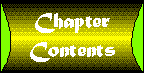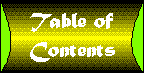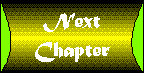Chapter 20
Property Pages and Others
I have a confession to make. I really like property pages.
Yes, I do most of my property editing using the VB property window. And yes, Microsoft recommends against doing much in property pages other than setting a control's properties. But I can't help but be intrigued by the idea of property pages.
By now you should be well acquainted with the fact that, as a control author, you are writing for both the container's runtime and its design-time environment. The control behavior that you define for runtime is ultimately intended for the end user, who is the person that the developer using your control is also coding for. But the control behavior you define at design time is intended exclusively for the developer. There isn't much room for creativity and flexibility in the control itself, mostly because Visual Basic makes it awkward to interact with the control at design time. You can allow such interaction by setting your control's EditAtDesignTime property to True, but even so, it's awkward for developers to switch to and from edit mode on controls. I rarely do so myself.
The property page, on the other hand, is designed specifically to let the developer interact with the control using whatever user interface you care to define. It's almost as if you can create your own program to allow developers to configure your control. Well, actually, that is exactly what property pages offer: the ability to create your own unique development environment for your control.
Think about it. What does a "unique development environment for your control" really mean? It is a far cry from the VB documentation, which calls property pages "…an alternative to the Properties window for viewing ActiveX control properties." I think my meaning will become clear as you read the rest of this chapter, but I offer you this one thought before beginning: There is no technical reason whatsoever that requires that a property page have anything at all to do with your control's properties. Intriguing, isn't it?
Property Page Fundamentals
The first thing you should know about property pages is that you should always implement them for your controls. The reason for this is simple: there is no guarantee that a container using your control will have its own property window like the one provided by Visual Basic. With this kind of container, property pages provide the only way to edit the properties of your control.
The next thing you should know is that property page windows exist within a property page container window. This window contains OK, Cancel, and Apply buttons, which are used by all of the property pages. The container window provides tabs to select from among the property pages. The property page container window is modeless with respect to the control under Visual Basic, but this may not be the case for every container.
Let us take a moment and review the mechanics and key properties and events of property pages.
Every UserControl object has a PropertyPages collection. When you click on the dialog button in the PropertyPages entry in the VB property window, you'll see a dialog much like the one shown in Figure 20.1.
Figure 20.1 : The Connect Property Pages dialog box.
This dialog box lists all of the property pages that are available to your control. Three standard property pages are always available: the standard color, font, and picture property pages.
Your control's container will always provide a way to bring up the property pages for your control. With Visual Basic you can use the Properties command on the context menu or the dialog button on the Custom property in the property window.
Visual Basic automatically maps properties to standard property pages where possible. Font properties are mapped to the standard Font property pages, Picture properties to the standard picture property page, and properties with type OLE_COLOR to the standard color property page. But this default mapping does not mean that VB automatically assigns the property page to the dialog button in the VB property window.
If you want a property page to be assigned to the dialog button for the property in the VB property window, you must use the Tools, Procedure Attributes dialog box to assign the property page to the property. Select from among the available pages using the "Use this page in property browser" combo box.
The implications of this can be rather confusing. Take the BackColor property in the Trivial.vbp example for this chapter. If the BackColor property is not assigned to the standard color property page, when you click on the button in the VB property window, you will see a small palette drop down. If it is assigned to the standard property page, you will see the property page instead. Which one should you use? It's entirely up to you, but in most cases controls do not assign standard properties to the standard property pages when the container is likely to provide an alternate in its property window.
The property page mapping does become important when it comes to your own properties. You should map properties to pages wherever you wish to provide direct access to its associated property page.
The Trivial.vbp example shown in Listing 20.1 demonstrates a simple property page that handles a single String property for a control. The page contains a single text box that is used to edit a Text property named Test.
Listing 20.1: The TrivialPg Property Page
Option Explicit
Private Sub txtTest_Change()
Changed = True
End Sub
Private Sub PropertyPage_ApplyChanges()
SelectedControls(0).Test = txtTest.Text
End Sub
Private Sub PropertyPage_SelectionChanged()
txtTest.Text = SelectedControls(0).Test
End Sub
This listing demonstrates the most important events and properties for a property page. The SelectedControls collection contains references to the controls that are associated with the property page. The SelectionChanged event occurs any time one or more controls are associated with the page. At this time the Text control is loaded with the value of the Test property of the control.
If the value of the text box is changed by the developer, the txtTest_Change event fires and the property page's Changed property is set to True. This property does two things. When it is set to True, the Apply button for the property page is enabled. Also, the property page automatically triggers the ApplyChanges event when the OK button is clicked or another property page is selected.
When the developer clicks the Apply button or clicks the OK button while the Changed property is True, the ApplyChanges event is triggered. This event indicates the need to write the property values to the control. Let's take a closer look at the events and properties of the PropertyPage object.
Property Page Properties
If you take a quick look at the VB property window for a Property Page object you will see that it supports virtually all of the properties, methods, and events of a standard form. It can contain both standard controls and ActiveX controls. This means you have effectively as much programming flexibility within a property page as Visual Basic can provide. The only limit is that you are strongly encouraged to keep your user interface within the property page. You can bring up other forms from the property page, but doing so strays considerably from what developers are accustomed to. So you should do so only when absolutely necessary.
There are a number of properties and events that are unique to property pages. These are described in the remainder of this section.
The Changed Property
When this property is True, the Apply button in the property page container window is enabled. In addition, clicking on the OK button or switching to a different property page will automatically trigger the Property page's ApplyChanges event.
If you set this property to True during the ApplyChanges event and the event has been triggered by clicking on OK or attempting to switch to another page, the page will not close.
The SelectedControls Property
The SelectedControls collection has two properties. The Count property indicates the number of controls that are currently selected. The Item property, which is the default property for the object, contains references to the selected controls.
How do you select more than one control for a property page? With Visual Basic, you can do this by first bringing up the property pages for one control, then clicking on additional controls while holding the control or shift key down. Other containers may provide other techniques for selecting multiple controls.
You should consider how you would like to handle multiple control selections when designing your property page. You may be tempted to just access the first control in the list, but this could lead to confusion among developers, not to mention taking from them the option of applying property changes to more than one control at a time. An example of how to handle this situation follows later in this chapter.
The StandardSize Property
When you create a blank property page, it is created with the size 395 x 233 pixels. This is a custom size that works fine with Visual Basic containers. There are two standard sizes that can be set using this property, 375 x 179 and 375 x 101 pixels. A well-behaved container will expand the size of its property page window to handle whatever size you choose. That said, if you don't need the full amount of space provided by the default size, feel free to choose one of the smaller sizes. Developers generally appreciate it when control vendors don't waste screen space unnecessarily. The Microsoft documentation recommends that you avoid using these standard settings, as they may not adapt correctly to different display resolutions on the developer's system.
Property Page Events
Property pages support most of the standard form events. They do not support a Load or Unload event because, frankly, these would serve little purpose. The Initialize and Terminate events for property pages work exactly like those of a form. You can access controls contained on the property pages during both of these events. A property page is not destroyed when you switch between property pages by tabbing between pages for a particular control. But it usually is destroyed when the property page container is closed or you switch to property pages for a different control.
The SelectionChanged Event
This is one of the two truly important events for any property page. This event is triggered any time a control is selected for editing via the property page. It should be treated somewhat like the Load event for a form. During this event you can access the associated control using the SelectedControls collection and load the current values of properties for the control. It is during this event that you should handle the case of multiple selected controls.
If the PropertyChanged method is called for any property on the control, this event will be triggered. This can lead to interesting side effects, as you will see later.
An important part of understanding this event is to take into consideration when it does not occur. This event is not triggered when you switch between property pages, except as a result of a property being changed. Nor can you use the GotFocus or LostFocus event to detect the switch between pages. These events are not triggered if your page contains any controls (which is usually the case). Fortunately, this is rarely a problem. From your point of view, tabbing to another page is roughly equivalent to your page being temporarily covered by another window.
The ApplyChanges Event
This event is triggered any time the settings in the property page need to be written to the control. It occurs when the developer clicks on the Apply button or when the Changed property is True and the developer either clicks on the OK button, closes the page using the system menu, or selects a different page. It is not called when the page is closed via the Cancel button.
The EditProperties Event
With some containers, when you click on an individual property in the property window, instead of displaying all available property pages, the container will display the one property page associated with the property whose dialog button you clicked. In this case, the EditProperties event will be triggered to indicate which property caused the property page to appear. A typical use for this event is to set the focus to the control on the property page responsible for editing the property in question.
You should not count on this event occurring. A container has the option of bringing up all of the property pages associated with the control, in which case this event typically will not be triggered.
Property Page Techniques
So far you have seen two approaches for using property pages. You've seen that properties on a control can be edited on property pages. In Chapter 19 you saw that a property page can be used to edit a complex property or object. In both cases the property pages followed a standard approach:
- The property page loads property values from the control.
- The developer has the option of editing the property values in the page.
- The developer may apply or cancel the assignment of changed property values to the control.
The PrpPage1.vbg program group contains two projects: The PropPgs1.vbp project contains a control, PropPageCtlA, and a property page, PropPageA1. The PropPageTest1 project contains a form that holds two instances of the PropPageCtlA control.
The PropPageCtlA control contains four properties of interest. The Label1Caption and Label2Caption properties are reflected in the Label1 and Label2 constituent controls for the control. The Label3 constituent control demonstrates control configuration without use of properties. The BackColor property controls the background color of the control. The ButtonVisible property determines whether the Command1 constituent control is visible. The listing for the control module is shown in Listing 20.2.
Listing 20.2: The PropPageCtlA Control
' Guide to the Perplexed
' PropPgs1 example from chapter 20
' Copyright (c) 1997 by Desaware Inc. All Rights Reserved
Option Explicit
'WARNING! DO NOT REMOVE OR MODIFY THE FOLLOWING COMMENTED LINES!
'MappingInfo=Label1,Label1,-1,Caption
Public Property Get Label1Caption() As String
Label1Caption = Label1.Caption
End Property
Public Property Let Label1Caption(ByVal New_Label1Caption As String)
Label1.Caption() = New_Label1Caption
PropertyChanged "Label1Caption"
End Property
'WARNING! DO NOT REMOVE OR MODIFY THE FOLLOWING COMMENTED LINES!
'MappingInfo=Label2,Label2,-1,Caption
Public Property Get Label2Caption() As String
Label2Caption = Label2.Caption
End Property
Public Property Let Label2Caption(ByVal New_Label2Caption As String)
Label2.Caption() = New_Label2Caption
PropertyChanged "Label2Caption"
End Property
'Load property values from storage
Private Sub UserControl_ReadProperties(PropBag As PropertyBag)
UserControl.BackColor = PropBag.ReadProperty("Backcolor", &H8000000F)
Label1.Caption = PropBag.ReadProperty("Label1Caption", "Label1")
Label2.Caption = PropBag.ReadProperty("Label2Caption", "Label2")
Command1.Visible = PropBag.ReadProperty("ButtonVisible", True)
End Sub
'Write property values to storage
Private Sub UserControl_WriteProperties(PropBag As PropertyBag)
Call PropBag.WriteProperty("Backcolor", UserControl.BackColor, &H8000000F)
Call PropBag.WriteProperty("Label1Caption", Label1.Caption, "Label1")
Call PropBag.WriteProperty("Label2Caption", Label2.Caption, "Label2")
Call PropBag.WriteProperty("ButtonVisible", Command1.Visible, True)
End Sub
Public Property Get BackColor() As OLE_COLOR
BackColor = UserControl.BackColor
End Property
Public Property Let BackColor(ByVal vNewValue As OLE_COLOR)
UserControl.BackColor = vNewValue
PropertyChanged "BackColor"
End Property
Friend Property Get InternalLabel3() As Label
Set InternalLabel3 = Label3
End Property
Public Property Get ButtonVisible() As Boolean
ButtonVisible = Command1.Visible
End Property
Public Property Let ButtonVisible(ByVal vNewValue As Boolean)
Command1.Visible = vNewValue
End Property
Public Sub About()
frmAbout.Show vbModal
End Sub
There are a couple of interesting features to note about this control. The control has a third label control, Label3, that is not exposed through a public property. However, the control does include a Friend function, which exposes a reference to the Label3 control. This can allow a property page to gain direct access to the label, since it is part of the same project. It would be a major error to expose a constituent object publicly in this manner, since that would give access to the object to everyone using your control. However, it is safe to do so within your own project, since you have full control over what is done with the object.
The PropPageA1 Property Page
The PropPageA1 page demonstrates a number of property page techniques:
- The standard way of editing a property, used with the Label1Caption property
- The immediate update method of editing a property, used with the Label2Caption property
- Configuring a control without using a property, used to configure the Label3 constituent control
- Editing properties on multiple pages, used with the ButtonVisible property
- How to handle invalid property settings
Listing 20.3 shows the listing for the PropPageA1 property page. An in-depth explanation of how it works follows.
Listing 20.3: The PropPageA1 Property Page
' Guide to perplexed:
' Property page example chapter 20
' Copyright (c) 1997, by Desaware Inc. All Rights Reserved
Option Explicit
Private Declare Function GetParent Lib "user32" (ByVal hwnd As Long) As Long
Private Declare Function EnableWindow Lib "user32" (ByVal hwnd As Long, _
ByVal fEnable As Long) As Long
Private m_ReadInProgress As Boolean
Private m_IgnoreSelectionChanged As Boolean
Private m_SavedChangedState As Boolean
Private Sub PropertyPage_Initialize()
Debug.Print "Property page initialized"
End Sub
Private Sub PropertyPage_Terminate()
Debug.Print "Property page terminated"
End Sub
Private Sub PropertyPage_EditProperty(PropertyName As String)
lblProp.Caption = "Editing property: " & PropertyName
Select Case PropertyName
Case "Label1Caption"
txtLabel1Caption.SetFocus
Case "Label2Caption"
txtLabel2Caption.SetFocus
Case "ButtonVisible"
chkButtonVisible.SetFocus
End Select
End Sub
' Label2 is immediate update
Private Sub txtLabel2Caption_Change()
If Not m_ReadInProgress Then
m_IgnoreSelectionChanged = True
m_SavedChangedState = Changed
SelectedControls(0).Label2Caption = txtLabel2Caption.Text
End If
End Sub
Private Sub chkButtonVisible_Click()
If Not m_ReadInProgress Then
Changed = True
End If
End Sub
Private Sub txtLabel1Caption_Change()
If Not m_ReadInProgress Then
Changed = True
End If
End Sub
Private Sub txtLabel3Caption_Change()
If Not m_ReadInProgress Then
Changed = True
End If
End Sub
Private Sub PropertyPage_ApplyChanges()
Dim ctl As PropPageCtlA
If SelectedControls.Count = 1 Then
If LCase$(txtLabel1Caption.Text) = "bad" Then
MsgBox "Bad property value on Label1"
txtLabel1Caption.SetFocus
' Restore the original value
txtLabel1Caption.Text = SelectedControls(0).Label1Caption
Changed = True
Exit Sub
End If
SelectedControls(0).Label1Caption = txtLabel1Caption.Text
SelectedControls(0).Label2Caption = txtLabel2Caption.Text
Set ctl = SelectedControls(0)
' Go early bound to access friend
ctl.InternalLabel3.Caption = txtLabel3Caption.Text
End If
For Each ctl In SelectedControls
ctl.ButtonVisible = chkButtonVisible
Next
End Sub
Private Sub PropertyPage_SelectionChanged()
Dim ctl As PropPageCtlA
If m_IgnoreSelectionChanged Then
' Triggered by immediate update to property that
' calls PropertyChanged
m_IgnoreSelectionChanged = True
Changed = m_SavedChangedState
Exit Sub
End If
m_ReadInProgress = True
SetControlsVisibility ' handles multiple selection
If SelectedControls.Count = 1 Then
txtLabel1Caption.Text = SelectedControls(0).Label1Caption
' Initialize the value
txtLabel2Caption.Text = SelectedControls(0).Label2Caption
Set ctl = SelectedControls(0)
' Go early bound to access friend
txtLabel3Caption.Text = ctl.InternalLabel3.Caption
End If
' We're late bound here
If SelectedControls(0).ButtonVisible Then
chkButtonVisible.Value = 1
Else
chkButtonVisible.Value = 0
End If
m_ReadInProgress = False
End Sub
Private Sub SetControlsVisibility()
Dim ctl As Object
Dim EnableCtl As Boolean
If SelectedControls.Count = 1 Then EnableCtl = True
For Each ctl In PropertyPage.Controls
If TypeOf ctl Is Label Or TypeOf ctl Is TextBox Then
' We could change visibility if you prefer
ctl.Enabled = EnableCtl
End If
Next
End Sub
Private Sub cmdAbout_Click()
Dim containerwnd&
containerwnd = GetParent(PropertyPage.hwnd)
containerwnd = GetParent(containerwnd)
if containerwnd Then Call EnableWindow(containerwnd, False)
frmAbout.Show vbModal
if containerwnd Then Call EnableWindow(containerwnd, True)
End Sub
The Initialize and Terminate events have debug.print statements to allow you to track the creation and destruction of the property page.
The first event of real interest is the SelectionChanged event. Let's ignore the m_IgnoreSelectionChanged flag for a moment. The first thing it does is set the m_ReadInProgress module variable to True to indicate that properties are being loaded. The function loads the values of properties and displays them in the property page's text boxes, which will trigger their Change events (or Clicked events, in the case of the checkbox). The default behavior for a control's Change event in a property page is to set the Changed property to True, which serves to enable the page's Apply button. But it is poor practice to enable the Apply button when no changes have occurred. At the very least it can be confusing to the developer. So the m_ReadInProgress variable is used in the text Change event and checkbox Click event to prevent the changed property from being set to True when the corresponding controls are being loaded with the initial property values.
Handling Multiple Selections
The next thing the SelectionChanged event code does is handle the case of multiple selections. For this example, the property page is designed to handle multiple selection only for the ButtonVisible property. A private function named SetControlVisibility checks to see if multiple controls are selected. If so, it hides the Label and Text controls that are not used with multiple selections.
Keep in mind that this example demonstrates a very simple approach to handling multiple selections. Other approaches include:
- Repositioning the ButtonVisible checkbox to make the box look more balanced
- Adding a warning display, status display, or list box showing which controls are selected
- Providing a completely different property page appearance for multiple selection
In other words, you have enormous flexibility in how you wish to handle this situation. An interesting application of this will follow in the PropPgT2.vbp example project later in this chapter.
The SelectionChanged event code does not access properties that are not used when multiple selections are present. There is no harm in doing so in this case, but there is overhead in accessing a control's properties, especially from property pages where the access is typically late bound. Thus, avoiding unnecessary property access improves performance at the cost of a single If…Then statement.
The ButtonVisible property is the only one on this page that is designed to work with multiple selections. How should you handle the situation where different controls may have different values for this property? The chkButtonVisible property is loaded based on the status of the first control in the SelectedControls collection. This is an arbitrary choice. It means that this example will coerce all of the controls to use the value of the first control. A more sophisticated approach would be to scan all the ButtonVisible property values for all of the controls. If they are all the same, you would set the checkbox to the appropriate value. However, if any of them differ, you could set the checkbox to the grayed state, indicating that they differ from each other. You could then modify the checkbox control logic to cycle from checked to unchecked to grayed. When the ApplyChanges event is triggered, you can set the control properties to checked or unchecked, or leave them unchanged if the checkbox is grayed. This approach is common in many dialog boxes and is left here as an exercise for the reader.
The actual mechanics of setting the property into the controls is shown in the ApplyChanges event. Simply loop through all of the controls in the SelectedControls collection and set the property to the desired value.
Immediate Update Properties
The Label1Caption property works in the manner that you are accustomed to. You edit the property in the page and, when you are finished, you have the opportunity to apply the changes to the control. The Label2Caption property, on the other hand, is updated in the control immediately as you enter text into the property page (try it!). How is this accomplished? It's actually quite simple. The Control property is set during the txtLabel2Caption_Change event.
Note that the Changed property is not set to True in this case. Nor is there any need to write the property during the ApplyChanges event, since the updates happen immediately. The update only applies to the first control in the Selected Controls list. What if more than one control is selected? That's a trick question, and there is no need to worry about it because in this example the Text control is hidden if more than one ActiveX control was selected!
The one catch to this approach is that when the Label2Caption property is changed, the control's Property Let procedure calls the PropertyChanged function. This function causes the property page's SelectionChanged event to be triggered, which reloads all of the properties and clears the Changed flag. Any pending changes to the other properties would be lost. To avoid this, two flags are set during the txtLabel2Caption_Change event. One signals that the next SelectionChanged event should be ignored. The other holds the current value of the Changed property. If the m_IgnoreSelectionChanges flag is set during the SelectionChanged event, the property page ignores the event and restores the Changed property value.
How can you avoid these immediate update problems? One solution is to avoid calling the PropertyChanged function in the control when the property is set from the property page (you can use a flag in the control to indicate whether the property is being set from the page). Another approach is to not mix immediate and deferred update properties on the same page. This is probably the cleanest solution, and it minimizes the chance that developers will confuse one type of property with the other.
This is actually a simple illustration of a whole class of property page solutions where the property page can interact instantly with the control. There may be cases where you want the control to perform an operation or be updated as the developer makes changes, instead of waiting for the ApplyChanges event to be triggered. Another example of this will follow in the PropPgT2.vbp project that follows later in the chapter.
Configuration Without Properties
The Label3Caption property demonstrates yet another technique in which a property page can perform a configuration operation on a control without going through public properties.
As you may recall, the PropPageCtlA control exposes a Friend read-only property called InternalLabel3, which returns a reference to the constituent Label3 control. Accessing this Friend function is a little bit tricky. You cannot do so directly through the SelectedControls collection, because items in the collection are referenced As Object, and Friend functions can only be accessed on an early bound interface. Fortunately, obtaining this interface is simple, as shown in the following code:
Dim ctl As PropPageCtlA Set ctl = SelectedControls(0) txtLabel3Caption.Text = ctl.InternalLabel3.Caption
Once you have the early bound ctl interface, you can access the internal Label3 object and its properties as well. The process is reversed for writing the property during the ApplyChanges event.
Why would anyone want to use this somewhat awkward approach to control configuration? After all, it is easy enough to configure a property for access at design time only and to prevent it from being shown in the VB property window (using the Tools, Procedure Attributes dialog box).
The truth is, in this particular case, this approach is stupid. The extra effort has no real benefit. The advantages come into play in the following situations:
- Your control contains additional complex objects that need sophisticated editing beyond what is possible using the VB property window
- Your control needs to expose a large number of properties that are not used at design time and that would unreasonably clutter the VB property window
- Your property page needs to perform complex operations directly on constituent controls or the User Control object
In the present example, exposing a constituent control just to configure the control's caption property is silly. But if I wanted to create a property page that needed to adjust a number of the Label control's properties, it might make sense to take this approach.
Handling Invalid Property Values
The Label1Caption property may seem, at first glance, to demonstrate a completely typical method for handling properties in a property page. At second glance, you will see that it is, in fact, completely typical. So, in order to prevent it from being just a waste of space in this example, I took the liberty of using it to demonstrate how you can handle invalid entries.
The error logic takes effect when you enter the word "bad" into the text box for the Label1Caption property. This logic can be found in the ApplyChanges event, which demonstrates the typical actions that your code should take in this situation:
- Bring up a message box explaining the error.
- Set the focus back to the control that has the error. This provides a clear indication to the developer as to which value needs to be fixed.
- Restore the original property value. This is useful in case the developer has forgotten what the original value was. Without some sort of feedback as to what might be a correct value, you may trap your developer in the property page forever (or at least until he or she remembers the Cancel button).
- Set the Changed property to True. This tells Visual Basic that it should not close the property page.
There is another technique you can use for validation. Instead of testing the property value and validating it within the property page, you can enable an error handler and attempt to set the property value, relying on the control to raise an error if the property value is invalid. On detecting this error, you can set the Changed property to True and abort the update operation. The only disadvantage to this approach is that if only one property is invalid, some or all of the properties that are valid will be set in the control, depending on the order in which you attempt to set the properties and the logic of your code. (For example, do you stop on first error or do you continue and attempt to set all properties?)
Bringing Up Additional Dialog Boxes
The About button on the property page shows that you can, in fact, bring up a modal form from within the property page. If you just use the Show command with the vbModal option, the form will be modal with respect to your property page. However, it is typically not modal with respect to the property page container window, leading to the rather odd effect of being able to reposition the property window under the modal dialog box.
Microsoft's documentation discourages you from showing modal forms during property pages. While I am inclined to agree with them from the standpoint of usability, it turns out that there is an easy way to improve the behavior of the property page container, at least when Visual Basic is the container. This is shown in the CmdAbout_Click event in the PropPageA1 listing. The routine uses API functions to obtain the handle of the window two levels up from your property pages (the first level up is the tabbing window, the next one is the actual container window). It then disables the window, reenabling it only after you close the modal form.
You should be aware, however, that this technique is not documented or approved by Microsoft, so there is no assurance that it will work with every container or that it will even continue to work with future versions of Visual Basic. However, if it doesn't work, the effects are likely to be harmless.
Whatever you do, do not show modeless forms from a property page (or an ActiveX control, or any other ActiveX DLL component for that matter). Aside from being poor programming style, the real problem is that many containers do not support modeless forms that are created by ActiveX DLLs of any kind.
Random Thoughts
The Property Page Wizard is another case of a wizard being rather useful, especially once you understand exactly what it is doing. The wizard is easy to use, allowing you to create new pages, to map properties to pages, and to select and order pages.
But the wizard focuses on the plainest of the standard techniques for handling properties. You should be sure to review carefully the code that it produces to be sure it serves your purposes, especially if you wish to handle multiple control selection correctly.
The PropPgT2.vbp Project
The PropPgT2 project demonstrates a completely different use for property pages, demonstrating how they can be used to create design tools and utilities. The project contains a form, a private control, and a property page that is used by the control. The only reason a private control was used in this example is for convenience-it would work just as well with a stand-alone control. Listing 20.4 shows the code for the PropCtlB control module.
Listing 20.4: The PropCtlB Control
' Guide to the Perplexed
' Chapter 20 - Property page example
' Copyright (c) 1997 by Desaware Inc. All Rights Reserved
Option Explicit
Public Property Get Font() As Font
Set Font = UserControl.Font
End Property
Public Property Let Font(ByVal vNewValue As Font)
Set UserControl.Font = vNewValue
PropertyChanged "Font"
End Property
Private Sub UserControl_InitProperties()
Set UserControl.Font = Ambient.Font
End Sub
Private Sub UserControl_ReadProperties(PropBag As PropertyBag)
Set UserControl.Font = PropBag.ReadProperty("Font", Ambient.Font)
End Sub
Private Sub UserControl_WriteProperties(PropBag As PropertyBag)
Call PropBag.WriteProperty("Font", UserControl.Font, Ambient.Font)
End Sub
Private Sub UserControl_Resize()
UserControl.Size Label1.Width, Label1.Height
End Sub
Friend Function Container() As Object
Set Container = UserControl.Extender.Parent
End Function
As you can see, the control contains a single public Font property. The control contains a single constituent Label control that displays the message: "Aligner-Use Property Page to Align." The Label control has a fixed size, and the control is automatically sized to match it. This means that the developer does not have the ability to resize the control.
The only really odd function in this control is the Container function, which returns a reference to the control's container. The container, form frmtest2.frm, has no code. It does hold an instance of the PropCtlB control and five randomly positioned Label controls.
The PropPg2A Property Page
This property page contains a list box and a command button. Listing 20.5 shows the code for this property page. As you can see, it bears relatively little resemblance to a typical property page. For one thing: there are no properties!
Listing 20.5: Property Page PropPg2A
' Guide to the Perplexed
' Chapter 20 - Alignment property page
' Copyright (c) 1997, by Desaware Inc. All Rights Reserved
Option Explicit
Private m_LeftPosition As Long
Private Sub cmdExecute_Click()
AdjustLabels
End Sub
Private Sub PropertyPage_SelectionChanged()
' Prior values may be held!
lstLabels.Clear
If SelectedControls.Count > 1 Then
lstLabels.Visible = False
' Display warning instead
lstWarning.Visible = True
Else
' This may be overkill (is for VB)
lstLabels.Visible = True
' Display warning instead
lstWarning.Visible = False
End If
Set lstLabels.Font = SelectedControls(0).Font
LoadListBox
End Sub
Private Sub LoadListBox()
Dim MyControl As PropCtlB
Dim ContainerObj As Object
Dim InternalControl As Object
Set MyControl = SelectedControls(0)
Set ContainerObj = MyControl.Container
For Each InternalControl In ContainerObj.Controls
If TypeOf InternalControl Is Label Then
lstLabels.AddItem InternalControl.Name
End If
Next
End Sub
Private Sub AdjustLabels()
Dim MyControl As PropCtlB
Dim ContainerObj As Object
Dim InternalControl As Object
Dim lstidx As Long
Set MyControl = SelectedControls(0)
Set ContainerObj = MyControl.Container
m_LeftPosition = 0
For Each InternalControl In ContainerObj.Controls
If TypeOf InternalControl Is Label Then
For lstidx = 0 To lstLabels.ListCount - 1
' We found a selected label with the correct name
If InternalControl.Name = lstLabels.List(lstidx) _
And lstLabels.Selected(lstidx) Then
AdjustThisLabel InternalControl
End If
Next
End If
Next
End Sub
' Note we QI for the Label IDispatch interface during the call
Private Sub AdjustThisLabel(lbl As Label)
If m_LeftPosition = 0 Then
m_LeftPosition = lbl.Left
Else
lbl.Left = m_LeftPosition
End If
End Sub
The SelectionChanged event does not load any properties, since there aren't any to load. The first thing it does is clear the list box, then checks to see if more than one page is selected. This page is designed to work only with a single control, so if more than one control is selected, it hides the list box and command button and shows a label box that contains a descriptive warning message. (This Label control is behind the list box at design time. If you want to see it, load the project and temporarily move the list box aside.)
The list box is then set to use the font from the control. Note the subtle point here: the property page does not edit the font, it simply uses it. You can switch to the Font property page to edit the font, then switch back to this page and see that the list box font has been updated by way of the control's Font property. This demonstrates a mechanism for property pages to communicate with each other.
Finally, the private LoadListBox function is called to load the names of all of the Label controls from the control's container into the list box. This is illustrated in Figure 20.2.
Figure 20.2 : The PropPg2A property page at runtime.
Hopefully you can spot the one thing that is wrong with the LoadListBox function in this code example. That's right-there is no error checking. I've taken advantage of the fact that this particular control is being tested under Visual Basic to perform operations that are sure to succeed. If you want to have any hope of this routine working under other containers (or at least failing gracefully), you should add error trapping to this example.
The Changed property is never set to True for this property page. In fact, the ApplyChanges event is not used at all. This page is designed to align the Label controls on the control's container to the left margin of the first control on the list.
To do this, the developer first selects the controls to be aligned in the list box. When the Execute button is clicked, the AdjustLabels function is called. This routine scans through all of the controls present on your control's container. If the control is a Label control, and its name is selected in the list box, it is aligned to the left position of the first Label control found.
Before concluding, take a look at the PropPg2B property page. As you can see, it contains no code. Yet it still appears because it was assigned to the control using the UserControl's PropertyPages property dialog box.
My point? That you can truly do almost anything in property pages, including giving developers powerful tools for configuring both your control and, potentially, the environment in which they exist.
About Boxes and Others
The PropPgs1.vbp project also demonstrates how to add an About Box to your control. This is easily accomplished by adding a method that will show a modal form. The method must be assigned the AboutBox procedure ID using the Tools, Procedure Attributes dialog box. This causes the VB property window to display an About property for the control at design time. The procedure will be called any time the dialog button for the About property is clicked. The procedure may have any name. All that counts is that it have the correct procedure ID.
Microsoft provides an AboutBox template that includes a system information option. It's a reasonably nice-looking About Box, and the system information option is nice, so I see no reason not to use it.
As mentioned earlier, with regard to property pages, your control should avoid bringing up any other kind of dialog boxes (modal forms). You should definitely avoid modeless forms because not every container is able to support modeless forms that are shown by ActiveX DLLs.
This concludes our coverage of property pages and dialog boxes with regard to ActiveX controls. Next, despite my best efforts to delay the inevitable, it is finally time to talk about (drum-roll please): the Internet.