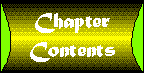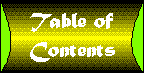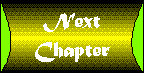Chapter 13
Object Lifetime
When you've worked with objects for a while, they almost seem to take on lives of their own. Objects are born, they spin around your system for a while, then they die. Sometimes, however, they can get a little bit out of control. You have to be careful to kill them off when you're done with them or they can clutter up your system, taking up resources that other objects need. (Don't worry though, I know of no major religion that has an ethical problem with killing off COM objects whenever you feel like it.)
Killing off objects can be tricky. Keeping track of where they are referenced and remembering to clear those references when necessary is hard enough. The real challenge, however, is designing an object model that makes it possible to do so. It is all too easy to define an object model that will give your objects near immortality.
Referencing
Chapter 4introduced the idea of object variables and how they work. Let's take a moment to quickly review this subject.
Object variables are different from other types of variables. The major difference is that unlike regular variables, object variables do not actually hold any data. Instead they contain a pointer to one of the interfaces for an object.
Consider the process of declaring two data variables and assigning one to another. Figure 13.1 shows two string variables, variable A and variable B. Variable A is initially loaded with the string "Data in A", and B with the string "Data in B". Both variables actually contain the string data. When you assign B to A using the term A = B, the data from variable B is copied into A.
Figure 13.1 : Data variable assignment.
Figure 13.2 illustrates the same operation with object variables. The two variables contain pointers to the interfaces of the object variables. Each object variable keeps track of how many different variables point to the object. Initially, each object is referenced by one object, and thus has a reference count of 1.
Figure 13.2 : Object variable assignment.
When you perform the assignment operation: Set A=B, the operation that is performed goes beyond a simple assignment. First, Visual Basic must perform a release operation on the ObjectA interface. This decrements the reference count for the object to 0 and causes the object to be destroyed. When variable A is loaded with a pointer to ObjectB, an AddRef operation is performed on the ObjectB interface. This increases its reference count to 2.
What Happens When…?
Let's take a look at what actually happens when some common Visual Basic object operations take place. The code for this section can be found in sample application Test1.vbp in the Chapter 13 sample directory on your CD-ROM. First, consider the process of declaring an object variable:
Private Sub cmdStart1_Click()
Dim A As myobject
Debug.Print "A is declared"
If A Is Nothing Then
Debug.Print "A is nothing"
End If
End Sub
The object myobject is a simple object that contains Debug.Print statements in its Class_Initialize and Class_Terminate event to let you see when the object is created or destroyed. It contains a Name property to help identify individual objects.
In this case variable A is declared. But it does not point to an object. Internally, its pointer value is zero, which is an invalid pointer address. But this invalid address is not considered an error; it is a way of telling Visual Basic and your program that the variable has not been assigned to an object. This zero pointer is given a special name in Visual Basic called Nothing. So at this point in time, variable A is said to be equal to Nothing. You can test this using the operation: "If A Is Nothing Then…". In this case you will get the message "A is nothing" because A has never been assigned to an object. If you tried to access a property of variable A (such as A.Name) you would get an error because you cannot access a property of an object that does not exist.
Let's look at the cmdStart2_Click example:
Private Sub cmdStart2_Click()
Dim A As New myobject
Debug.Print "A is declared"
MsgBox "Look at the immediate window"
Debug.Print "Message box returns"
If A Is Nothing Then
Debug.Print "A is nothing"
Else
Debug.Print "A is valid"
End If
End Sub
The big difference between this sample and the previous one is that A is declared with the New operator. When you run the program, you will see the following display in the Immediate window:
A is declared Message box returns Object is created A is valid Object is destroyed
One thing that might seem odd about this sequence is that the New operator does not actually create the object. It does, however, tell Visual Basic that any time you access the variable it should create a new object if one does not exist. When is the variable accessed in this example? When you perform the comparison to Nothing. In fact, a variable declared with the New operator will never be equal to Nothing-Visual Basic will create new objects any time you try to reference it. This can be seen in the following code:
Private Sub cmdStart3_Click()
Dim A As New myobject
Debug.Print "A is declared"
If A Is Nothing Then
Debug.Print "A is nothing"
Else
Debug.Print "A is valid"
End If
Set A = Nothing
If A Is Nothing Then
Debug.Print "A is nothing"
Else
Debug.Print "A is valid"
End If
End Sub
The result in the Immediate window is as follows:
A is declared Object is created A is valid Object is destroyed Object is created A is valid Object is destroyed
The first object is destroyed when you perform the operation: Set A = Nothing, but as soon as you try to test the object variable again, VB creates a new one.
Remember I mentioned earlier that killing objects in Visual Basic can be challenging. As you can see, keeping them dead can be tricky as well. This may not seem like a big deal, but what if your object performs extensive initialization and termination operations when it is created and destroyed? If you aren't careful, you might find that your application is wasting quite a bit of processing time creating and destroying objects that you never actually use. The cmdStart4_Click example demonstrates a way to avoid this problem:
Private Sub cmdStart4_Click()
Dim A As myobject
Debug.Print "A is declared"
If A Is Nothing Then
Debug.Print "A is nothing"
Else
Debug.Print "A is valid"
End If
Debug.Print "About to call Set A = New myobject"
Set A = New myobject
Debug.Print "Set A = New myobject called"
If A Is Nothing Then
Debug.Print "A is nothing"
Else
Debug.Print "A is valid"
End If
Set A = Nothing
If A Is Nothing Then
Debug.Print "A is nothing"
Else
Debug.Print "A is valid"
End If
End Sub
This function produces the following results:
A is declared A is nothing About to call Set A = New myobject Object is created Set A = New myobject called A is valid Object is destroyed A is nothing
The declaration does not create the object, and the object is not automatically created when it is accessed. It is created by the call to Set A = New myobject. Because the object is not set to be automatically created on access, it remains dead after you have set the variable to Nothing.
Generally speaking it is better to take this approach instead of dimensioning variables with the New operator. It provides you with better control over the lifetimes of objects.
Along the way you may have noticed that the object is always destroyed when the function exists. This happens because variable A is local to the function and its lifetime is limited to the duration of the function call. When the function exists, the variable is destroyed, and with it the object that it points to.
Now let's take a moment and verify the operation shown in Figure 13.2 with the code shown in the cmdStart5_Click routine:
Private Sub cmdStart5_Click()
Dim A As myobject
Dim B As myobject
Set A = New myobject
Set B = New myobject
Debug.Print "A and B are set"
A.Name = "Object A"
B.Name = "Object B"
Debug.Print "Name properties are set"
Debug.Print "About to Set A=B"
Set A = B
Debug.Print "Set A=B done"
End Sub
This function produces the following results:
Object is created Object is created A and B are set Name properties are set About to Set A=B Object ObjectA is destroyed Set A=B done Object ObjectB is destroyed
As you can see, the Set A = B operation does, in fact, cause object A to be destroyed.
The secret to making sure your objects are destroyed is to know where they are being referenced. But, as you are about to see, this is sometimes easier said than done.
Circular References
It's remarkably easy to demonstrate a circular reference. Just add the line:
Public CircularReference as myobject
to the myobject class (this is already done in the test1.vbp project). Use of this property is shown in the cmdStart6_Click function:
Private Sub cmdStart6_Click()
Dim A As myobject
Set A = New myobject
Debug.Print "About to set circular reference"
Set A.CircularReference = A
Debug.Print "About to set A to Nothing"
Set A = Nothing
Debug.Print "A is Nothing"
End Sub
The resulting display in the Immediate window when you run this function is as follows:
Object is created About to set circular reference About to set A to Nothing A is Nothing
The object is not destroyed. Why? Because when you execute the line Set A.CircularReference = A, you set a second variable to point to the object. The fact that the variable is part of the object itself is irrelevant. The reference count for the object is still set to two.
When you set variable A to Nothing, the reference count is decremented to 1, but this is not enough to destroy the object. The object continues to live on, even though it can no longer be accessed anywhere in your program. (All of the variables referencing the object that are not part of the object itself have been cleared.) This object will continue to exist until you terminate the application. You can see this if you close the frmTest1 form (do not use the VB Stop command). The object will finally be destroyed as the application closes.
Of course, you are unlikely to have objects referencing themselves, other than by accident. So why are circular references a concern? To see this, let us take another look at our rabbit breeding program from Chapter 12.
Object Model Dilemmas
The rabbit breeding examples were intended to demonstrate issues relating to grouping of objects. No real effort was made to design a useful object model for the example. Circular references do not happen by accident-they result from design choices. So let's take another look at the rabbit tests, but this time turn our attention to the object model. To keep things simple, we'll start with the Rabbit3.vbp project (which was collection-based) because the method of grouping rabbit objects is irrelevant to this example. All files have been renamed with the suffix 5 instead of 3.
The rabbit class, now renamed clsRabbit5.cls, can remain unchanged for now. Each rabbit has a unique number and a color. The number of possible colors has been reduced to make the sample programs easier to follow. The Debug.Print statements are enabled so that we can track rabbit creation and sales.
By the way, for the purposes of this example, "selling" a rabbit is a nice way of saying that a rabbit object has been destroyed. Killing rabbits seemed a bit harsh for a family-oriented programming book.
The RabbitCollection5 class contains a hutch of rabbits-a group of clsRabbit5 objects. Now, we're going to invent a rule for this object model: that each clsRabbit5 object can only be in one RabbitCollection5 object at a time. This makes sense, because it would be a very talented rabbit indeed who could be in two rabbit hutches at once. There is no code yet to enforce this rule; it's just a design requirement. When we implement the code, any combination of operations that would let a clsRabbit5 object exist in two RabbitCollect5 collections at once will be considered illegal, and possibly a bug.
We're going to want to come up with a way to transfer rabbits from one RabbitCollection5 hutch to another. We're going to need a way to remove a rabbit from a RabbitCollection5 hutch (through sale or transfer to another collection).We're still going to need a way to obtain a list of rabbits of a given type. However, the resulting list will be returned as a regular collection, not a RabbitCollection5 collection. Why? Because if we returned it in a RabbitCollection5 collection, we would be violating the earlier rule that no rabbit be in two RabbitCollection5 collections at once.
Listing 13.1 shows the initial implementation for the RabbitCollection5 class.
Listing 13.1: The RabbitCollection5 Class Module
' Guide to the Perplexed - Rabbit Test
' Copyright (c) 1997 by Desaware Inc. all Rights Reserved
Option Explicit
'local variable to hold collection
Private m_Hutch As Collection
' Add an existing rabbit or create a new one
Public Sub Add(Optional obj As clsRabbit5)
' If no object was passed, create a new one
If obj Is Nothing Then Set obj = New clsRabbit5
m_Hutch.Add obj
End Sub
Public Property Get Count() As Long
Count = m_Hutch.Count
End Property
Public Property Get Item(IndexKey As Long) As clsRabbit3
Set Item = m_Hutch(IndexKey)
End Property
Public Sub Remove(IndexKey As Long)
m_Hutch.Remove IndexKey
End Sub
' Find the index for an object in the collection
Public Function Find(findobj As clsRabbit5)
Dim obj As clsRabbit5
Dim counter&
For counter = 1 To m_Hutch.Count
If m_Hutch(counter) Is findobj Then
Find = counter
Exit Function
End If
Next counter
End Function
' Enable For...Each support
Public Property Get NewEnum() As Iunknown
Set NewEnum = m_Hutch.[_NewEnum]
End Property
' Initialize and destruct the internal collection
Private Sub Class_Initialize()
Set m_Hutch = New Collection
End Sub
Private Sub Class_Terminate()
Set m_Hutch = Nothing
End Sub
' Function to obtain a new collection containing
' only white rabbits
Public Function GetWhiteRabbits() As Collection
Dim col As New Collection
Dim obj As clsRabbit3
For Each obj In m_Hutch
If obj.Color = "White" Then
col.Add obj
End If
Next
Set GetWhiteRabbits = col
End Function
There are a few changes from the original RabbitCollection3 implementation from Chapter 12. The Add method now allows you to add an existing clsRabbit5 object to the hutch. This capability will be necessary to transfer rabbits from one collection to another. Why not use the separate AddExisting method from the Chapter 12 example? No reason-it's another way of accomplishing the same thing.
A new Find method can be used to obtain the index of a clsRabbit5 object in the collection. The GetWhiteRabbits method returns a collection containing references to all of the white rabbits in the RabbitCollection5 collection.
The RabbitTest5 application (project RbtTest5.vbp) demonstrates the use of the modified classes. The main form for the application is shown in Figure 13.3. The listing for the form module is shown in Listing 13.2.
Figure 13.4 : Referencing in the Rabbit5 example.
Listing 13.2: Code for Form frmRabbitTest5
' Guide to the Perplexed - Rabbit5 example
' Copyright (c) 1997 by Desaware Inc. All Rights Reserved
Option Explicit
' Define two hutches
Dim Hutch1 As RabbitCollection5
Dim Hutch2 As RabbitCollection5
Dim PetStore As New PetStore5
' Load the two Hutch variables
Private Sub cmdLoad_Click()
Set Hutch1 = PetStore.BuyRabbits(5)
Set Hutch2 = PetStore.BuyRabbits(5)
End Sub
' Display contents of a Hutch variable
Private Sub cmdShow_Click(Index As Integer)
Dim obj As clsRabbit5
Dim UseHutch As RabbitCollection5
' Get the right hutch to display
If Index = 1 Then
Set UseHutch = Hutch1
Else
Set UseHutch = Hutch2
End If
lstRabbits.Clear
For Each obj In UseHutch
lstRabbits.AddItem obj.Number & " - " & obj.Color
Next
End Sub
' Transfer first rabbit from hutch1 to hutch2
Private Sub cmdTransfer1_Click()
Dim obj As clsRabbit5
Set obj = Hutch1(1)
Hutch1.Remove 1
Hutch2.Add obj
End Sub
The LoadCollections button loads the two Hutch variables with five rabbits each. The Show 1 and Show 2 buttons list the contents of the corresponding Hutch variable into the list box. The Transfer1 button moves the first rabbit from Hutch1 into the Hutch2 collection. You can experiment with the Show buttons to verify the operation of this code.
While this code does work correctly, it is clear that it suffers from a major design flaw within the object model.
We defined a rule that no rabbit can be in two RabbitCollection5 objects at once. But there is nothing in the object model to enforce the rule. If you forgot to remove the clsRabbit object from the first hutch, it would appear in both at once. Worse, you could add the same clsRabbit object multiple times to the same hutch if you wanted to. You can see this in the cmdBadTransfer_Click() routine in the RabbitTest5 sample program. This type of cloning may be fun in software, but it is not yet a biological possibility. So while this approach may be fine for your own use (assuming you or the programmers working with you are very careful), the lack of enforcement to the design rules makes it a poor design.
Enforcing Object Model Rules
The demonstration will now continue with the Rabbit6 project group, which contains the Rabbit6 server project and RabbitTest6 test program (project RbtTest6.vbp).
Adding enforcement to the rule that a clsRabbit6 object exist in only one RabbitCollection6 collection at once requires that the server be aware of all Rabbit6Collections that exist. Otherwise there is no possible way to determine which collection contains which clsRabbit6 objects. How can this be accomplished? There are two fundamental approaches you can use.
- Keep a list of all of the RabbitCollection6 objects at a global or higher level.
- Have each clsRabbit6 object keep track of which RabbitCollection6 object is holding it.
We're going to avoid discussing the global approach for now. A sample of this approach is included in the StockMonitor application in Chapter 15 (see, I haven't forgotten it).
Besides, there is a certain logical elegance to having each clsRabbit6 object know where it is. From a conceptual point of view, it makes sense that an object should know where it is, just as it makes sense that a location should know which objects it is holding. As a VB programmer you are well acquainted with this idea, though you may not recognize it. Visual Basic controls have Parent properties that allow them to access the methods and properties of the form or control that contains them. This is exactly the same situation (and you can be sure that Visual Basic does some work behind the scenes to avoid some of the side effects you are about to see).
Keep Track of the Container
This approach has each clsRabbit6 keep track of the RabbitCollection6 object that is holding it. This is done by adding a private object variable to the clsRabbit6 object and exposing it through two property procedures as follows:
Private m_Hutch As RabbitCollection6
' Anyone can find out which hutch contains the rabbit
Public Property Get Hutch() As RabbitCollection6
Set Hutch = m_Hutch
End Property
' Only code within the project can set the Hutch for a rabbit
Friend Property Let Hutch(vNewValue As RabbitCollection6)
Set m_Hutch = vNewValue
End Property
The Let property procedure is a Friend function. There is no problem with letting clients that are using your object model determine which hutch a rabbit is in, but you don't want clients to be able to set the rabbit's hutch without calling the appropriate method in the RabbitCollection6 object. This allows the RabbitCollection6 object to enforce the object model rules. The RabbitCollection6 object is modified to enforce the rules as shown in Listing 13.3.
Listing 13.3: The RabbitCollection6 Class Module
' Guide to the Perplexed - Rabbit Test
' Copyright (c) 1997 by Desaware Inc. all Rights Reserved
Option Explicit
'local variable to hold collection
Private m_Hutch As Collection
' Add an existing rabbit or create a new one
Public Sub Add(Optional obj As clsRabbit6)
Dim IndexToRemove As Long
' If no object was passed, create a new one
If obj Is Nothing Then
Set obj = New clsRabbit6
Else
If Find(obj) > 0 Then
RaiseError 0 ' Object exists error
End If
End If
m_Hutch.Add obj
' Set the hutch for the rabbit
If Not obj.Hutch Is Nothing Then
' When object belonging to a hutch is added
' to a new hutch, remove it from the other one
IndexToRemove = obj.Hutch.Find(obj)
obj.Hutch.Remove IndexToRemove
End If
' And always have the object refer to this hutch
obj.Hutch = Me
End Sub
Public Property Get Count() As Long
Count = m_Hutch.Count
End Property
Public Property Get Item(IndexKey As Long) As clsRabbit6
If IndexKey < 1 Or IndexKey > m_Hutch.Count Then
RaiseError 1
End If
Set Item = m_Hutch(IndexKey)
End Property
' Remove an object from the hutch
Public Sub Remove(IndexKey As Long)
Dim obj As clsRabbit6
If IndexKey < 1 Or IndexKey > m_Hutch.Count Then
RaiseError 1
End If
Set obj = m_Hutch(IndexKey)
' Remove object from this hutch
obj.Hutch = Nothing
m_Hutch.Remove IndexKey
End Sub
' Find the index for an object in the collection
Public Function Find(findobj As clsRabbit6)
Dim obj As clsRabbit6
Dim counter&
For counter = 1 To m_Hutch.Count
If m_Hutch(counter) Is findobj Then
Find = counter
Exit Function
End If
Next counter
End Function
' Enable For...Each support
Public Property Get NewEnum() As IUnknown
Set NewEnum = m_Hutch.[_NewEnum]
End Property
' Initialize and destruct the internal collection
Private Sub Class_Initialize()
Set m_Hutch = New Collection
End Sub
Private Sub Class_Terminate()
Set m_Hutch = Nothing
End Sub
' Function to obtain a new collection containing
' only white rabbits
Public Function GetWhiteRabbits() As Collection
Dim col As New Collection
Dim obj As clsRabbit6
For Each obj In m_Hutch
If obj.Color = "White" Then
col.Add obj
End If
Next
Set GetWhiteRabbits = col
End Function
' Centralized error handling
' 0 = Attempt to add existing object
Public Sub RaiseError(erroffset As Integer)
Dim e$
Select Case erroffset
Case 0
e$ = "Object already exists in collection"
Case 1
e$ = "Invalid collection index"
End Select
Err.Raise vbObjectError + 1000 + erroffset, "RabbitCollection6", e$
End Sub
The major changes affect the Add and Remove functions, though as you see, additional error checking has been added to the Item method as well.
The Add method now has a test to make sure you are not trying to add to the collection an object that is already present. Using the Find method, it tests the object you are trying to add against the current list. If it finds it, an error is raised. The Add method tests the Hutch property of the object you are trying to add to see if it is referencing a ClassRabbit6 collection object. If it is, the object is removed from the other collection. Finally, the object's Hutch property is set to the current collection. The Remove method has to set the Hutch property for the object being removed to Nothing before it actually removes it from the collection.
The RabbitTest6 test project is similar to the RabbitTest5 program except for the two transfer tests:
' Transfer first rabbit from hutch1 to hutch2
Private Sub cmdTransfer1_Click()
Dim obj As clsRabbit6
Set obj = Hutch1(1)
Hutch2.Add obj
End Sub
' The rules are enforced this time
Private Sub cmdBadTransfer_Click()
Dim obj As clsRabbit6
Set obj = Hutch1(1)
Hutch1.Add obj
End Sub
The cmdTransfer1_Click() function works fine even though you do not explicitly remove the object from Hutch1. The Hutch2.Add method automatically removes the rabbit from the Hutch1 collection. In the cmdBadTransfer_Click method, an error is raised when you try to add an object a second time to the collection. Seems perfect, doesn't it? There's just one problem.
It's a Circular Reference After All
Go back to the Rabbit5 program group. Click on the Load Collections button and watch the Immediate window to see the ten rabbits get created. Click on Load Collections again. You'll see the next ten rabbits get created as the new collections are created to replace the prior ones. You'll see the previous ten clsRabbit6 objects destroyed as the original collections are destroyed.
Now try the same operation with the Rabbit6 program group. When you load the new collections, neither the rabbit objects nor the collections are destroyed! Let's take a closer look at what is going on here.
Figure 13.4 illustrates the referencing for one of the RabbitCollection5 collections. The reference count for an object can be determined from the number of incoming arrows to the object. What happens when you set the Hutch1 variable to Nothing or to another collection? The reference count on the RabbitCollection5 object is set to zero. This will cause it to terminate. This termination will cause the variables for this collection to be destroyed, including the internal m_Hutch collection. As this collection is destroyed, it will stop referencing the objects that are part of the collections. One by one the references of the clsRabbit5 objects will be decremented to 0. As this occurs they will be destroyed as well.
Figure 13.5 : Referencing in the Rabbit6 example.
Figure 13.5 illustrates the referencing for one of the RabbitCollection6 collections. As you can see, each of the clsRabbit6 objects that are part of the collection contains a reference back to the Collection object. As a result, the Collection object has a reference count of six. When the Hutch1 variable is set to Nothing or to another collection, this decrements the RabbitCollection6 object's reference count from 6 to 5. This does not cause the object to be destroyed or trigger its termination event. As a result the collection and all of the objects it references will not be destroyed until the application terminates, unless your program explicitly removes each of the clsRabbit6 objects from the collection first!
Figure 13.6 : Referencing in the Rabbit7 example.
Dealing with Circular References
When you come right down to it, there are only three ways to deal with the problem of circular references.
- You can require clients to explicitly clear object references.
- You can design them out of your object model.
- You can break the circle.
Explicitly Clearing Object References
The first option is obvious. The following code is triggered by clicking the Safe Load Collections button:
' A way to load Hutch variables that kills
' off the prior ones first
Private Sub cmdSafe_Click()
If Not Hutch1 Is Nothing Then
Do While Hutch1.Count > 0
Hutch1.Remove 1
Loop
End If
Set Hutch1 = PetStore.BuyRabbits(5)
If Not Hutch2 Is Nothing Then
Do While Hutch2.Count > 0
Hutch2.Remove 1
Loop
End If
Set Hutch2 = PetStore.BuyRabbits(5)
End Sub
By removing all of the clsRabbit6 objects from the collection before the assignment, the reference count for the collection is reduced to one, then to zero when the Hutch1 variable is set to another collection.
By the way, you should keep in mind that while removing a clsRabbit6 object from the collection does destroy the object in this example, it is only because the object in this example is only referenced from the collection. If you held a reference to a clsRabbit object elsewhere (perhaps by obtaining a collection using the GetWhiteRabbits function) the object would still be removed from the collection, but it would not be destroyed until the other reference is eliminated as well.
This is one of the easiest approaches to take. It's not particularly elegant because it does require extra effort on the part of the client. In fact, your first reaction may be that it is the worst possible choice.
In general, this reaction would be a healthy one. It is certainly very poor design to expose objects that require special operations to terminate. So for a public object (such as RabbitCollection6) this is the worst possible choice. However, this approach is sound within a project. If you have a class that you are using in a well-defined manner within the project, there is no reason why you should not take this approach if it is the easiest one to implement.
In fact, this approach suggests the next one, in which we combine it with a redesign of the object model to eliminate the problem from the client's perspective.
Redesign the Object Model
The Rabbit7 program group demonstrates how you can make minor changes to the object model that resolve the circular reference problem, at least from the perspective of client applications. As before, the suffix of each of the group files has been incremented, this time from 6 to 7. The trick in this case is to redefine the current RabbitCollection7 so that it is only used internally and to create a new RabbitCollection7B, which is the public object that implements collections of clsRabbit7 objects.
The RabbitCollection7B module, shown in Listing 13.4, contains a single RabbitCollection7 object and exposes all of the RabbitCollection7 methods and properties through delegation to this internal object. Remember to set the default property in the Procedure Attributes dialog box to the Item property. Also set the Procedure ID (Dispatch ID) for the NewEnum property to -4 and its attribute to Hidden.
Listing 13.4: The RabbitCollection7B Class Module
' Guide to the Perplexed:
' Rabbit7 example
' Copyright (c) 1997 by Desaware Inc. All Rights Reserved
Option Explicit
Private m_Internal As RabbitCollection7
' All methods delegate to internal collection
Public Sub Add(Optional obj As clsRabbit7)
m_Internal.Add obj
End Sub
Public Property Get Count() As Long
Count = m_Internal.Count
End Property
Public Property Get Item(IndexKey As Long) As clsRabbit7
Set Item = m_Internal.Item(IndexKey)
End Property
Public Sub Remove(IndexKey As Long)
m_Internal.Remove IndexKey
End Sub
Public Function Find(findobj As clsRabbit7)
Find = m_Internal.Find(findobj)
End Function
Public Property Get NewEnum() As IUnknown
Set NewEnum = m_Internal.NewEnum
End Property
Public Function GetWhiteRabbits() As Collection
Set GetWhiteRabbits = m_Internal.GetWhiteRabbits
End Function
Private Sub Class_Initialize()
Set m_Internal = New RabbitCollection7
End Sub
' On termination of this object, the contained
' object will be deleted properly
Private Sub Class_Terminate()
Do While m_Internal.Count > 0
m_Internal.Remove 1
Loop
End Sub
All references to the rabbit collection objects in the PetStore module and RabbitTest7 project are changed to refer to RabbitCollection7B instead. However, the references in the clsRabbit7 class module remain set to the RabbitCollection7 object. One result of this is that the Hutch property can no longer be public. Making it public would expose the RabbitCollection7 object, and we are now using it only internally. It has been changed to also be a Friend function for this example.
The real work is done in the class initialization and termination events for the RabbitCollection7B object. The initialization event creates the internal object. The termination event deletes all of the clsRabbit7 objects contained within the embedded collection, allowing it to terminate properly.
How do we know that the termination event will trigger properly for the RabbitCollection7B object? Figure 13.6 shows the referencing for this object. As you can see, while the RabbitCollection7 object still carries multiple references, the RabbitCollection7B object does not. When the Hutch1 variable is reassigned, the RabbitCollection7B object will terminate. In the process of terminating, it will explicitly clean up its embedded RabbitCollection7 object.
Figure 13.7 : Referencing in the Rabbit 8 example.
This approach also requires one minor change to the RabbitCollection7 object. The Count property has been changed as follows:
Public Property Get Count() As Long
If Not m_Hutch Is Nothing Then
Count = m_Hutch.Count
End If
End Property
Why is this necessary? Because when an application terminates, you do not know the order in which objects are destroyed. What happens if the embedded RabbitCollection7 object is terminated before the RabbitCollection7B object that is holding it? The termination function sets the m_Hutch variable to Nothing. When the termination event for the RabbitCollection7B object executes, it calls the Count method for the object, which in turn tries to access the m_Hutch variable that no longer exists. This raises the question: How can an object call methods in an object that has already had its termination event called?
The automatic termination of objects when an application ends is a special case where the termination order is undefined. Visual Basic is trying to clean up any objects that are left. This problem would not occur if the container application was kind enough to clear its Hutch1 and Hutch2 variables when the form was terminated as follows:
Private Sub Form_Terminate()
Set Hutch1 = Nothing
Set Hutch2 = Nothing
End Sub
You cannot assume that your component's clients will clean up after themselves properly. Your components should be tested by terminating an application while objects are still held by the client.
Break the Circle
With Visual Basic 5.0, you have an interesting new technique for breaking circular references. You can take advantage of VB's ability to raise events to break the circular reference. This is done in the Rabbit8.vbg group, in which all files have had their suffix incremented to 8.
A new object called clsGetContainer8 is defined to act as a sink object that the clsRabbit8 objects will be able to point to instead of the RabbitCollection8 object. Having the clsRabbit8 objects connect to a different object is an obvious solution and easy to implement. The question is: How can that object obtain references to the container? The answer is to use an event. The clsGetContainer8 object contains the following code:
' Guide to the Perplexed - Rabbit Test
' Copyright (c) 1997 by Desaware Inc. all Rights Reserved
Option Explicit
Public Event ContainerRequest(ContainerObject As Object)
' This method raises an event in the container which
' retrieves an object reference to its container
Public Function GetContainer() As Object
Dim obj As Object
RaiseEvent ContainerRequest(obj)
Set GetContainer = obj
End Function
Each RabbitCollection8 collection object will contain a single clsGetContainer8 object. It will also support the ContainerRequest event. When the clsGetContainer8 object needs an object reference to its container, it raises an event in the container. The event code then sets the ContainerObject parameter to refer to the container itself.
The clsGetContainer8 subobject for the collection is defined as follows:
Private WithEvents ContainerSubObject As clsGetContainer8
The object is created during the RabbitCollection8_Initialize event as follows:
Set ContainerSubObject = New clsGetContainer8
The event code is as follows:
Private Sub ContainerSubObject_ContainerRequest(ContainerObject As Object)
Set ContainerObject = Me
End Sub
The clsRabbit8 object needs to connect to the subobject instead of the container itself. It will need the following function to obtain that reference:
Friend Function GetContainerSubObject() As clsGetContainer8
Set GetContainerSubObject = ContainerSubObject
End Function
In the clsRabbit8 object, the Hutch property is declared as follows:
' Which hutch is holding this rabbit?
Private m_Hutch As clsGetContainer8
' Anyone can find out which hutch contains the rabbit
Public Property Get Hutch() As RabbitCollection8
If m_Hutch Is Nothing Then Exit Property
Set Hutch = m_Hutch.GetContainer()
End Property
' Only code within the project can set the Hutch for a rabbit
Friend Property Let Hutch(vNewValue As RabbitCollection8)
If vNewValue Is Nothing Then
Set m_Hutch = Nothing
Exit Property
End If
Set m_Hutch = vNewValue.GetContainerSubObject()
End Property
Let's walk through the sequence in more detail.
When a clsRabbit8 object is created, it is added to a RabbitCollection8 collection object.
The clsRabbit8 object needs to hold a reference to the collection, but if it holds a reference to the collection itself, a circular reference problem will occur. Instead, the Hutch property setting uses the GetContainerSubObject function to retrieve a reference to a clsGetContainer8 object that is held by the RabbitCollection8 object.
Any time a clsRabbit8 object needs a reference to its container, it calls the GetContainer method of the clsGetContainer8 object it is referencing. This method raises an event in the RabbitCollection8 object. The collection uses this event to return a reference to itself to the clsGetContainer8 object, which returns the reference back to the clsRabbit8 object.
When the Hutch1 variable is set to Nothing or assigned to a different variable, the RabbitCollection8 object is destroyed. This works because an event sink does not add a reference count to the client object. During the collection's terminate event, the internal collection is deleted, which in turn deletes all of the clsRabbit8 objects. Once these objects and the Collection object are deleted, the clsGetContainer8 object will have no more references and will be deleted as well.
Why does this work? Because an event server holds a reference to an internal event sink subobject instead of the client object that is receiving the events. Events work this way in order to prevent exactly the kind of circular reference problems that we are dealing with here. In effect, this approach takes advantage of the event mechanism's method for eliminating circular references and applies it to a more general case. The architecture is illustrated in Figure 13.7.
Figure 13.3 : RabbitTest5 main form in action.
There are a few more topics to cover before we conclude our discussion of object lifetime.
Initialization Events
Visual Basic class, form, MDI Form, and control and document modules all support initialization and termination events.
Use the initialization event to initialize object data. One common use that was demonstrated in the various Rabbit examples is the actual creation of subobjects that are referenced by the object. Remember that the initialization event is triggered for each object that is created.
What if you have class-specific initialization that must take place the first time an object of a certain class type is created? An example of this would be if you wanted the rabbit number in the Rabbit examples to start with some number other than 1. To do this you would have to initialize the global RabbitCounter variable in the modRabbit8 module the first time any object in the RabbitCollection8 class is created. You do this by setting up a Boolean variable in the global module that indicates whether the initialization has taken place. Test the value of this variable during each object's initialization event. If the variable is False, perform initialization and set the variable to True to indicate to other objects that the first-time initialization is complete.
Try to limit the amount of code in initialization events. This is especially important for EXE servers where a long initialization event could cause an OLE time-out in the client application.
Termination Events
Use termination events to set object references in your object to Nothing.
Be sure to test your application shutdown by closing the client application and verifying that the objects in your application are, in fact, destroyed and that the client application really terminates.
Remember that during application shutdown the order of object destruction is not guaranteed.
Be sure to test termination in the compiled version of the component as well. The behavior is slightly different from the behavior in the design environment. (For example: in the design environment, a DLL server is never actually unloaded from VB's process space.)
Unkillable Applications
The Rabbit examples we've used in this chapter have one advantage over EXE servers. All of the objects are in process. When you finally close the main application, Windows is smart enough to destroy all of the objects-even those you've lost track of due to circular references.
This does not work with EXE servers. If you have an EXE server named ServerA that holds an object reference to another executable named ServerB, and ServerB also holds a reference to an object in ServerA, neither application will ever terminate. This is because an EXE server can only close once all of its objects have been destroyed. So be extra careful to clean up your objects when working with EXE server components.
Private Objects
Never pass a reference to a private object to a client that is not part of the component itself. Yes, it will work most of the time, but private objects will not prevent a server from being unloaded. This means that you may leave your client with an object reference to an object that does not exist, which will likely lead to either a memory exception or other corruption of your application's memory.
Private objects are not the same as objects whose Instancing property is set to Public Not Creatable. Public-Not Creatable objects are public and are designed to be passed to clients and other components as needed. It's just that a client cannot create one of these objects on its own-it must obtain a reference to one that was created by another object in your component.
Track Your Objects
The Rabbit sample program demonstrates how you can use a module counter and debug.print statements to keep track of object creation and deletion. Visual Basic 5.0 preserves and allows you to display the contents of the Immediate window after the application stops running, so it is easy to verify that your objects are being destroyed properly.
Don't Stop Your Application
There are two ways to stop a program in the VB environment. One is to close the application by using the System menu on the main form (the same way you would close a compiled application), the other is to use the Run, End command or its toolbar equivalent.
In a related way, there are two ways to terminate a running application. One is to unload its main form. The other is to use the End statement.
As a general rule, within the Visual Basic environment, always close the application using the System menu or other exit mechanism that you've programmed into the application. Do not use the Run, End command or its toolbar equivalent.
As a nearly absolute rule for compiled applications, never use the End statement to terminate a program or component. The only exception I can think of is when you've detected an internal application error so terrible that you don't dare run another line of code. I don't think I've ever used the End statement in a VB program other than to demonstrate how bad it is.
Why is this? Because when you use the Run, End command, its toolbar equivalent, or the End statement, you are telling Visual Basic to immediately stop all code execution. Visual Basic will proceed to clean up memory wherever it can. However, it will not execute any of your termination code.
Not only does this prevent you from testing your termination code, you may find that some objects were not cleaned up properly. For example: if you have used API functions to create system objects, Visual Basic and Windows may not be able to clean up those objects when your application ends. Visual Basic definitely will not close or free those objects before you try to run the application again. Thus, you may find that a file you opened the first time fails on the next attempt due to a permission error or lock condition.
So get in the habit of closing your applications using the System menu. With VB5's toolbar customization, you can even remove the Run, End button from the debug and top-level toolbars, which will help force you into better VB programming habits. And speaking of avoiding bad programming habits: it's just possible that you've heard about Visual Basic's new support for multithreading and are dying to try it out. As you will see in the next chapter, multithreading can be fun to play with, and it can be extremely useful, but only when used judiciously.