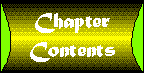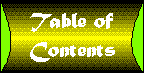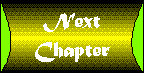Chapter 25
Versioning
Windows 3.0. Windows 3.1. Windows 95. Windows NT 3.51. Windows NT 4.0. Visual Basic 1.0. Visual Basic 2.0. Visual Basic 3.0. Visual Basic 4.0. Visual Basic 5.0.
We are well accustomed to dealing with different versions of software packages. As consumers we look at each version number as a package with a new set of features. This used to be the way developers would look at software packages, but that is no longer the case.
A typical Windows application depends on many different components. It uses functions provided by dynamic link libraries that are part of the operating system. It uses functions provided by dynamic link libraries that are part of the operating system's implementation of OLE. It uses standard window classes that are provided by additional dynamic link libraries, such as the common control library and the common dialog library. It uses system services, such as Mail and Winsock, that are implemented by other dynamic link libraries. It may use ActiveX controls, each of which is implemented by a dynamic link library (typically with the .OCX extension). A Visual Basic application always requires the Visual Basic run-time DLL and may also depend upon additional run-time DLLs used by the various ActiveX controls. And now, your program will also be dependent on any new ActiveX components or controls that you create for use in the application.
That is a lot of dependencies. And each and every one of those components has its own version, which is completely independent of the version number of the application. When you create your application, you build and test it based on a particular set of components. If you try to run your application on a system where any single one of those components is obsolete, your program may not run correctly. This is a fundamental problem with component-based software, and it is a very serious problem indeed.
In this chapter you'll find out how to deal with it, both with regard to developing components and with regard to distributing them.
Version Resources
An obvious necessity for dealing with the problem of component versions is the ability to mark each component with a version number. Windows allows each executable or dynamic link library to be embedded with a version resource. This resource contains both the version number and descriptive string information.
Figure 25.1 shows the Project Make dialog box for the project properties settings. You can set descriptive strings including the company name, file description, product name, and copyright and trademark information. But you should always set the version number.
Figure 25.1 : The Project Make dialog box.
In fact, the very first thing you should do is to select the Auto Increment checkbox. This insures that every time you build your component, it will have an updated version number.
Why is this important? Because the version resource is almost universally used by installation programs to prevent newer components from being overwritten by older components. You see, version resources mark a component or executable, but there is nothing in the system or in Visual Basic that automatically verifies that dependent components are present and correct when an application is run. Worse yet, it is often impossible to detect that a problem was caused by a component-related issue. For example: a component error that prevents a control or ActiveX document from loading might simply cause a trapped run-time error, which is then reported by the container as an HTML or scripting error.
It is possible for a component to be overwritten by an older component in several ways. Some installation programs signal when they are about to overwrite a newer component and allow the user to do so if they wish. Some installation programs do not check version numbers correctly. Sometimes individuals simply copy files from one system to another.
Keep in mind that with OLE technology, the component used depends on the contents of the system registry. Any application can register an older version of a component and thus effectively replace a newer version without overwriting it. The old solution of keeping components in a private directory no longer works.
All of these scenarios illustrate that it is possible for obsolete components to appear on a system at any time. Then, they can interfere with the correct operation of your application, even if your application was installed correctly. There are several approaches you can take to deal with this situation:
- Reinstall your application any time it starts exhibiting unusual behavior or fails to run correctly.
- Have your component or application perform its own dependency verification. The Win32 API has a number of functions that allow you to read version information from any executable or component that has a version resource.
- Use a component verification toolkit such as Desaware's VersionStamper. It can be used to add dependency verification to your component or application, including the ability to update components via the Internet or corporate intranet.
- Ignore the problem and expect to spend quite a bit of time dealing with support calls when problems occur.
You should decide which of these strategies you wish to use in distributing your own component-based applications. The problem is not as serious for controls and components that are downloaded by Web pages. This is because the browser is essentially filling the role of an installation program, downloading the latest components each time they are needed. But regardless of the approach you take for distributing your components, it is clear that as a component developer you have a responsibility to your users to make sure that your components are marked correctly.
Version Compatibility
Consider the following scenario. You have created an application that uses version 1.0 of control xyz.ocx. The vendor who developed the xyz.ocx control releases a new version numbered 2.0. However, the developer removed one of the control's properties, figuring that it was not particularly useful.
Your application continues to run correctly, because you are still shipping version 1.0 of the control. However, one day you install a different application that uses version 2.0 of the control. The installation program for that application detected version 1.0 on your system and replaced it with the upgraded version. Next time you run your application, it uses version 2.0 of the control. However, as soon as it tries to access the missing property, the control will fail, probably with a memory exception.
The version number in the version resource is just an identifier. It has no functionality. There is nothing to guarantee that version 2.0 of a component will successfully run with an application that was compiled using version 1.0 of a component. Yet the entire system of component upgrades assumes that a later version of a component will support all of the features of the earlier version.
It is absolutely critical that you, as a component developer, make certain that your upgraded components are backward compatible with previous versions. This means that an upgraded component must do the following:
- Have the same CLSID component identifiers and type library identifiers as the earlier version.
- Support all previous properties, methods, and events.
- All properties, methods, and events must have the same Dispatch ID number (procedure ID).
- All properties, methods, and events must have the same parameters and parameter types.
- All properties, methods, and events must exhibit the same functionality as the earlier version.
Now we'll return to a discussion of how to accomplish this in a moment.
If you decide to abandon backward compatibility, you should do the following:
- Change the project name using the General tab of the Project Properties dialog box.
- Turn off compatibility by setting the No Compatibility option in the Components tab of the Project Properties dialog box.
- Rebuild the project, changing the name of the executable file or DLL.
You have seen how Microsoft handled this situation in the history of Visual Basic. When switching from version 3 to version 4, the run-time file used by Visual Basic was changed from VBRUN300.DLL to VB40032.DLL. But when they did a minor upgrade to Visual Basic 4.0 called version 4.0A, they kept backward compatibility with the previous VB40032.DLL and just changed the version number in the resource file.
How do you maintain backward compatibility? Keeping the same properties, members, and events and their parameters is easy. But Visual Basic hides the assignment of CLSID values and procedure identifiers. This means there must be a way to tell Visual Basic you want to keep the previous values. This is accomplished using the Components tab of the Property Procedures dialog box. It provides three possible types of compatibility:
- No compatibility
- Project compatibility
- Binary compatibility
No compatibility is obvious. Visual Basic redefines the type library identifier and all interface and procedure identifiers every time the project is built. Project compatibility is not really compatible at all. The only thing it does is reuse the current type library identifier. It's convenient because you don't have to keep reestablishing references to the component, but Visual Basic does nothing to check that the project is, in fact, backward compatible.
Selecting binary compatibility is a way to tell Visual Basic that you want to make sure the newly compiled component will be backward compatible with a previous version of the component. Visual Basic will continue to use the same type library identifier and will continue to support existing interface and procedure identifiers. If you make a change that might break backward compatibility, Visual Basic will warn you. Take those warnings seriously! Accepting changes in this case is effectively the same as choosing the no-compatibility option. Visual Basic can preserve compatibility of the interface and procedure definitions, but it is still your job to ensure functional compatibility.
Here's a true story from about five years ago that illustrates what I mean. Desaware's first product was the Custom Control Factory, a flexible button control that supports multiple states and animation. We licensed a subset of the control called the animated button to Microsoft for inclusion with Visual Basic. This control had a property called Frame, which could be set to the current animation frame to display. If you tried to set the property to a negative number, it would simply ignore the setting and would not raise an error. In hindsight, we should have raised an error in that case. Keep in mind, though, that the control was written in the early days of VBX technology. We were still getting accustomed to the whole idea of custom controls and Visual Basic, so the conventions we observe today were not yet clearly defined.
During one of the upgrades-I think it was from version 1 to version 2-Microsoft asked us to add an error test to the property and raise an error if it was set to a negative number. I protested this, saying that in the unlikely event some program actually did set a negative number, the change could break backward compatibility. But they insisted I make the change. By this time it was well established that errors should be raised in cases such as this. Besides, any program that did set the Frame property to a negative number had a bug in it anyway, so it would really be their fault if a problem occurred.
Under the terms of the license, they were paying for the work and had the right to dictate things like that, so I did make the change to their version of the control. However, I kept the existing behavior in the full Custom Control Factory product, just in case. Well, wouldn't you know it. Turns out that a program out there had a bug in it that sometimes set the property to a negative number. It was one of the early versions of Microsoft Encarta. Go figure!
The moral of this story is clear: Visual Basic's binary compatibility mode will do its best to make sure that your interfaces and registry information support backward compatibility. But maintaining functional compatibility is equally important, and that is entirely up to you.
Inside Binary Compatibility
Let's take a closer look at what happens when you specify Binary Compatibility.
The gtpComp.vbp project in the Chapter 25 sample directory on your CD-ROM was used to generate the examples that follow. It contains the final version of the project. You can follow its creation step by step. However the explanation that follows should prove sufficiently clear without your having to go through the process of verifying it for yourself.
The gtpComp.vbp is an ActiveX DLL project that contains a single class called gtpComp. The class module is initially defined as follows:
Public Sub A() Debug.Print "A called" End Sub
When compiled, the following type library is produced:
'===============================================================
' Type Library: gtpCompatibility, Library Version 1.000
' GUID: {3A33201F-7F29-11D0-93A2-00AA0036005A}
' LCID: 0X00000000
' Documentation: (o vial)Tx ie *tt' Help: (o vial)Tx ie *tt
'===============================================================
'===============================================================
' Type Info: _gtpComp, TypeInfo Version 1.000
' GUID: {3A33201D-7F29-11D0-93A2-00AA0036005A}
' LCID: 0X00000000
' TypeKind: dispinterface
'---------------------------------------------------------------
' Function: QueryInterface
'
Declare Sub QueryInterface (ByRef riid As Variant, ByRef ppvObj As Variant)
' Function: AddRef
'
Declare Function AddRef () As ULONG
' Function: Release
'
Declare Function Release () As ULONG
' Function: GetTypeInfoCount
'
Declare Sub GetTypeInfoCount (ByRef pctinfo As Variant)
' Function: GetTypeInfo
'
Declare Sub GetTypeInfo (ByVal itinfo As UINT, ByVal lcid As ULONG, ByRef pptinfo_
As Variant)
' Function: GetIDsOfNames
'
Declare Sub GetIDsOfNames (ByRef riid As Variant, ByRef rgszNames As Variant,
_ ByVal cNames As UINT, ByVal lcid As ULONG, ByRef rgdispid As Variant)
' Function: Invoke
'
Declare Sub Invoke (ByVal dispidMember As Long, ByRef riid As Variant, ByVal lcid
As ULONG, ByVal wFlags As USHORT, ByRef pdispparams As Variant, ByRef pvarResult
As Variant, ByRef pexcepinfo As Variant, ByRef puArgErr As Variant)
' Function: A
'
Declare Sub A ()
'===============================================================
' Type Info: gtpComp, TypeInfo Version 1.000
' GUID: {3A33201E-7F29-11D0-93A2-00AA0036005A}
' LCID: 0X00000000
' TypeKind: coclass
'---------------------------------------------------------------
Note that the actual GUID values that appear in this listing may not match those for the components on the CD-ROM.
I encourage you to turn your attention to several parts of the type library. The GUID specifies the type library identifier. _gtpComp is the name of the main interface for the class. The class is an automation-compatible interface, as you can tell by the fact that it has the standard IDispatch members, including GetTypeInfoCount, GetTypeInfo, GetIDsOfNames, and Invoke. It also includes subroutine A.
Next, make a reference copy of the compiled DLL. This will be version 1. Bring up the Components tab of the Project Properties dialog box and set binary compatibility to the version 1 reference.
Go ahead and recompile the project as many times as you wish. The type library will remain the same. This means you can safely change the code without impacting the type library information. You should, of course, make sure that the code changes remain compatible with earlier versions. You should increment the version number in the resource so installation programs will know to replace earlier versions of your component with the improved versions.
Now, change the class code by adding a new procedure B. Unregister the current DLL using the regsvr32 command with the /u option. This cleans up the registry so we know we are starting with a clean slate with this application. Now recompile and look at the type library.
'===============================================================
' Type Library: gtpCompatibility, Library Version 1.001
' GUID: {3A33201F-7F29-11D0-93A2-00AA0036005A}
' LCID: 0X00000000
' Documentation: (o vial)Tx ie *tt' Help: (o vial)Tx ie
*tt'===============================================================
'===============================================================
' Type Info: _gtpComp, TypeInfo Version 1.001
' GUID: {3A332029-7F29-11D0-93A2-00AA0036005A}
' LCID: 0X00000000
' TypeKind: dispinterface
'---------------------------------------------------------------
' Function: QueryInterface
'
Declare Sub QueryInterface (ByRef riid As Variant, ByRef ppvObj As Variant)
' Function: AddRef
'
Declare Function AddRef () As ULONG
' Function: Release
'
Declare Function Release () As ULONG
' Function: GetTypeInfoCount
'
Declare Sub GetTypeInfoCount (ByRef pctinfo As Variant)
' Function: GetTypeInfo
'
Declare Sub GetTypeInfo (ByVal itinfo As UINT, ByVal lcid As ULONG, ByRef pptinfo_
As Variant)
' Function: GetIDsOfNames
'
Declare Sub GetIDsOfNames (ByRef riid As Variant, ByRef rgszNames As Variant,_
ByVal cNames As UINT, ByVal lcid As ULONG, ByRef rgdispid As Variant)
' Function: Invoke
'
Declare Sub Invoke (ByVal dispidMember As Long, ByRef riid As Variant, ByVal lcid_
As ULONG, ByVal wFlags As USHORT, ByRef pdispparams As Variant, ByRef pvarResult_
As Variant, ByRef pexcepinfo As Variant, ByRef puArgErr As Variant)
' Function: A
'
Declare Sub A ()
' Function: B
'
Declare Sub B ()
'===============================================================
' Type Info: gtpComp, TypeInfo Version 1.001
' GUID: {3A33201E-7F29-11D0-93A2-00AA0036005A}
' LCID: 0X00000000
' TypeKind: coclass
'---------------------------------------------------------------
The type library version has been increased to version 1.001. Let me stress an important point at this time: The type library version number bears absolutely no relationship to the version number specified in the version resource. None whatsoever. Despite the change in type library version number, the type library GUID remains the same. However, the _gtpComp interface has a new interface identifier. How then, can existing versions of the program use the interface?
The answer is that both interfaces are preserved. If you look in the registry for the interfaces, you will find an entry for both interfaces in the HKEY_CLASSES_ROOT/Interfaces key. First, the original version 1.0 interface is defined as follows:
Key Name: Interface\{3A33201D-7F29-11D0-93A2-00AA0036005A}
Class Name: <NO CLASS>
Last Write Time: 2/4/97 - 11:55 PM
Value 0
Name: <NO NAME>
Type: REG_SZ
Data: gtpComp
Key Name: Interface\{3A33201D-7F29-11D0-93A2-00AA0036005A}\Forward
Class Name: <NO CLASS>
Last Write Time: 2/4/97 - 11:55 PM
Value 0
Name: <NO NAME>
Type: REG_SZ
Data: {3A332029-7F29-11D0-93A2-00AA0036005A}
This interface has an entry marked Forward, which indicates that an updated version of the interface is available. This interface is shown here:
Key Name: Interface\{3A332029-7F29-11D0-93A2-00AA0036005A}
Class Name: <NO CLASS>
Last Write Time: 2/4/97 - 11:55 PM
Value 0
Name: <NO NAME>
Type: REG_SZ
Data: gtpComp
Key Name: Interface\{3A332029-7F29-11D0-93A2-00AA0036005A}\TypeLib
Class Name: <NO CLASS>
Last Write Time: 2/4/97 - 11:55 PM
Value 0
Name: <NO NAME>
Type: REG_SZ
Data: {3A33201F-7F29-11D0-93A2-00AA0036005A}
Value 1
Name: Version
Type: REG_SZ
Data: 1.1
Applications that were compiled to use the earlier component can request the original _gtpComp interface and still work correctly. Newer applications will always get the later interface.
If you refer back to the type library listing, you'll see that the new subroutine has been added to the end of the list of procedures for the interface. This means that from a coding point of view, an application using the interface is fully compatible with the new one, even if it used early binding to call those functions directly. Older applications simply will not see the new B function.
There are two additional points to learn from this example:
- Every time you create a new release that redefines an interface, you increase the overhead of your application because Visual Basic must store the additional type library information and register both versions of the interface.
- If you try to run a new application with an old component, any number of problems can occur. The most likely one is that Visual Basic will report a run-time error when it finds that the desired interface is missing. Other run-time errors will occur if you are using late binding. This is the type of problem that was discussed in the Version Resource section at the start of this chapter.
The sequence for creating upgraded components that was described here is exactly what you should do in your own applications. A newly created project will have No Compatibility specified. The first time that you compile the application, you should select Project compatibility and set the project to be compatible with the newly compiled file. This allows you to reuse the type library identifiers. When you first release the component for use by other applications, you should compile the component and make a reference copy somewhere. You should then choose Binary Compatibility and set it to the reference copy, not the original.
You can now rebuild the component as many times as you wish with confidence that the type library and interface information will remain compatible with the reference copy. You will not accumulate multiple interface versions in your component, because you are basing compatibility on the reference. Let's say that the reference version is type library version 1.0. You then build version 1.1. If you were to base binary compatibility on the newly built component, the next build would be version 1.2. However, by basing it on the reference copy, your next build will again be 1.1.
Now try changing the declaration of the procedure A in the gtpComp class to include a parameter, for example:
Public Sub A(param As Integer) MsgBox "A Called" End Sub
When you try to compile the project, Visual Basic will warn you that you are breaking backward compatibility of your component. Don't do it.
Creating New Interfaces
Why does Visual Basic go to the trouble of defining a new interface identifier for the updated interface, even though they are functionally compatible? To see the answer, you can go back to the original discussions of the Component Object Model in Chapters 3 and 4. An interface was defined as a contract. Once you define an interface to contain a certain set of properties, methods, and their parameters, you are not allowed to change it.
When you add properties or methods to an interface, you are in effect creating a new interface. It may be compatible in that the newer interface can fully support the older one. It may also have the same name, but it is nonetheless a different interface and thus has a unique interface identifier.
This serves to emphasize the importance of preserving backward compatibility. If you allow a member of an interface or its parameters to change, not only are you breaking backward compatibility in your component, you are violating one of the cardinal principles on which COM is based.
But this also brings up another approach to preserving backward compatibility. Instead of letting Visual Basic add new interface identifiers using binary compatibility, you can create your own alternate interfaces using the Implements statement. This situation was discussed in Chapter 4 which described the example of the IViewObject interface, which is used by containers to display ActiveX objects. When Microsoft needed to add functionality to the interface, they defined a new interface called IViewObject2. You can take this approach as well.
If you do take this approach, be careful not to change any of the interfaces you are using with the Implements statement in other classes. Even with binary compatibility, changing the base class members will change the interface identifier and cause compatibility problems with any object that uses the Implement statement to aggregate that interface. Binary compatibility only works with the default interface of a class. It won't detect if an interface being implemented has changed.
Conclusion
The Visual Basic documentation relating to version compatibility is quite thorough, and I encourage you to review it. Among other things, it goes into some grizzly discussions of what can happen if you allow version trees by basing versions of your component on more than one reference point.
In this chapter you've learned how version compatibility works internally and what happens in both the type library and registry as you upgrade components. Most of all, I would like to stress two issues: Interface compatibility is indeed important, but do not neglect functional compatibility. In some ways it is deserving of even more attention than interface compatibility because Visual Basic provides no help or tools to help insure that your components are functionally backward compatible with previous versions. This is not a fault in Visual Basic; it's your code, and no other language does better in this area.
Second, don't neglect distribution issues. Making sure that your component-based application runs reliably goes beyond making sure that it is installed correctly. You also need a mechanism to detect when component problems and conflicts occur on the target system even after installation. And you need a strategy for dealing with those situations.